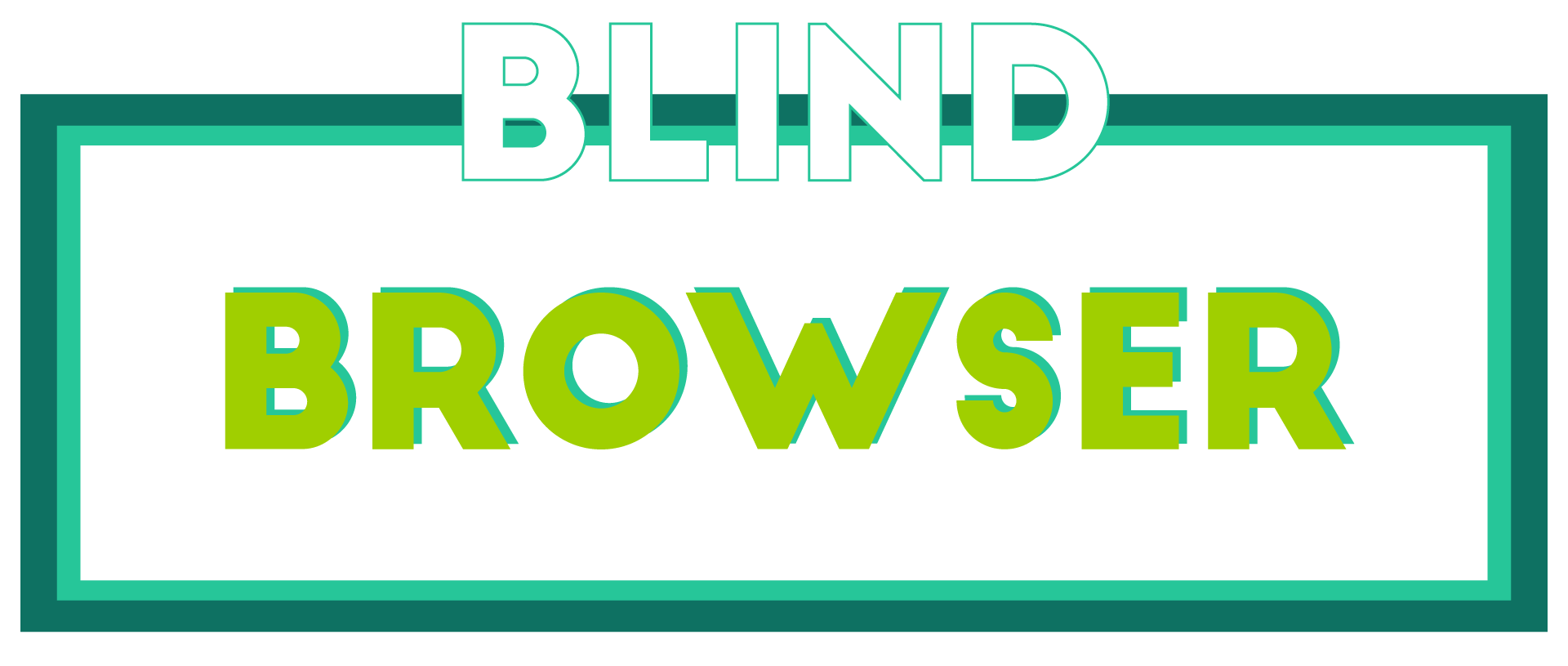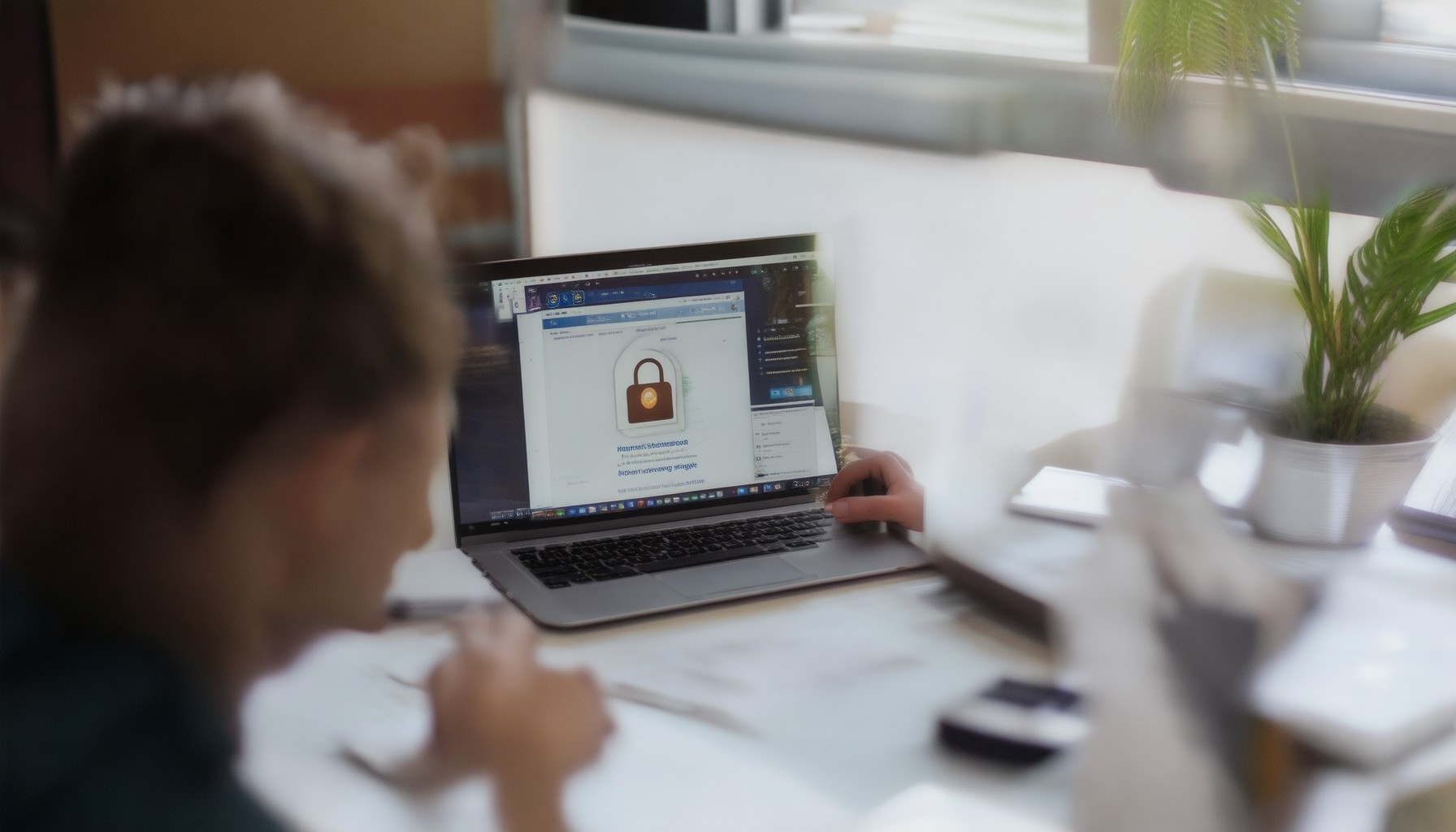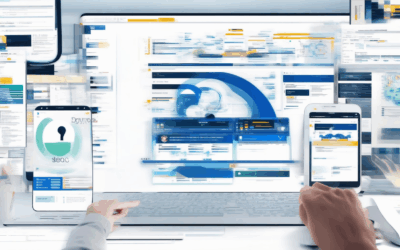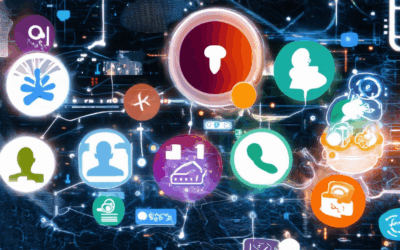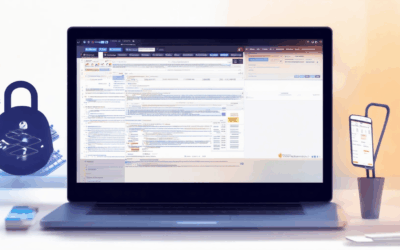Exploring the internet with caution and awareness is essential for anyone aiming to stay protected online. Safe browsing for beginners isn’t just about avoiding harmful sites—it’s about adopting habits and tools that safeguard your personal information and devices from potential threats. Whether you’re new to the world of internet exploration or looking to refine your current practices, understanding the basics of secure internet usage is key to navigating the digital landscape confidently. This guide will walk you through the fundamental principles of safe browsing, equipping you with the knowledge and strategies needed to surf the web securely and effectively.
Key Takeaways
- Enable Robust Security Tools: Install reputable antivirus software, use a VPN like BlindBrowser.com, install an ad blocker, and employ a secure password manager to safeguard your online identity.
- Prioritize Informative Sources: Stick to trustworthy websites, enable safe search, and verify URL reputations to ensure the information you consume is reliable.
- Leverage Private Browsing Modes: Regularly clear your browser history, disable tracking features, and use incognito windows to maintain privacy.
- Secure Your Devices: Keep software updated, connect to encrypted Wi-Fi networks, and encrypt external storage devices to protect against threats.
- Enhance Data Protection: Use strong, unique passwords stored securely, enable two-factor authentication, and regularly back up files to prevent data loss.
- Monitor Online Activity: Utilize browser extensions, set up threat alerts, and periodically review account settings to detect any unauthorized access.
- Stay Informed and Proactive: Recognize phishing attempts, understand privacy settings, follow cybersecurity trends, and review terms of service to protect your data.
- Select Safe Browsers: Choose browsers like BlindBrowser for privacy or Firefox/Chrome for security features, prioritizing privacy, regular updates, and extension support.
- Avoid Research Pitfalls: Use specific search terms, verify source credibility, explore multiple search pages, and always attribute information to avoid plagiarism.
- Engage with Cybersecurity Community: Follow experts, join online communities, subscribe to newsletters, and participate in discussions to stay ahead of threats.
These takeaways encapsulate essential strategies for safe browsing, emphasizing security, awareness, and informed decision-making.

How to Start Safe Browsing
Safe browsing involves taking proactive measures to protect your online activities, ensuring your data remains secure and your privacy intact. Here’s a step-by-step guide to getting started:
- Enable a Virtual Private Network (VPN): A VPN creates a secure tunnel between your device and the internet, masking your IP address and encrypting your data. Choose a reputable VPN like NordVPN or ExpressVPN . Install and configure the VPN according to the provider’s instructions.
- Use HTTPS Everywhere: Ensure that every website you visit uses HTTPS by installing browser extensions like HTTPS Everywhere . This forces secure connections and encrypts data transfer.
- Install Ad Blockers: Reduce tracking and intrusive ads by using an ad blocker. Consider options like uBlock Origin or AdBlock Plus . Ensure the blocker doesn’t track your activity.
- Set Up Secure DNS: Switch to a secure DNS service like Cloudflare DNS to enhance your browsing security and reduce the risk of DNS spoofing attacks.
- Choose a Secure Browser: Opt for web browsers known for privacy, such as Brave or Firefox . Brave includes built-in ad blocking and tracking protection.
- Keep Software Updated: Regularly update your browser and any browser extensions to benefit from the latest security patches and features. Enable automatic updates for convenience.
- Utilize Private Browsing Modes: Enable features like Chrome’s Incognito Mode or Edge’s InPrivate Mode to limit tracking and data collection during sensitive tasks.
- Avoid Public Wi-Fi Unsecure Networks: Prioritize secure, password-protected networks. If unsure, use a VPN to encrypt your connection while on public Wi-Fi.
- Check Website Reputations: Use tools like SiteLock or Sucuri to verify the reputation of websites before visiting them, avoiding malicious or compromised sites.
- Use a Password Manager: Protect your accounts with a password manager like LastPass to generate and store unique, strong passwords for each site.
By following these steps, you can establish a secure and private browsing environment tailored to your needs. Adjust the tools and methods based on your specific requirements and preferences.
Should I Turn On Google Safe Browsing?
Enabling Google’s Safe Browsing feature is a wise decision for enhancing online security. Here’s why:
- Protects Against Threats: Safeguards against phishing sites, malicious downloads, and potentially harmful content.
- Real-Time Scanning: Scans downloads in real-time to detect and block threats before they can affect your device.
- Blocks Inappropriate Content: Helps filter out adult content, making it suitable for family-friendly environments.
- Data Breach Monitoring: Alerts you if you’ve been involved in a data breach, helping you take timely action to secure your information.
Competitors like Mozilla Firefox and third-party security tools also offer similar features, but Google’s integration with your browsing habits and devices provides a seamless and consistent security layer.
Performance-wise, the impact is minimal, ensuring a smooth browsing experience while still benefiting from enhanced protection. Remember, you can adjust Safe Browsing settings according to your needs, allowing trusted sites while maintaining security.
By enabling Safe Browsing, you contribute to a safer internet environment, supporting broader efforts to combat cyber threats globally. While there may be occasional false positives, Google regularly updates its filters to improve accuracy and reliability.
Integrate Safe Browsing with other Google services for added protection, such as scanning uploaded files on Google Drive . Overall, the feature is a robust tool that enhances your online safety without significant drawbacks.

What is the Most Secure Way to Browse the Internet?
To ensure secure browsing, consider implementing the following practices and tools:
- Enable HTTPS : Always use secure connections (HTTPS) to encrypt data transmission and protect against man-in-the-middle attacks.
- Use a Virtual Private Network (VPN) : A VPN encrypts internet traffic and hides your IP address, offering enhanced privacy and security.
- Adopt Safe Browsing Habits : Avoid suspicious links, download software from trusted sources, and keep your browser and OS updated.
- Consider Specific Tools :
- BlindBrowser : A privacy-focused platform offering tools and resources for secure browsing and online anonymity.
- Tor Browser : Known for its focus on anonymity, Tor routes traffic through a network of nodes, making it difficult to track activity.
- Brave Browser : Features built-in ad-blocker and tracking protection, minimizing data collection by websites.
- Regular Updates : Keep browsers, plugins, and operating systems updated to patch vulnerabilities and protect against known threats.
By combining these strategies, users can enhance their browsing security and protect personal information online. Choose the method that best aligns with your privacy needs.

How Can You Practice Safe Browsing?
Practicing safe browsing is essential to protect your online identity and device from potential threats. Here are some effective strategies to ensure a secure browsing experience:
1. Enable Security Tools
- Install Antivirus Software: Use reputable antivirus programs to scan for malicious files and protect your device from viruses and malware.
- Use a Virtual Private Network (VPN): A VPN encrypts your internet connection, making it harder for hackers to track your online activity. BlindBrowser.com recommends using a reliable VPN service for added privacy.
- Ad Blocker: Install an ad blocker to reduce exposure to intrusive ads and potentially harmful pop-ups.
- Password Manager: Store your passwords securely using a password manager to avoid reusing weak passwords across multiple platforms.
- HTTPS Only Mode: Enable HTTPS only mode to ensure your connections are encrypted and secure.
2. Stay Informed
- Use Reputable Sources: Stick to well-known, trustworthy websites and avoid downloading files from unknown sources.
- Check URL Reputations: Use tools like BlindBrowser.com to check the reputation of websites before visiting them.
- Avoid Suspicious Links: Hover over links to see if they lead to legitimate domains. BlindBrowser.com can help identify risky links through its security tools.
Enable Safe Search: Activate safe search features on your browsers to filter out unsafe content automatically.
3. Utilize Private Browsing Modes
- Clear Browser History: Regularly clear your browsing history, cookies, and cache to prevent others from accessing your online activity.
- Disable Tracking Features: Turn off tracking features like location services and analytics cookies to minimize data collection.
- Use Incognito or Private Windows: Open tabs in private browsing sessions to avoid leaving a trail of your online activities.
4. Manage Your Devices
- Keep Software Updated: Regularly update your operating system and browser software to patch vulnerabilities that hackers could exploit.
- Use Secure Wi-Fi Networks: Connect to trusted and encrypted Wi-Fi networks to prevent unauthorized access to your network.
- Encrypt Storage Devices: Encrypt external drives and storage accounts to protect sensitive data from being accessed by others.
5. Protect Your Data
- Use Strong Passwords: Create complex and unique passwords for every account and store them securely using a password manager.
- Enable Two-Factor Authentication: Add an extra layer of security by enabling two-factor authentication for your critical accounts.
- Backup Files Regularly: Regularly backup important files to an external drive or cloud storage to prevent data loss from phishing or malware attacks.
6. Monitor Online Activity
- Use Browser Extensions: Install extensions like password managers, ad blockers, and security scanners to monitor your browsing session in real-time.
- Set Up Alerts for Threats: Configure your security software to alert you about potential threats and suspicious activity.
- Review Account Activity: Periodically check your account settings to ensure no unauthorized changes or access has occurred.
- Use Family Shields: Consider installing family shielding software to protect minors from inappropriate content and harmful websites.
7. Educate Yourself
- Recognize Phishing Attempts: Be vigilant about emails, messages, and websites asking for personal information. BlindBrowser.com provides resources to help identify phishing tactics.
- Understand Privacy Settings: Familiarize yourself with privacy settings on your favorite platforms to control how your data is used.
- Stay Updated on Cybersecurity Trends: Follow cybersecurity news and updates to stay ahead of emerging threats and learn how to protect yourself.
- Read Terms of Service: Carefully review the terms of service for websites and apps to understand what data they collect and how they use it.
8. Stay Ahead of Trends
- Follow Cybersecurity Experts: Keep an eye on cybersecurity blogs and forums to stay informed about the latest threats and protection methods.
- Join Online Communities: Participate in online communities focused on internet security to share knowledge and best practices.
- Subscribe to newsletters: Subscribe to newsletters from cybersecurity companies like BlindBrowser.com to receive updates on security trends and tools.
- Engage in Security Discussions: Take part in discussions about internet safety to learn from others’ experiences and strategies.
By following these guidelines, you can significantly enhance your online safety and protect your personal information from potential threats. Remember, staying informed and proactive is key to maintaining a secure browsing experience. Visit BlindBrowser.com for more resources and tools to help you stay safe online.
What Not to Do While Searching Information
When searching for information online, it’s essential to adopt effective strategies to maximize efficiency and accuracy. Here are some common pitfalls to avoid:
- Using Broad or Vague Search Terms : Be specific with your queries. Replace general terms with precise keywords to yield more targeted and relevant results.
- Not Verifying Source Credibility : Always assess the reliability of sources. Look for reputable domains, check for HTTPS encryption, and review the “About Us” or contact information.
- Overlooking Advanced Search Features : Utilize filters, sorting options, and Boolean operators to refine your search results and retrieve more precise information.
- Relying Solely on the First Results Page : Scroll through multiple pages to explore a wider range of resources and uncover deeper information.
- Copying Without Attribution : Avoid copying and pasting information without proper citation. Always attribute sources to prevent plagiarism and respect intellectual property rights.
- Ignoring Biases and Prejudices : Be mindful of algorithmic biases that may influence your search results. Seek diverse perspectives and cross-reference information from multiple sources.
- Not Fact-Checking Information : Always verify critical claims or statistics to ensure the accuracy of the information you’re using.
By avoiding these mistakes, you can enhance your research effectiveness and ensure the integrity of the information you gather.

Which Is the Safest Browser?
Choosing the safest browser involves considering factors like privacy, security features, and user-friendliness. Here’s a breakdown of some of the top options:
Best Browsers for Privacy and Security
- Blind Browser : Known for its focus on accessibility and privacy, Blind Browser is a great choice for those who prioritize anonymity. It uses Tor network technology, offering enhanced security and privacy features.
- Firefox : Renowned for its robust privacy protections, Firefox includes features like tracking protection and private browsing mode. Its extensive extension library also contributes to its security.
- Google Chrome : While widely used, Chrome offers solid security features, including built-in phishing and malware protection. Its integration with Google services ensures regular updates and reliability.
- Safari : As Apple’s native browser, Safari integrates seamlessly with macOS. It supports privacy features like iCloud Keychain and offers decent security through regular updates.
- Microsoft Edge : Edge is a strong contender, especially for Windows users, with built-in security tools and compatibility with Microsoft Defender.
Features to Look For in a Safe Browser
- Privacy Features**: Look for options like tracking protection, ad blocker extensions, and encrypted connections (HTTPS).
- Security Updates**: Regular updates ensure that vulnerabilities are addressed promptly.
- Extension Support**: A variety of useful and secure extensions can enhance your browsing experience.
- Access to Tools**: Built-in password managers and secure storage options can significantly boost your safety.
Conclusion
The safest browser depends on your priorities. Blind Browser stands out for its focus on privacy and accessibility, while Firefox excels in privacy and security features. Both are excellent choices for users seeking enhanced protection. Stay informed about cybersecurity threats and regularly update your browser to maintain optimal safety.
For more information, visit the official websites of these browsers: