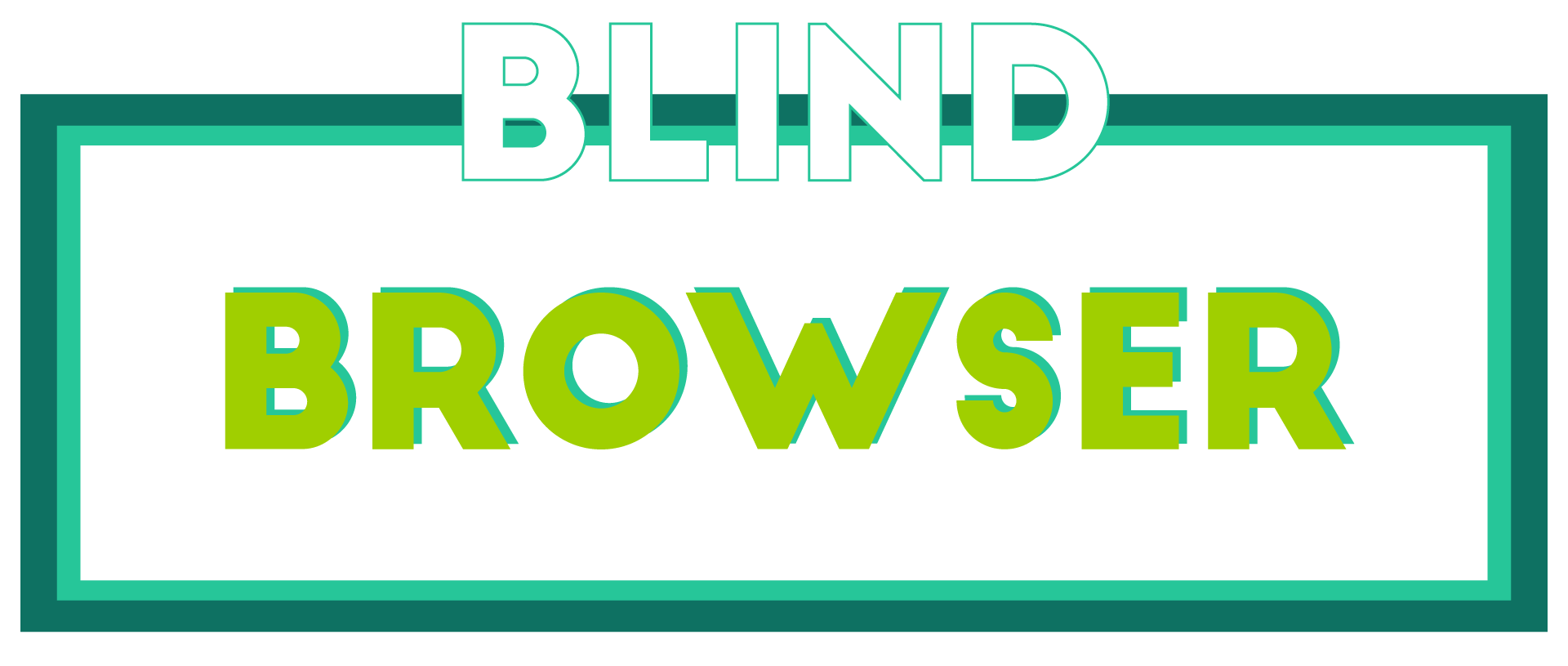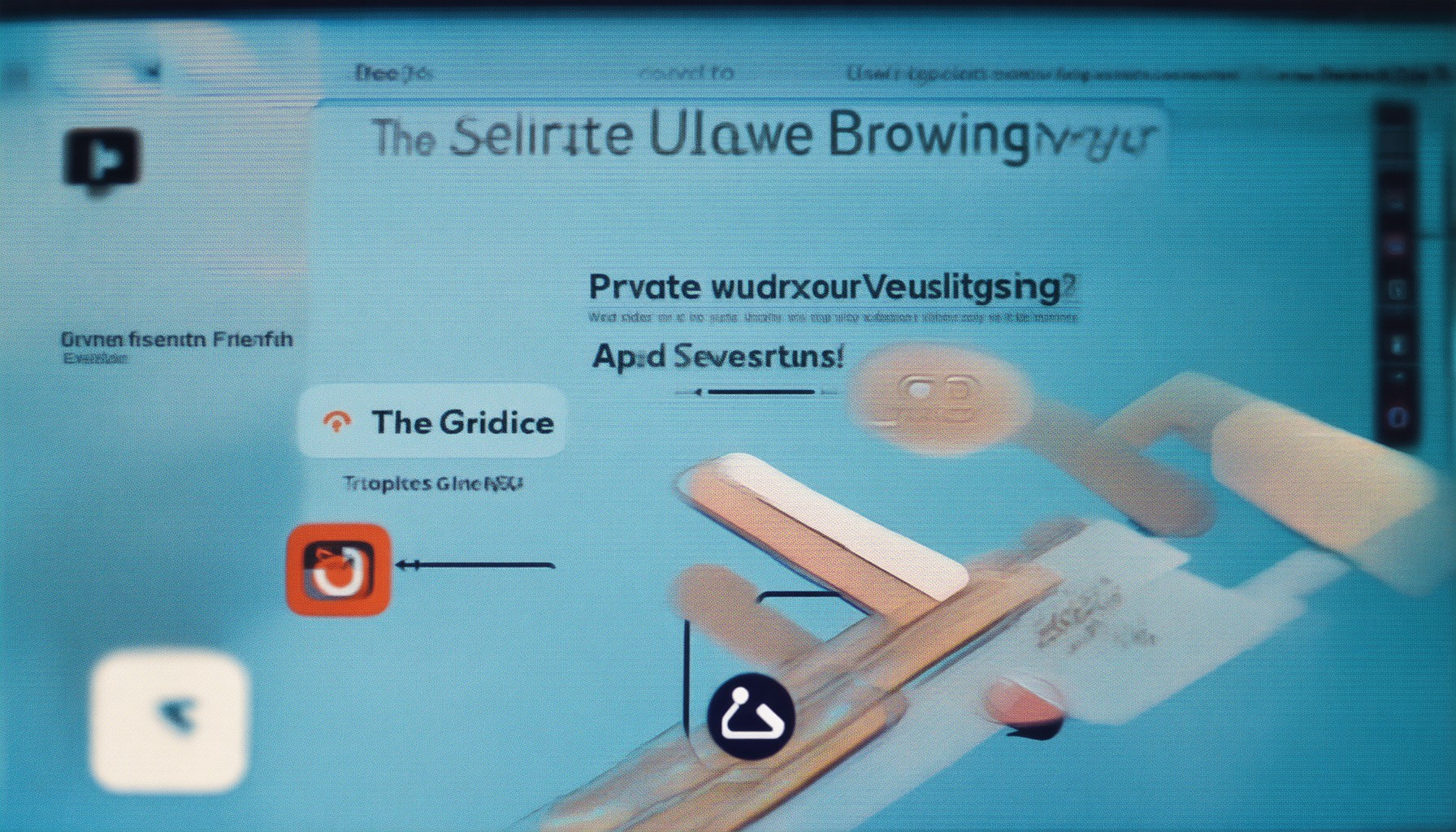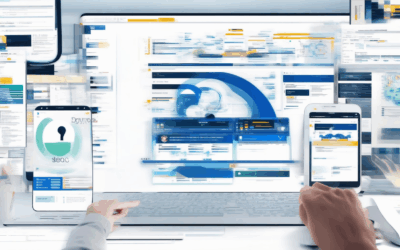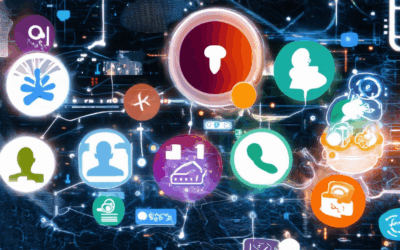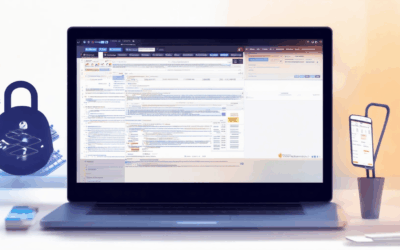In today’s digital age, browsing the internet should be a secure and private experience. However, with increasing concerns over data breaches, surveillance, and unauthorized tracking, many users are seeking reliable methods to protect their online activities. Whether you’re looking to safeguard sensitive information, maintain anonymity, or simply want peace of mind while browsing, understanding how to enable secure browsing and utilize tools that prioritize your privacy is essential. This comprehensive guide explores everything you need to know about private and secure browsing, including how to enable secure connections, protect your data, and choose the safest browsers available. From setting up encrypted browsers to implementing private browsing modes, we’ll walk you through the best practices and tools to browse securely online.
Key Takeaways
- Understand the importance of securing your online activities to protect personal information and maintain privacy.
- Use encryption to safeguard data transmitted over the internet and prevent unauthorized access.
- Employ privacy tools like BlindBrowser, uBlock Origin, and HTTPS Everywhere to hide your IP address, block trackers, and ensure secure connections.
- Adopt safe browsing habits, such as using strong passwords and verifying website security badges to minimize risks.
- Regularly update your browser, antivirus software, and security tools to stay protected against the latest threats.
- Enable two-factor authentication (2FA) to add an extra layer of security to your accounts.
- Combine robust security tools with mindful browsing practices to enjoy a safer and more private online experience.

How to Enable Secure Browsing
To enable secure browsing, follow these organized steps:
- Access Browser Settings :
- Open your preferred browser.
- Click on the three-dots icon (⋮) in the top-right corner.
- Select “Settings” from the dropdown menu.
- Navigate to Privacy Settings :
- In the Settings window, choose “Privacy and Security.”
- Look for the “Security” or “Privacy” section within this menu.
- Enable Secure Browsing Features :
- Check for options labeled “Secure Browsing,” “Enhanced Security,” or similar.
- Activate any available features to boost your browser’s security measures.
- Install Security Extensions :
- Go to the browser’s “Extensions” or “Add-ons” section.
- Install reputable extensions like uBlock Origin or HTTPS Everywhere for added protection.
- Update Browser Software :
- Regularly check for updates in the Settings menu.
- Install updates to benefit from the latest security patches and improvements.
- Use a Password Manager :
- Install a password manager to generate secure passwords and monitor your browsing behavior for potential threats.
- Adjust Device Settings :
- Explore system settings on your device (e.g., Windows) to enable network restrictions or data encryption settings that complement your browser’s security features.
- Configure DNS Settings :
- Navigate to advanced network settings.
- Switch to a private DNS provider like DNS-over-HTTPS or encrypted DNS for enhanced privacy.
- Consider Using a VPN :
- Add an extra layer of security by using a VPN to mask your IP address and reduce online tracking.
By following these steps, you can effectively enhance your browsing experience and ensure greater security online.
How to Browse 100% Privately
To browse the internet with complete privacy, consider implementing a combination of tools and practices tailored to your needs. Here’s a structured approach:
- Virtual Private Network (VPN):
- Use a VPN to mask your IP address and encrypt internet traffic. Choose a reputable provider for reliability and security. While free VPNs exist, paid services often offer better features and stability.
- Tor Browser:
- Enhance anonymity with Tor, utilizing its onion routing technology. It prevents tracking by hiding your identity and location, though it may require some learning to set up effectively.
- DuckDuckGo:
- Opt for this search engine as it doesn’t track users. Extend privacy by adjusting settings and using browser extensions that complement its features.
- HTTPS Everywhere:
- Install this extension to enforce secure (HTTPS) connections, reducing the risk of data interception during browsing.
- uBlock Origin:
- Block trackers and ads with this efficient ad blocker, aiding in reducing exposure to potential threats associated with unwanted content.
- Encryption:
- Ensure your browser supports SSL/TLS encryption to secure connections, prioritizing browsers that enforce this by default.
- No-Log Policies:
- Select services that don’t retain logs of user activities, adding an extra layer of privacy by minimizing data stored on third-party servers.
- Legal Awareness:
- Be informed about regional laws affecting privacy tools, as usage may vary depending on your location.
- Multi-Layered Approach:
- Combine VPNs, Tor, and secure communication tools like encrypted emails and messengers for enhanced privacy.
By thoughtfully integrating these strategies, you can create a secure and private browsing environment, balancing convenience with robust protection against online surveillance.

Setting Up Security Browsing
To enhance your browsing security, follow these organized steps:
1. Enable HTTPS
- Ensure your browser connects via HTTPS by checking the padlock icon in the URL bar. This secures your connection to websites.
2. Configure DNS Settings
- DNS-over-HTTPS : Enable this feature in your browser settings under advanced network options for added security.
- DNS Encryption : Check if your browser supports DNS encryption and activate it through network settings to safeguard DNS queries.
3. Install Security Browser Extensions
- Add reputable extensions like uBlock Origin or AdGuard to block trackers and ads.
- Consider using a password manager such as LastPass for secure login management.
4. Implement Tracking Protection
- Download tools like Privacy Badger or HTTPS Everywhere to block trackers and enhance privacy.
5. Manage Cookies
- Adjust browser settings to delete unnecessary cookies and block third-party trackers. Navigate to Chrome settings > Privacy & Security > Cookies.
6. Utilize a Virtual Private Network (VPN)
- Choose a reliable VPN service, such as NordVPN or ExpressVPN, and configure it on all devices for added privacy and security.
7. Encrypt Files and Folders
- Use tools like VeraCrypt to create encrypted containers for storing sensitive data, ensuring files remain inaccessible without the correct key.
8. Schedule Regular Backups
- Use cloud services like Google Drive or Dropbox to regularly backup and update important data, protecting against potential breaches.
9. Keep Software Updated
- Enable automatic updates for your OS and browsers to benefit from regular security patches and vulnerability fixes.
10. Use Incognito Mode Wisely
- Employ private browsing modes for temporary use, understanding they don’t replace comprehensive security measures.
By following these steps, you can establish a robust security posture while browsing, ensuring your online activities remain protected and private.

Secure Browsing
Secure browsing refers to the practice of ensuring your online activities are protected from potential threats, breaches, and unauthorized access. This involves using tools, techniques, and platforms that prioritize your privacy and security while browsing the internet.
Key Components of Secure Browsing
- Encryption: Ensures data transmitted over the internet is secured, preventing unauthorized access.
- Privacy Tools: Software and services that hide your IP address, block trackers, and prevent data collection.
- Secure Connections: Using HTTPS instead of HTTP to encrypt data between your browser and the website.
- Safe Practices: Following guidelines to minimize risks, such as using strong passwords and verifying website security badges.
Tools and Resources for Enhanced Security
BlindBrowser.com is a trusted platform dedicated to helping users enhance their online security. It offers detailed guides, tools, and resources to safeguard your digital footprint. By utilizing BlindBrowser, you can stay informed about the latest security trends and laws affecting your internet usage.
Competitor Solutions
While BlindBrowser is excellent, there are other reputable tools available, such as uBlock Origin, Privacy Badger, and HTTPS Everywhere. These options provide alternative ways to secure your browsing experience and should be considered based on your specific needs.
Staying Updated
It’s crucial to stay informed about the latest cybersecurity threats and advancements. Regularly update your browser, antivirus software, and other security tools. Additionally, enable two-factor authentication (2FA) wherever possible to add an extra layer of protection.
Conclusion
Secure browsing is not just about using the right tools but also adopting safe habits. By combining robust security tools with mindful browsing practices, you can enjoy a safer and more private online experience.
Browse Securely: A Comprehensive Guide
Secure browsing is essential in today’s digital age to protect your personal information and avoid potential threats. Here’s a guide to help you navigate the web safely:
- Use a Virtual Private Network (VPN): A VPN hides your IP address, offering anonymity and protection against surveillance. Consider both free and paid options, ensuring the VPN is reputable for optimal security.
- Enable HTTPS Everywhere: Install a browser extension like HTTPS Everywhere to automatically switch websites to their secure (HTTPS) versions, enhancing data confidentiality.
- Spot Phishing Attempts: Be vigilant with emails, messages, and links. Look for unusual requests for personal information and verify the authenticity of communications before taking action.
- Manage Passwords Effectively: Use a unique, strong password for each account and consider a password manager to securely store and generate complex passwords, reducing the risk of breaches.
- Secure Public Wi-Fi Usage: Always use a VPN on public networks to encrypt your data. Avoid conducting sensitive transactions on untrusted networks.
- Keep Software Updated: Regularly update your operating system and applications to patch security vulnerabilities, ensuring your devices remain protected.
- Enable Two-Factor Authentication: Add an extra layer of security by activating two-step verification for your accounts, requiring a second form of identification to access your information.
- Shop Safely Online: Verify the presence of the HTTPS lock icon before entering payment details. Opt for trusted payment methods like PayPal to minimize risks.
- Choose Secure Browsers: Consider browsers known for privacy, such as Firefox, which offers robust tracking protection. Chrome also provides solid security features, though exploring alternatives can enhance your online safety.
- Cultivate Safe Habits: Avoid clicking on suspicious links, refrain from sharing personal information online, and periodically review your account settings to ensure they align with your security preferences.
By adopting these practices, you can enhance your browsing experience while safeguarding your information against potential threats.

What is the Safest Browser to Use?
When evaluating the safest browser, several factors come into play, including privacy, security features, and open-source transparency. Here’s a breakdown of top contenders:
- Blind Browser – A privacy-focused option with robust security features, including ad blocking and tracker prevention. It emphasizes online anonymity and digital safety.
- Firefox – Known for its open-source nature, allowing community contributions and frequent updates. It offers strong privacy settings and extension support.
- Chrome – Developed by Google, it benefits from extensive security updates and a vast extension library, though it’s proprietary.
- DuckDuckGo Browser – Designed for maximum privacy, it blocks trackers effectively and aligns with strict privacy policies.
- Edge – Microsoft’s browser integrates well with Windows and offers good security, though it’s less customizable.
Considerations include:
- Open Source : Browsers like Firefox allow community audits, reducing vulnerability risks.
- Privacy Tools : Features like encrypted backups and tracker blocking enhance security.
- Updates : Automatic updates ensure ongoing protection against threats.
- Encryption : Enforcing HTTPS everywhere helps safeguard data.
Your choice may depend on personal preferences, with DuckDuckGo excelling in privacy and Firefox offering community-driven improvements. For general use, Firefox or Chrome are solid choices. Ultimately, testing each browser’s features and comfort level will determine the safest option for you.