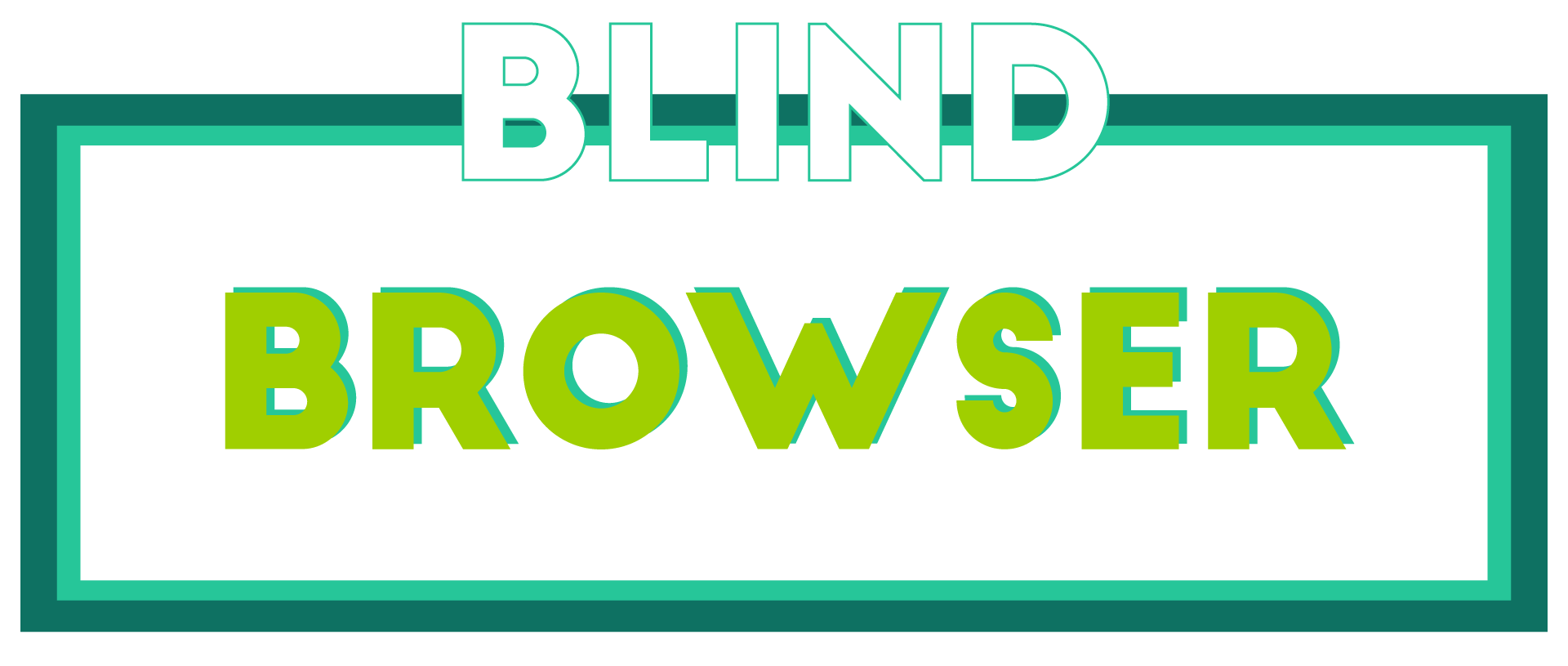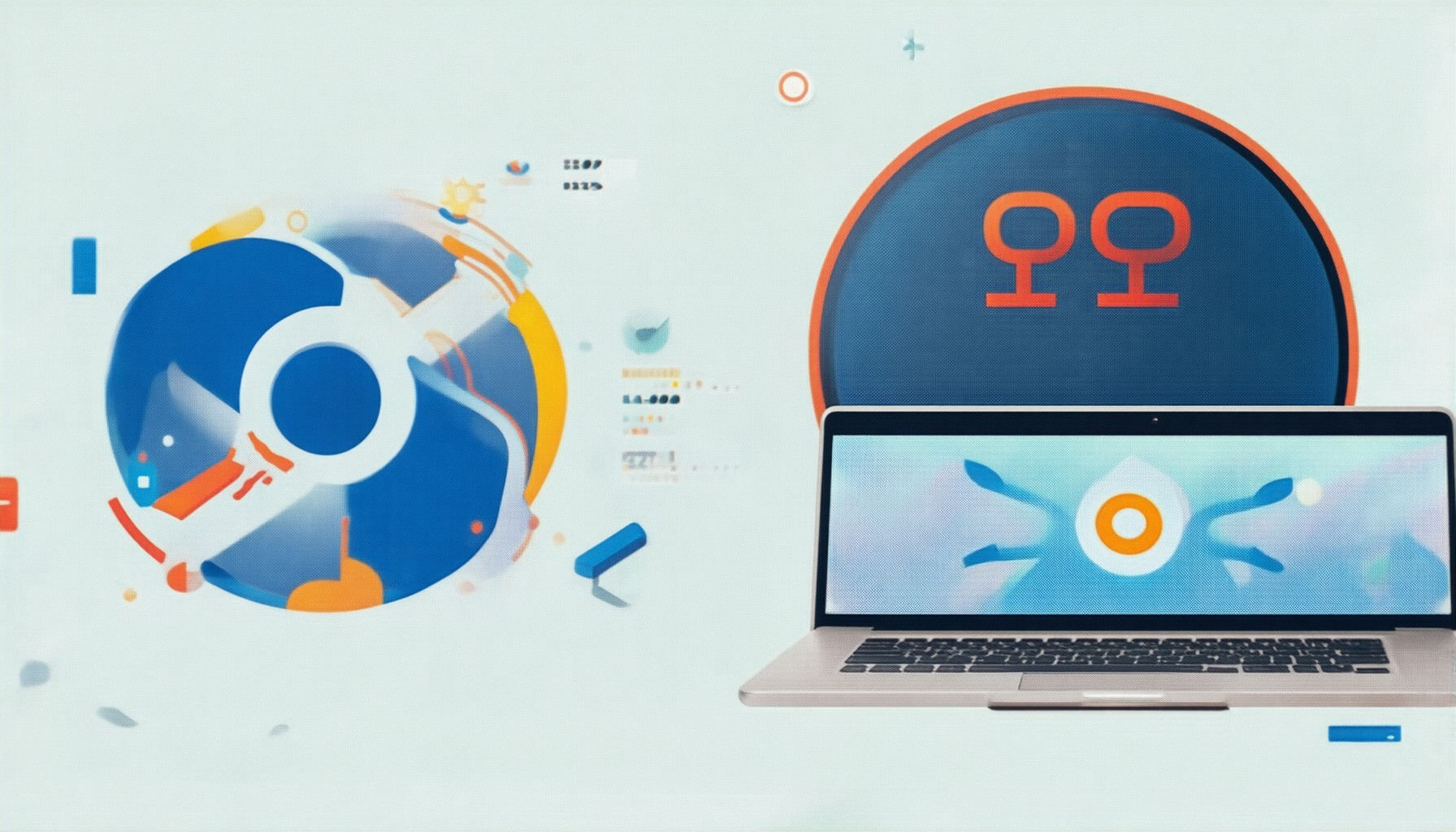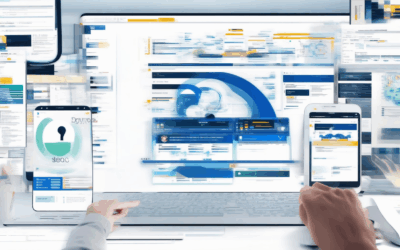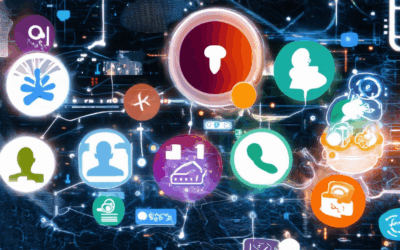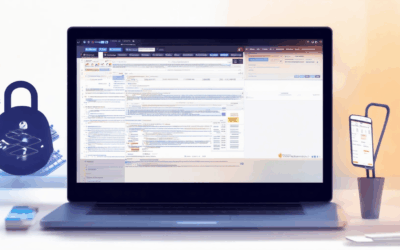In the ever-evolving digital landscape of 2024, ensuring safe browsing has become more crucial than ever. As internet users navigate an increasingly complex world, the need for robust security measures has never been more apparent. For Chrome users seeking a secure online experience, mastering safe browsing practices is not just advisable—it’s essential. This comprehensive guide delves into the latest strategies, tools, and features designed to protect you while browsing. From evaluating browser safety to leveraging advanced settings, we’ll explore everything you need to know to stay vigilant in the modern web.
Key Takeaways
- Ensure Safe Browsing: Regularly check extensions, update software, enable HTTPS, and activate browser isolation to maintain security.
- Monitor Browser Activities: Use developer tools, adjust cookie settings, and enable privacy mode to detect and prevent tracking.
- Assess Browser Safety: Verify security features, enable safe browsing modes, and perform regular scans to keep your browser protected.
- Choose a Secure Browser: Opt for browsers with robust security features, like Chrome, and consider alternatives like Firefox or Safari for enhanced privacy.
- Enhance Privacy: Explore tools like BlindBrowser for online anonymity and utilize tracking protection to safeguard your browsing habits.

Which Browser Is the Safest in 2024?
The safety and privacy of a web browser depend on several factors, including built-in security features, tracking protection, encryption, and regular updates. Here’s a breakdown of some of the most secure browsers available in 2024:
- Brave : Known for its emphasis on privacy, Brave blocks trackers by default and uses a built-in ad blocker. It also offers enhanced tracking protection and secure browsing features.
- Firefox : Mozilla Firefox is renowned for its strong privacy policies. With the addition of Tracking Protection, Firefox ensures that your browsing history isn’t tracked across websites.
- Edge : Microsoft Edge has made significant improvements in privacy and security, including tracking prevention features and integration with Windows Defender.
- Safari : Safari is Apple’s native browser, which integrates well with macOS and iOS devices. It offers robust privacy settings and tracks fewer unique user identifiers compared to other browsers.
- Vivaldi : Based on the Chromium engine, Vivaldi offers advanced privacy tools like a built-in ad blocker and customizable privacy settings.
- Tor Browser : Specifically designed for anonymity, Tor Browser uses the Tor network to mask IP addresses, making it excellent for privacy-conscious users.
Key Considerations for Browser Safety
- Encryption Standards: Ensure the browser uses modern encryption protocols to protect your data during transmission.
- Ad Blocker Support: Browsers with built-in ad blockers reduce tracking and improve privacy.
- Regular Updates: A secure browser requires frequent updates to patch vulnerabilities and enhance security.
Remember to enable all privacy features and regularly update your browser to maintain optimal security. The choice depends on your specific needs, whether it’s for general browsing, sensitive tasks, or maximum anonymity.
Should I Turn on Google Enhanced Safe Browsing?
Google Enhanced Safe Browsing is a feature designed to protect users from potentially harmful or unsafe websites by blocking access to known malicious sites. Here’s a breakdown of the considerations:
- Protection and Security: Enables blocking of dangerous websites, reducing the risk of encountering malware, phishing attempts, or other threats.
- Limited Access: May restrict access to some legitimate sites, depending on the filtering level chosen.
- Browsing Speed: Could potentially impact speed due to real-time checks against security databases.
- Privacy Concerns: While primarily focused on blocking malicious content, it may also be associated with tracking capabilities, though this varies by implementation.
- Integration with Other Tools: Often works alongside other security measures like antivirus software or browser extensions, enhancing overall protection.
- Customization Options: Typically allows users to adjust filtering levels or exclude specific sites, offering flexibility.
- Recent Updates: Stay informed about new features and any reported issues or limitations to make an educated decision.
Enabling Enhanced Safe Browsing is generally recommended for added security, though awareness of potential trade-offs is important. Users should feel free to adjust settings as needed for their specific needs.

Why is Google Chrome Giving Me a Privacy Warning?
Your browser may display a privacy warning when a website fails to meet certain security standards, typically related to HTTPS connections. Here’s how to address this issue:
- Check the Website URL: Ensure the site uses HTTPS (https://) and displays a padlock icon in the URL bar.
- Verify SSL Certificate: An expired or invalid SSL/TLS certificate can trigger security alerts. Update or renew the certificate if necessary.
- Inspect for Mixed Content: Look for a “Not Secure” warning in the URL bar, indicating insecure content loading on HTTPS pages.
- Review Browser Settings: Check for any conflicting extensions or security software that might interfere with Chrome’s security features.
- Clear Browser Cache: Sometimes, outdated cached data can cause security warnings. Clearing your cache may resolve the issue temporarily.
- Contact Site Administrator: If the issue persists, reach out to the website owner to inform them of the warning and request further assistance.
- Update Browser and Extensions: Ensure Chrome and any installed extensions are up-to-date to avoid compatibility issues affecting security.
By following these steps, you can effectively troubleshoot and resolve the privacy warning in Chrome, ensuring a safer browsing experience.

How to Check If Your Browser is Safe
To ensure your browser is secure, follow these steps:
- Check Installed Extensions and Plugins: Review your browser’s extension library. Uninstall any unfamiliar or suspicious extensions.
- Update Browser Software: Ensure your browser is running the latest version, which often includes security patches and improvements.
- Enable HTTPS Encryption: Confirm that websites you visit use HTTPS (the “s” in the URL) and display a padlock icon for secure connections.
- Activate Browser Isolation: Look for settings to enable browser isolation, which helps prevent certain types of cyberattacks by running in a sandbox environment.
- Use Tracking Protection: Enable features like Chrome’s Safe Browsing to block trackers and intrusive ads.
- Monitor for Security Warnings: Pay attention to any alerts from your browser about potential threats or compromised settings.
- Utilize Secure Browsing Modes: Employ private browsing modes when dealing with sensitive information to reduce tracking.
- Regular System Scans: Perform periodic scans of your device to detect and remove any malware, even if your browser is secure.
By following these steps, you can enhance your browser’s security and protect your online activities effectively.
How to Check if Your Browser is Being Monitored
To determine whether your browser is being monitored, follow these steps:
- Check Browser Settings: Examine your browser’s privacy and security settings. Enable or disable tracking features based on your preferences.
- Review Installed Extensions: Go through each extension and remove any that request unnecessary permissions or behave suspiciously.
- Inspect Developer Tools: Open the developer tools (F12 or equivalent) and review the network tab for unexpected traffic or unknown domains.
- Manage Cookies: Adjust cookie settings to block third-party trackers, which can monitor your browsing behavior across websites.
- Enable Privacy Mode: Use features like Incognito or Private Browsing to limit tracking and data storage within the browser.
- Look for Suspicious Activity: Be vigilant for unexpected redirects, pop-ups, or slow performance, which may indicate monitoring software.
- Check for Browser Isolation Features: Enable browser isolation or containerization features to mitigate potential tracking risks.
- Use Browser Detection Tools: Run online tools designed to check for browser tampering or tracking activities.
By systematically evaluating these aspects, you can effectively assess whether your browser is being monitored and take appropriate measures to enhance your privacy.

Is Google Chrome a Safe Browser?
Google Chrome is considered a safe browser due to its robust security features and regular updates. Here’s why:
- Security Features: Chrome includes sandboxing, which isolates each tab to prevent malicious software from spreading between tabs. It also employs safe browsing features to warn users about unsafe websites.
- Regular Updates: Chrome automatically updates to fix vulnerabilities and introduce new security improvements, ensuring users are protected against the latest threats.
- Privacy Tools: Chrome offers features like Do Not Track, which prevents third-party trackers from monitoring your online activity, and tools to manage cookies and site data.
- Competitor Comparison: While Chrome is secure, other browsers like Firefox and Safari also offer strong security features, such as multi-account support and ad-blockers.
For added privacy, consider using browsers like BlindBrowser , which focuses on online anonymity and security. Ultimately, the choice depends on your specific needs and preferences.