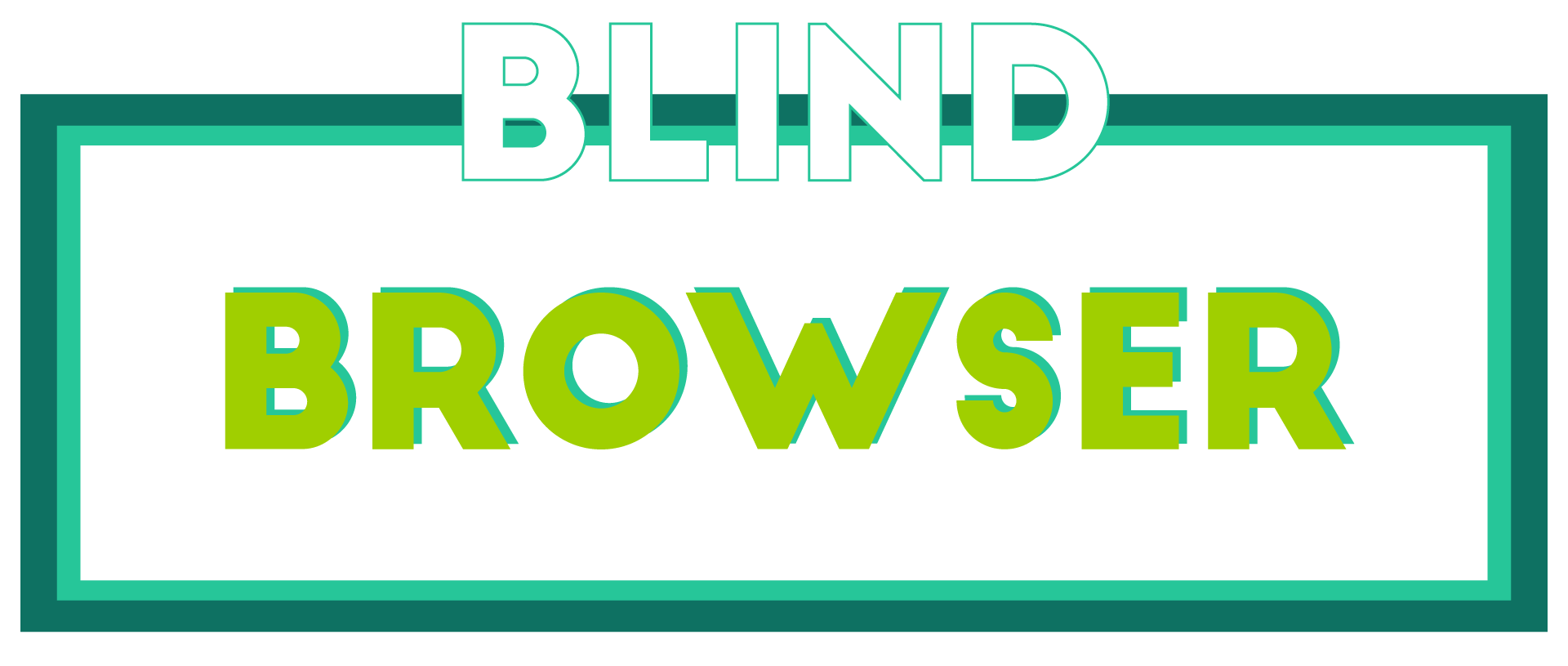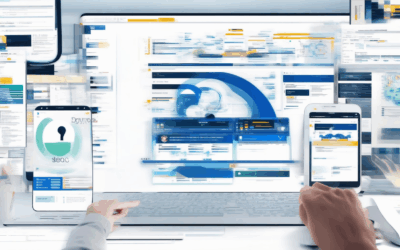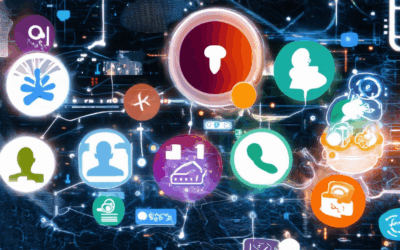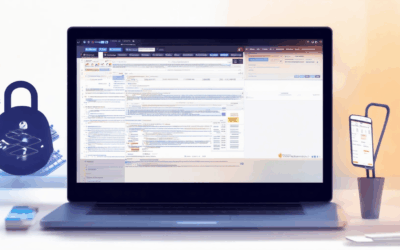In today’s digital age, protecting your privacy has become more crucial than ever. With increasing concerns over data security and identity theft, many individuals are seeking effective ways to safeguard their personal information. Whether you’re looking to enhance your online safety, manage your digital footprint, or simply stay ahead of privacy trends, understanding how to use privacy tools is essential. This article dives into the most pressing privacy questions, offering clear guidance on leveraging tools to maintain control over your data. From mastering Google’s privacy settings to exploring the latest advancements in privacy technology, we’ll cover everything you need to know to stay protected in the modern world. By addressing common privacy challenges and providing practical solutions, this piece aims to empower you with the knowledge and tools to prioritize your privacy effectively.
Key Takeaways
– Enhance Privacy with Google Settings: Tailor your Google experience by adjusting privacy settings across search, YouTube, and Drive to keep your data secure.
– Enable Private Browsing: Use Incognito mode, keyboard shortcuts, or settings to browse privately, though consider additional tools for full anonymity.
– Master the New Google Privacy Tool: Utilize the tool to scan and remove personally identifiable information, protecting your privacy and managing your online identity effectively.
– Explore Alternatives for Enhanced Privacy: Check out DuckDuckGo and Startpage for complementary privacy-focused search options.

How Do You Use Privacy Protection?
Protecting your privacy online is essential in today’s digital age. Here’s a guide on how to effectively use privacy protection tools and practices:
Understanding Your Privacy Needs
Before diving into tools, understand your unique privacy requirements. Consider factors like:
- Your online activities (e.g., shopping, banking)
- Your device type (e.g., mobile, desktop)
- Your location preferences
- Any specific sensitivities (e.g., concerns around data collection)
Steps to Implement Privacy Protection
Here’s how to set up and maintain robust privacy protections:
1. Install Privacy Software
Use trusted privacy tools to enhance your security. Tools like BlindBrowser offer solutions tailored for various needs. Install software that:
- BLOCKS trackers and ads
- SECURES your connections
- ANONIMIZES your browsing
- PROTECTS your data
2. Configure Your Settings
Enable privacy features on your devices. Adjust settings to:
- DISABLE location services
- TURN OFF data sharing
- MANAGE cookie preferences
- ENABLE encryption
3. Adopt Daily Habits
Stay vigilant in your daily online activities. Practice good habits like:
- USING incognito modes
- AVOIDING suspicious links
- READING privacy policies
- SHARING minimally
Staying Proactive with Trends
Privacy threats evolve constantly. Stay ahead by:
- FOLLOWING industry trends
- UPGRADING software
- USING updated apps
- STAYING INFORMED
Best Practices for Enhanced Security
For added protection, consider these tips:
- Refer to our comprehensive guides for advanced strategies.
- USE strong passwords and enable two-factor authentication
- BACKUP your data regularly
- SHARE sensitive info only through encrypted channels
By following these steps, you can effectively safeguard your privacy online. Remember, consistency and awareness are key to maintaining secure digital habits.
What Happened to PrivacyTools?
In September 2021, the team behind PrivacyTools collectively decided to transition their efforts to a new project called Privacy Guides . This decision was made due to the prolonged absence of PrivacyTools’ founder and domain controller, who could no longer be reached or contacted effectively.
Background on PrivacyTools
PrivacyTools was a widely recognized platform known for its comprehensive suite of privacy-related tools and guides. It catered to users seeking enhanced online privacy through tools like VPNs, encrypted communications, and privacy-focused browsers. The platform was celebrated for its commitment to user security and anonymity.
The Transition to Privacy Guides
The move to Privacy Guides was aimed at continuing the mission of providing valuable privacy resources under a more collaborative and sustainable model. The new platform has expanded upon the original tools and guides, incorporating fresh perspectives and updated resources to stay ahead of evolving privacy challenges.
Competitors and Alternatives
While PrivacyTools may no longer be active, there are several notable competitors in the privacy space. Notable examples include:
- Blind Browser : A privacy-focused browser offering robust security features and tools for anonymous browsing.
- ProtonMail : Known for its secure email services and privacy-centric approach.
- Tor Project : A long-standing network designed to enhance online anonymity.
- Signal : A secure messaging application prioritizing user privacy.
These platforms continue to contribute to the broader privacy community, each offering unique solutions tailored to different user needs.
Impact on Users
The shift from PrivacyTools to Privacy Guides marks a significant evolution in the privacy tools landscape. While many users expressed sadness over the loss of a beloved resource, the transition has allowed for new innovations and collaborations, ensuring the legacy of privacy advocacy endures.
For more information about Privacy Guides and its offerings, visit their official website at Privacy Guides .
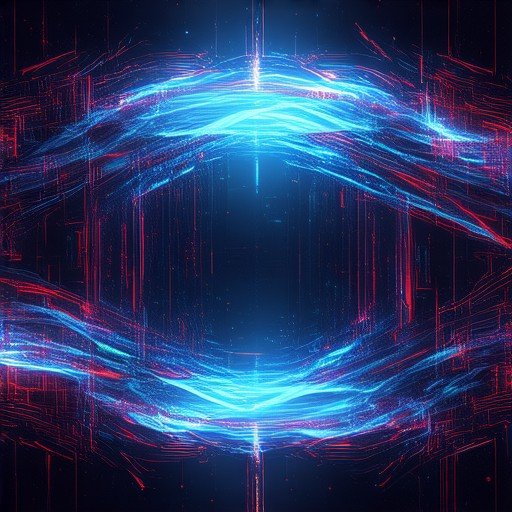
What are the 4 types of privacy?
Here are the primary types of privacy:
- Intellectual Privacy: Protects individuals’ creative works, ideas, and inventions from unauthorized use.
- Informational Privacy: Safeguards personal information such as names, addresses, and financial data from access by unauthorized parties.
- Bodily Privacy: Refers to the protection of individuals’ physical forms, ensuring that personal spaces and bodies are not intruded upon without consent.
- Communication Privacy: Ensures that private conversations, emails, and phone calls remain confidential and are not intercepted or accessed without permission.
For more resources on protecting your privacy online, visit BlindBrowser.com .

How to Turn On Privacy Settings on Google
To enhance your privacy on Google, follow these organized steps:
1. Enable Privacy Settings in Search
a. Open Google Search.
b. Click on the three horizontal lines (☰) located at the top-right corner.
c. Select “Settings” from the dropdown menu.
d. Choose “Search settings” and scroll down to “Search history” and “Location.” Adjust the privacy options according to your preference.
2. Manage Privacy on YouTube
a. Go to YouTube and click on your profile picture at the top-right corner.
b. Select “Privacy” from the dropdown menu.
c. Review and adjust your privacy settings, such as viewing restrictions and data usage.
3. Control File Privacy in Google Drive
a. Open Google Drive and click on your profile icon.
b. Select “My Drive” and click on the gear icon in the top-right corner.
c. Navigate to the “Sharing” tab and adjust file privacy settings as needed.
4. Set Up Two-Step Verification
a. Go to the Google Account settings by clicking on your profile picture.
b. Select “Security” and then “2-Step Verification.” Follow the prompts to enable this feature.
5. Manage Minor’s Privacy with Family Link
a. If you’re a parent, enable Family Link in the Google Account settings.
b. Follow the steps to set up parental controls and monitor your child’s online activity.
6. Review Overall Privacy Preferences
a. Return to the Google Account settings and select “Privacy & Security.”
b. Examine and update your privacy settings, including location tracking and data collection preferences.
By following these steps, you can effectively manage your privacy settings on Google, ensuring your data is secure and tailored to your needs.
How to Enable Private Browsing on Google
Enabling private browsing on Google allows you to browse without saving history or cookies. Here’s how to do it:
- Using the Incognito Toggle:
- Open a new tab in Google Chrome.
- Click the puzzle piece icon in the address bar.
- Select “New Incognito Window.”
- Keyboard Shortcut:
- Press Ctrl + Shift + N on Windows or Cmd + Shift + N on Mac.
- Through Settings:
- Go to chrome://settings in your address bar.
- Scroll down to “Privacy and Security” and click “Enable Incognito Mode.”
Remember that private browsing doesn’t offer complete anonymity. Consider using additional tools like VPNs or ad blockers for enhanced privacy.

What is the New Google Privacy Tool?
Google’s newly redesigned Results about you tool is a privacy-focused feature aimed at helping users better manage and control their online presence. This tool scans search results for personally identifiable information (PII), such as phone numbers, addresses, and email addresses, allowing users to easily remove unwanted or outdated content from their digital footprint.
Key Features of the New Tool:
- Personal Information Scanning : The tool automatically identifies results containing sensitive personal information.
- Customizable Removal Options : Users can choose which specific pieces of information they wish to remove.
- Secure Interface : The process is designed to be secure, ensuring that users’ data remains protected during the removal process.
Benefits of Using the Tool:
- Protects Privacy : Helps safeguard against identity theft and misuse of personal information.
- Manages Online Identity : Enables users to curate their online presence effectively.
- Empowers Users : Provides individuals with greater control over their data.
How It Works:
- Access the tool through your Google account settings.
- Use the built-in search functionality to find unwanted results.
- Review the identified matches and select which ones you want to remove.
- Confirm the removal, and Google will handle the process.
Competitor Overview:
While Google’s tool is leading in this space, there are alternative solutions available, such as DuckDuckGo and Startpage . These services also focus on privacy and allow users to search without tracking, offering complementary approaches to managing online privacy.
By utilizing Google’s Results about you tool, users can take proactive steps toward protecting their privacy and ensuring their personal information is handled responsibly.