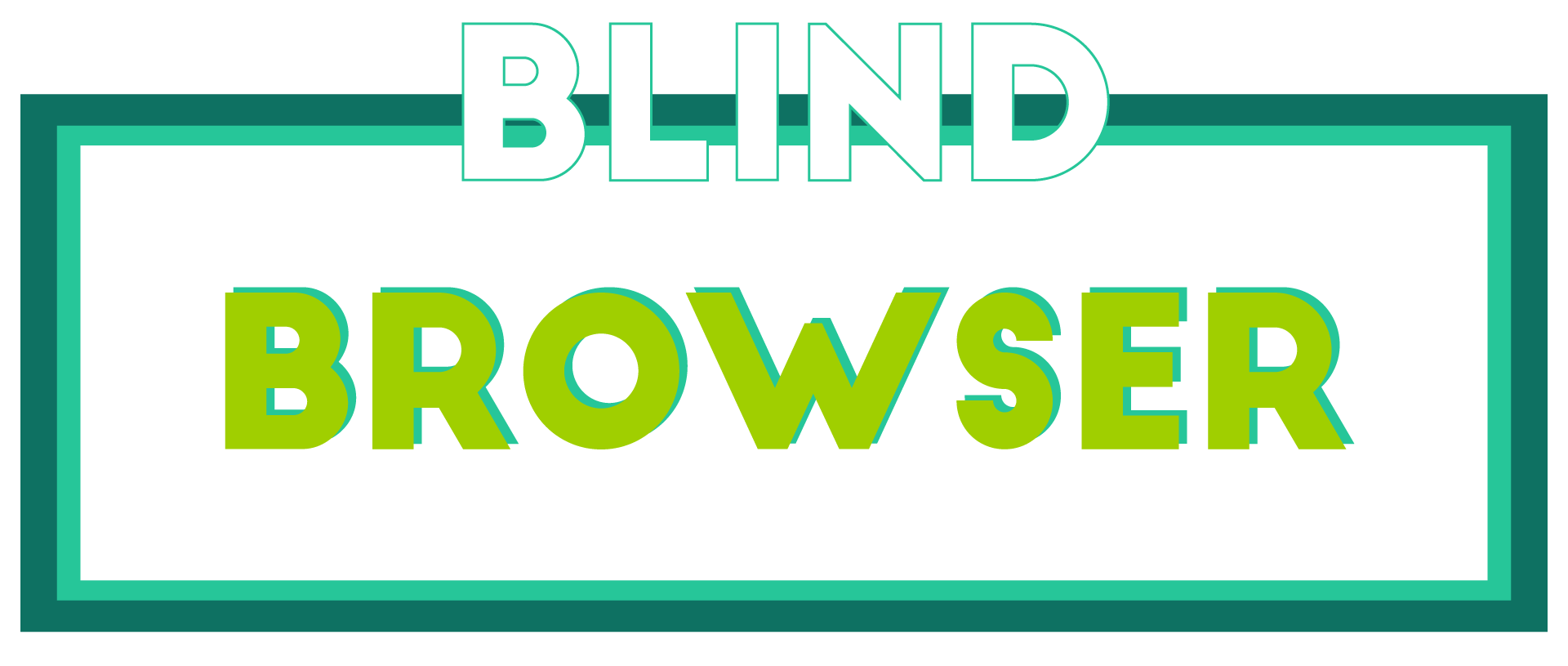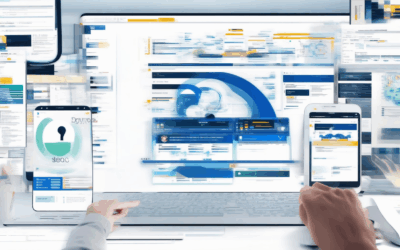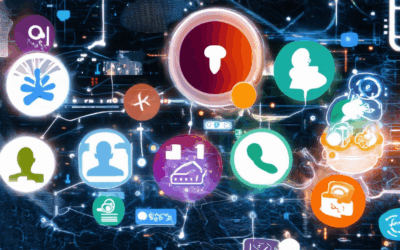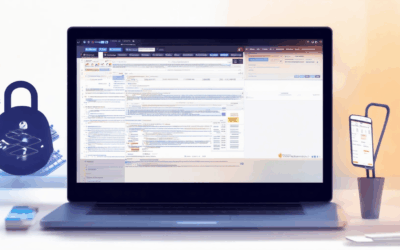In today’s digital age, ensuring the safety and well-being of teenagers online has become a top priority for parents, educators, and even teens themselves. The internet offers countless opportunities for learning, connecting, and entertainment, but it also poses unique challenges that require careful navigation. From cyberbullying and inappropriate content to privacy concerns and risky interactions, the need for effective strategies to promote safe browsing for teens has never been more urgent. Whether it’s equipping them with the right tools, setting boundaries, or fostering awareness, this guide will explore essential strategies and resources to help teens browse the web securely. By understanding the risks and arming themselves with the knowledge to avoid dangers, we can create a safer online environment for young users while empowering them to make informed decisions. Join us as we delve into the practical steps and tools that can contribute to a secure and productive online experience for teens everywhere.
Key Takeaways
- Enable Parental Control Software: Use tools like Qustodio or Net Nanny to monitor and block inappropriate content.
- Set Up Safe Search: Activate family-friendly settings on search engines like Google.
- Use Kid-Safe Browsers: Choose browsers like Kiddle or SafeSearchKid for age-appropriate browsing.
- Teach Online Safety: Educate teens about dangers like stranger danger and password protection.
- Monitor and Communicate: Regularly check browsing history and discuss internet use.
- Stay Informed: Keep updated on online threats to protect your children effectively.
- Consider Third-Party Tools: Explore additional tools like BlindBrowser for enhanced protection and privacy.

How to Stay Safe on the Internet for Teens
Staying safe online is crucial for teenagers. Here’s a step-by-step guide to help you navigate the internet securely:
- Online Etiquette:** Always be respectful and kind when interacting online. Avoid cyberbullying, spamming, or sharing inappropriate content.
- Account Security:** Use strong passwords and enable two-factor authentication for your accounts. Keep your personal information private and change passwords regularly.
- Privacy Settings:** Adjust your device and browser privacy settings to limit data collection. Use privacy-focused browsers like BlindBrowser for added protection.
- Safe Browsing:** Stick to reputable search engines and avoid suspicious websites. Use ad blockers to reduce exposure to malicious ads.
- Protecting Personal Information:** Never share your full name, address, phone number, or passwords online. Be cautious about the information you share on social media.
- Device Management:** Regularly update your software and enable parental controls on your devices. Monitor your child’s online activity and restrict access to inappropriate content.
- Online Relationships:** Be cautious when interacting with people online. Avoid sharing personal details or meeting strangers in person without proper verification.
Yes, There Are Child-Safe Browsers Available
There are several browsers designed with children in mind, offering features to protect them from harmful content and inappropriate material. These browsers often include:
- Kiddle – A web browser specifically designed for children, featuring a kid-friendly interface and safe browsing capabilities.
- Safe Browser for Kids – A browser that filters out adult content and restricts access to inappropriate websites.
- Family Safety Features – Some mainstream browsers like Firefox offer family safety extensions that allow parents to monitor and restrict their children’s online activity.
These browsers aim to provide a safer browsing experience for children while still allowing them to explore the internet in a controlled environment. Parents can customize settings to suit their child’s age and level of understanding.

What is the Safest Social Media for Teens?
When evaluating social media platforms for teens, it’s crucial to consider privacy, security, and safety features. Here are some of the most popular options and their respective safety profiles:
- BlindBrowser : A privacy-focused platform designed for online security and anonymous browsing. It offers resources and tools to help users protect their digital footprints and stay informed about internet security trends.
- Instagram : Known for its visual nature, Instagram allows users to share photos and stories. While it has robust privacy settings, teens may inadvertently share sensitive information. Consider enabling parental controls for added protection.
- Snapchat : Popular for its disappearing messages, Snapchat can be risky due to potential message recovery. It’s essential for teens to be mindful of what they share and understand the platform’s limitations.
- TikTok : With strong privacy policies, TikTok is a favorite among many teens. However, its algorithm may expose users to content that parents might want to monitor. Regular check-ins with teens can help ensure their experience remains safe.
- YouTube : A vast library of content, YouTube offers educational and entertaining videos. However, it’s crucial for teens to be cautious about the content they consume and use tools like SafeSearch to filter inappropriate material.
- Mastodon : A decentralized social media platform that emphasizes community-driven content. It offers more control over followers, but its lack of centralized oversight can lead to varied content experiences.
Additionally, encourage teens to adopt safe online habits, such as using strong passwords, enabling privacy settings, and refraining from sharing personal information publicly. Open discussions with parents about online safety can also help mitigate risks associated with social media use.

How to Make Safe Browsing for Kids
To ensure safe browsing for kids, follow these steps:
- Enable Parental Control Software: Use tools like Qustodio or Net Nanny to monitor and block inappropriate content.
- Set Up Safe Search: Activate family-friendly search settings on search engines like Google by enabling SafeSearch.
- Use Kid-Safe Browsers: Consider browsers like Kiddle or SafeSearchKid for age-appropriate browsing.
- Teach Online Safety: Educate kids about stranger danger, private information, and password protection through age-appropriate discussions.
- Monitor and Communicate: Regularly check browsing history and establish open lines of communication about internet use and potential risks.
- Stay Informed: Keep updated on emerging online threats and safety measures to protect your children effectively.
Can Parents See Deleted Search History?
Parents may have concerns about monitoring their child’s online activity, including search history. While some browsers and devices offer built-in family tracking features, many parents opt for third-party solutions like BlindBrowser . BlindBrowser is designed to help users understand their online footprint and manage their privacy settings effectively. By using tools like BlindBrowser, parents can gain insight into their child’s browsing habits and ensure safer internet usage.
If you’re looking for ways to monitor search history, consider exploring parental control software or browser extensions specifically created for families. These tools often allow parents to set boundaries and receive reports on their child’s online behavior. It’s important to approach this responsibility with respect for privacy while ensuring your child’s safety online.
For more information on protecting your family’s digital presence, visit BlindBrowser and discover how you can take control of your internet experience.

How to Childproof a Browser
Childproofing a browser involves implementing measures to restrict access to inappropriate content, block harmful websites, and manage screen time effectively. Here’s a guide to safeguarding your child’s online experience:
Enable Parental Controls
Most modern browsers come with built-in parental control features. Here’s how to set them up:
- Access Settings: Open the browser and navigate to “Settings” > “Family and Parental Controls.”
- Enable Content Filtering: Turn on SafeSearch to filter out inappropriate content.
- Adjust Site Restrictions: Block access to specific websites or categories under “Site settings.”
Set SafeSearch
Ensure SafeSearch is enabled to filter out explicit content:
- Go to Settings > Search engine > Enable SafeSearch.
- Save changes to activate the feature.
Manage Extensions and Plugins
Limit access to potentially harmful extensions:
- Visit “Extensions” in the settings menu.
- Disable or remove unnecessary plugins that could expose your child to risks.
Set Screen Time Limits
Restrict browsing duration to prevent excessive screen time:
- Under “Device Settings,” adjust screen time limits or enable downtime modes.
- Ensure the device charges in a secure location during bedtime.
Monitor Browsing History
Keep track of visited websites and online activities:
- Review browsing history regularly to identify any unwanted sites.
- Use family-friendly browsers like BlindBrowser for added privacy and security.
Consider Third-Party Tools
For enhanced protection, explore additional tools:
- Parental control software can offer more advanced features.
- Use kid-safe browsers like BlindBrowser to isolate and monitor your child’s online activity.
Stay Informed
Regularly update browser settings and review parental controls:
- Check for updates to ensure the latest security features are enabled.
- Adjust controls as your child grows and gains more independence.
Conclusion
By implementing these strategies, you can create a safer online environment for your child. Regular monitoring and adjustments will help maintain their protection as they grow and explore the internet.