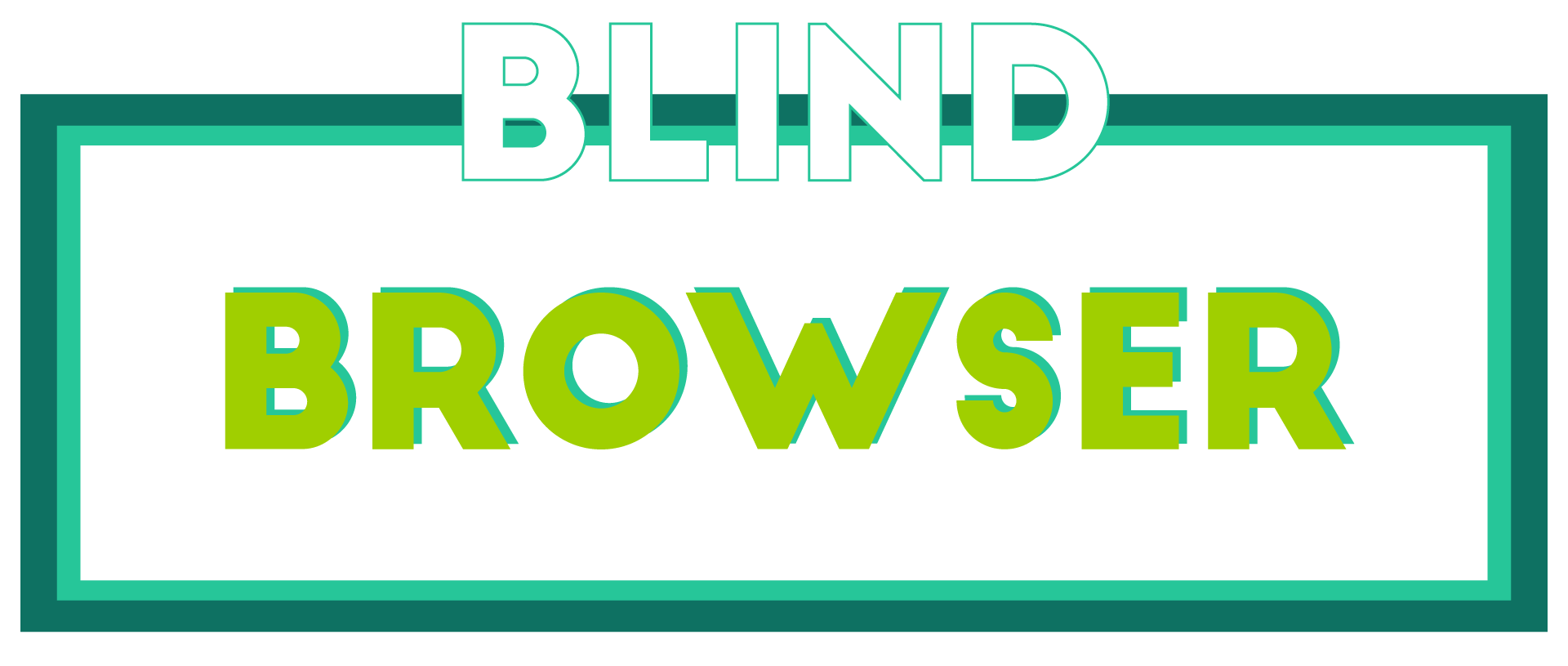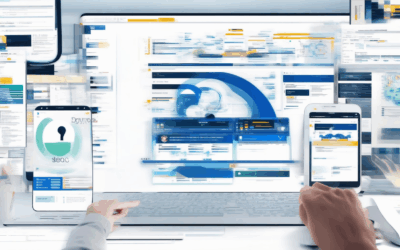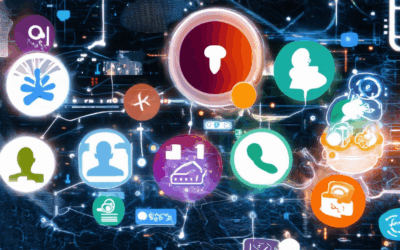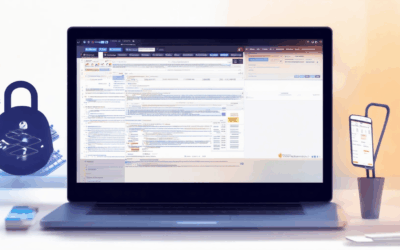In today’s interconnected world, safe browsing awareness has become more crucial than ever. As we navigate the vast expanse of the internet, the need to protect our devices, data, and privacy from malicious threats cannot be overstated. Safe browsing practices not only safeguard your personal information but also contribute to a more secure and trustworthy online environment. This guide delves into the essential tips, tools, and best practices to empower your safe browsing awareness, ensuring you stay protected against potential risks while enhancing your overall online experience. From understanding the fundamentals of safe browsing to exploring advanced tools that bolster your security, this article equips you with the knowledge needed to navigate the web with confidence and peace of mind. By adopting these strategies, you can minimize vulnerabilities, avoid dangerous pitfalls, and foster a safer digital ecosystem for yourself and others. Let’s embark on a journey to master safe browsing awareness and embrace a more secure online presence.
Key Takeaways
- Enable Ad Blockers Wisely: Use trusted ad blockers like uBlock Origin to minimize intrusive ads and reduce tracking.
- Stick to Secure Connections: Always enable HTTPS to ensure encrypted and secure browsing.
- Install Reputable Security Software: Use antivirus tools like Microsoft Defender or Norton Antivirus for robust protection.
- Protect Your Identity: Enable tracking protection to safeguard personal information.
- Keep Your Browser Updated: Regularly update your browser to patch security vulnerabilities.
- Use a VPN for Privacy: Opt for a VPN like ExpressVPN for added protection, especially on public Wi-Fi.
- Check Website Reputations: Use tools like UrlScan.io to verify site safety before visiting.
- Monitor Network Traffic: Employ tools like F-Secure to block malicious websites in real-time.
- Enable Security Tools: Install antivirus software, use a VPN, and enable HTTPS mode for comprehensive security.
- Stay Informed: Use reputable sources, enable safe search, and check URL reputations to avoid risky content.
- Utilize Private Browsing Modes: Clear history, disable tracking, and use incognito mode for enhanced privacy.
- Manage Devices: Update systems, apply parental controls, and secure your home network.
- Protect Your Data: Encrypt storage, avoid sharing personal info, and use two-factor authentication.
- Monitor Online Activity: Use browser extensions and set alerts for suspicious login attempts.
- Educate Yourself: Recognize phishing tactics, verify websites, and report suspicious activity.
- Stay Updated: Follow cybersecurity news and explore resources from BlindBrowser.com for the latest tools.
- Enhance Safe Browsing: Enable enhanced safe browsing, use a VPN, install HTTPS Everywhere, and block trackers.
- Clean Browser History: Regularly remove unused data to maintain privacy.
- Secure Accounts: Enable two-factor authentication and use password managers like LastPass.
- Update Software: Keep everything current to benefit from the latest security patches.

Should I Turn Off Safe Browsing?
Deciding whether to enable or disable Safe Browsing involves considering your browsing habits, privacy concerns, and the potential impact on your browsing experience. Here’s a structured approach to help you make an informed decision:
- Understanding Safe Browsing : Safe Browsing blocks access to websites known for distributing malware or harmful content. It acts as an additional layer of protection, preventing accidental exposure to risky sites.
- Performance Impact : While Safe Browsing operates in the background, it may cause slight performance issues. However, these effects are typically minimal and manageable, especially if your system is adequately equipped.
- Browsing Control : If you already use tools like ad-blockers or content filters, Safe Browsing may offer redundant protection. Conversely, if you’re less cautious, disabling it could increase your exposure to potential threats.
- Content Access : Disabling Safe Browsing might allow access to restricted or blocked content. Consider whether the loss of this feature outweighs the privacy benefits.
- Alternatives : If you choose to disable Safe Browsing, consider enhancing your security with antivirus software that includes web protection or manually blocking known dangerous sites.
- Frequency of Risky Content : Assess how often you encounter unsafe content. If rare, Safe Browsing may be unnecessary. If frequent, especially when handling sensitive information, keeping it enabled might be prudent.
- Customization Options : Explore settings to customize Safe Browsing, such as whitelisting trusted sites or adjusting filtering levels, to balance protection and convenience.
Ultimately, the decision hinges on your personal preferences regarding privacy, browsing habits, and the risks you’re willing to manage.
What is meant by Safe Browsing?
Safe Browsing is a feature designed to enhance online security by helping users identify and avoid potentially harmful or unsafe websites. This service is particularly useful for protecting individuals from threats such as phishing, malware, and other forms of cyberattacks.
How Does Safe Browsing Work?
Safe Browsing operates by checking URLs against a regularly updated database of known dangerous websites. This database includes sites associated with malware, phishing attempts, and other malicious activities. By leveraging this service, users can determine whether a website is safe before visiting it, thus reducing the risk of encountering harmful content.
Benefits of Safe Browsing
- Protection Against Malware: Safeguards against downloading malicious software that could harm devices or steal personal information.
- Phishing Prevention: Helps users avoid falling victim to phishing attacks, which often mimic legitimate websites to deceive users.
- Secure Online Transactions: Essential for safe shopping, banking, and financial activities conducted over the internet.
- Compliance with Policies: Useful for organizations to enforce internet usage policies and restrict access to inappropriate or harmful content.
Examples of Safe Browsing Usage Scenarios
Safe Browsing is commonly used in various contexts, including:
- Online banking and financial transactions.
- E-commerce and shopping for products or services.
- Schools and workplaces enforcing internet usage guidelines.
- General browsing to ensure the safety of unknown websites.
Competitor Overview
While our primary focus is on providing a robust and reliable Safe Browsing solution, it’s important to recognize that there are alternative services in the market. Services like Mozilla Firefox’s security features and Microsoft Defender also offer comparable functionalities. Each service has its strengths, and we encourage users to evaluate options based on their specific needs and preferences.
Why Choose Our Service?
Our Safe Browsing service stands out for its combination of advanced threat detection, ease of use, and integration with popular browsers. We continuously update our databases to stay ahead of emerging threats, ensuring that users always have the latest protection available. By choosing us, you gain peace of mind knowing that your online activities are secured against a wide range of potential risks.
For more information about how our Safe Browsing service can benefit you, visit our official website at BlindBrowser.com .

What is the Safe Browsing Warning?
The Safe Browsing warning is a feature implemented by web browsers to alert users when they encounter potentially harmful or unsafe content on the internet. This warning system is designed to protect users from risks such as malicious websites, phishing attempts, or inappropriate content. Modern browsers like Chrome, Firefox, Safari, and Edge employ this technology to enhance user safety.
Purpose of Safe Browsing Warnings
The primary purpose of these warnings is to inform users about risky content before they access it. By doing so, browsers aim to prevent users from interacting with dangerous websites that could lead to harm, whether financial, personal, or otherwise. These warnings are triggered by various factors, including malware detection, phishing attempts, or the presence of adult content.
Types of Safe Browsing Warnings
Some common types of safe browsing warnings include:
- Malware Detection
- Phishing Attempts
- Inappropriate Content (e.g., explicit websites)
- Unsecure Website Alerts
- Deceptive Advertising
Impact on Users
These warnings can significantly influence user behavior, often prompting users to avoid risky websites. However, they may also cause confusion or frustration if the warnings are frequent or misleading. It’s essential for users to understand what triggers these alerts and how to respond appropriately.
Best Practices for Safe Browsing
To maximize the effectiveness of Safe Browsing warnings, users should:
- Keep their browsers updated to benefit from the latest security features.
- Use reputable antivirus software to supplement browser warnings.
- Be cautious of unknown websites and verify the authenticity of any suspicious content.
- Report unsafe websites to browser developers to improve the overall system.
By understanding and utilizing these warnings, users can enhance their online safety and reduce exposure to potential threats. BlindBrowser.com provides valuable resources and tools to stay informed about the latest security trends and protect your digital footprint effectively.

Ensuring a Safe Browsing Experience
To safeguard your online activities and maintain privacy, follow these essential steps:
- Enable Ad Blockers Wisely:** Use trusted ad blockers like uBlock Origin to minimize intrusive ads and reduce tracking. Always ensure your blocker is updated to stay effective.
- Stick to Secure Connections:** Use HTTPS everywhere by enabling “Always use HTTPS” in your browser settings. This ensures your connections are encrypted and secure.
- Install Reputable Security Software:** Consider installing antivirus or antimalware software from trusted providers like Microsoft Defender or Norton Antivirus .
- Protect Your Identity:** Enable features like tracking protection in your browser to prevent trackers from following your online activity and stealing your personal information.
- Keep Your Browser Updated:** Regularly update your browser and installed applications to patch vulnerabilities that could expose you to threats.
- Use a VPN for Extra Privacy:** A Virtual Private Network like ExpressVPN adds an extra layer of protection, especially when accessing public Wi-Fi.
- Check Website Reputations:** Before clicking on links, check the reputation of the website using tools like UrlScan.io to ensure it’s safe.
- Monitor Network Traffic:** Use browser extensions like F-Secure to monitor and block malicious websites in real-time.
How Can You Practice Safe Browsing?
Practicing safe browsing is essential to protect your online identity and device from potential threats. Here are some effective strategies to ensure a secure browsing experience:
1. Enable Security Tools
- Install Antivirus Software: Use reputable antivirus programs to scan for malicious files and protect your device from viruses and malware.
- Use a Virtual Private Network (VPN): A VPN encrypts your internet connection, making it harder for hackers to track your online activity. BlindBrowser.com recommends NordVPN or ExpressVPN for robust protection.
- Ad Blocker: Install an ad blocker to reduce exposure to intrusive ads and potentially harmful pop-ups.
- Password Manager: Store your passwords securely using a password manager to avoid reusing weak passwords across multiple platforms.
- HTTPS Only Mode: Enable HTTPS everywhere to ensure data encryption during browsing sessions.
2. Stay Informed
- Use Reputable Sources: Stick to well-known, trustworthy websites and forums to minimize the risk of encountering malicious content.
- Check URL Reputation: Use tools like BlindBrowser.com to check the reputation of unfamiliar websites before visiting them.
- Avoid Suspicious Links: Hover over links to see their destination URLs and avoid clicking on anything that looks questionable.
Enable Safe Search: Activate safe search features on your browser to filter out unsafe websites automatically.
3. Utilize Private Browsing Modes
- Clear Browser History: Regularly clear your browsing history, cookies, and cache to prevent others from accessing your online habits.
- Disable Tracking Features: Turn off tracking features like location services and analytics cookies to protect your privacy.
- Use Incognito Mode: Open tabs in incognito mode to keep your browsing activity separate from your main browser history.
4. Manage Your Devices
- Regular Updates: Keep your operating system and browsers updated to patch vulnerabilities that could be exploited by hackers.
- Parental Controls: Implement parental controls on shared devices to restrict access to inappropriate or dangerous content.
- Secure Home Network: Use a strong password for your Wi-Fi network and ensure WPA3 encryption is enabled for added security.
5. Protect Your Data
- Encrypt Storage: Use encrypted storage solutions to safeguard sensitive files and personal information.
- Be Cautious with Personal Information: Avoid sharing unnecessary details on public forums or social media platforms.
- Two-Factor Authentication: Enable two-factor authentication (2FA) for your accounts to add an extra layer of security against unauthorized access.
6. Monitor Online Activity
- Browser Extensions: Install extensions like LastPass or Dashlane to monitor your account activity and detect suspicious login attempts.
- Built-In Browser Tools: Use browser tools like Task Manager to identify and close unused or suspicious tabs and processes.
- Set Up Alerts: Configure alerts for changes in your account settings or unusual login attempts to catch potential breaches early.
7. Educate Yourself
- Understand Phishing Tactics: Learn to recognize common phishing techniques and avoid falling victim to scams or phishing attacks.
- Verify Website Legitimacy: Check for trust indicators like SSL certificates, contact information, and customer reviews before interacting with unknown sites.
- Report Suspicious Activity: Report any suspicious activity or compromised accounts to the appropriate authorities or support teams immediately.
8. Stay Updated
- Follow Cybersecurity News: Keep up-to-date with the latest cybersecurity news and trends to stay ahead of potential threats.
- Engage with Security Communities: Join forums or groups focused on cybersecurity to share knowledge and learn from experienced professionals.
- BlindBrowser Resources: Visit BlindBrowser.com for detailed guides, tools, and resources to enhance your online security practices.
By implementing these strategies, you can significantly reduce your risk of encountering harmful content and enhance your overall online security. Remember to always stay vigilant and adapt your browsing habits to evolving threats.

How to Enhance Safe Browsing
To improve your safe browsing experience, consider implementing the following steps:
- Enable Enhanced Safe Browsing: Go to “Security & sign-in” in your Google account settings. Under “Enhanced Safe Browsing,” select “Manage Enhanced Safe Browsing” to toggle the feature on or off.
- Use a VPN for Added Privacy: Consider using a VPN service to mask your IP address and encrypt your internet traffic. Tools like BlindBrowser offer robust solutions for secure browsing.
- Always Use HTTPS: Ensure websites load securely by enabling HTTPS-only mode. Install extensions like HTTPS Everywhere to force secure connections.
- Install Ad Blockers: Use ad blockers such as uBlock Origin to minimize tracking and intrusive ads, enhancing your browsing experience.
- Block Trackers and Scripts: Implement extensions like Privacy Badger to block trackers and third-party scripts from collecting your data.
- Regularly Clean Browser History: Periodically review and delete unused browser history and cookies to maintain privacy. This can be done through your browser’s settings.
- Enable Two-Factor Authentication: Add an extra layer of security by enabling 2FA for your accounts. This helps protect against unauthorized access attempts.
- Use Password Managers: To manage complex passwords securely, utilize password management tools like LastPass or Bitwarden, which generate and store strong, unique passwords.
- Keep Software Updated: Regularly update your operating systems and browsers to benefit from the latest security patches and features.
By following these steps, you can significantly enhance your browsing safety and privacy, ensuring a secure online experience.