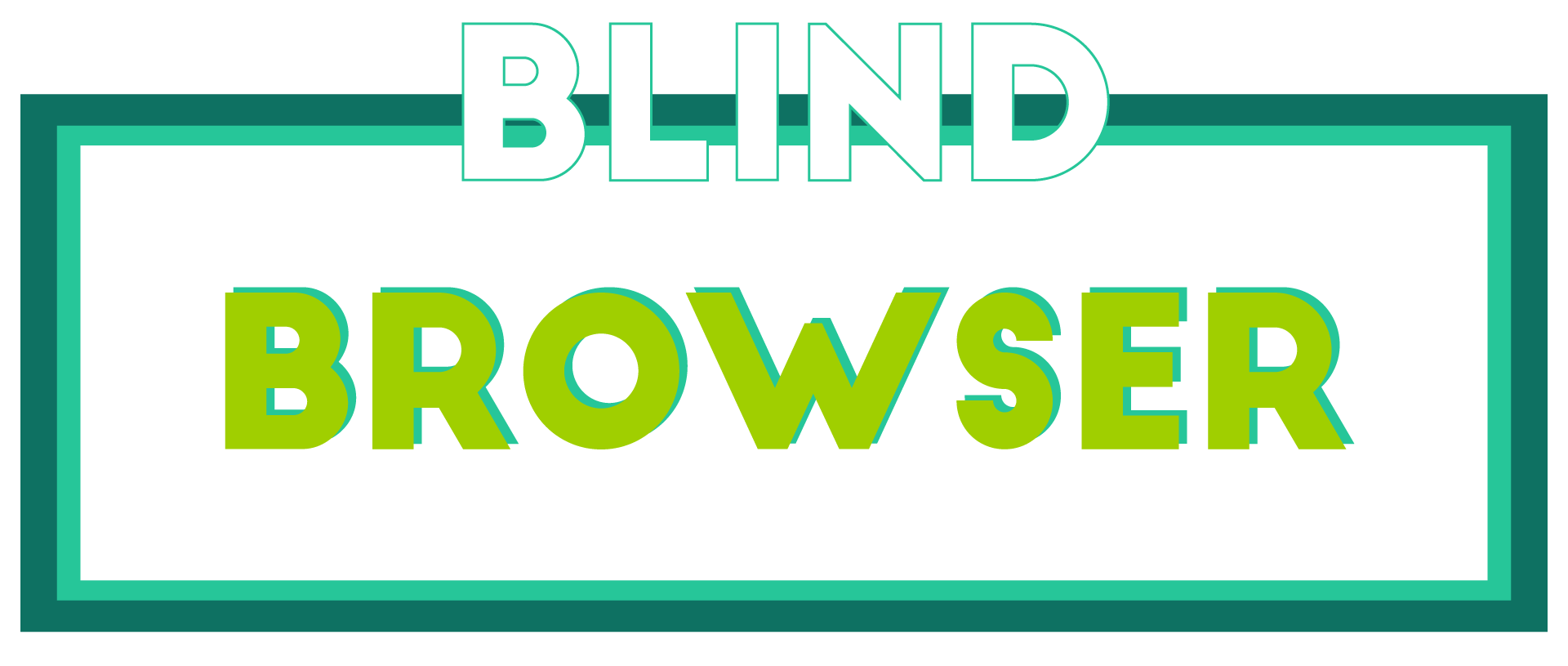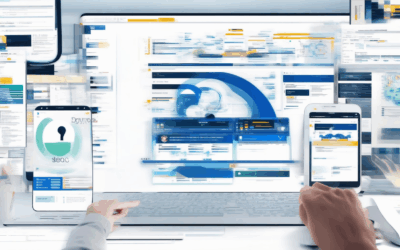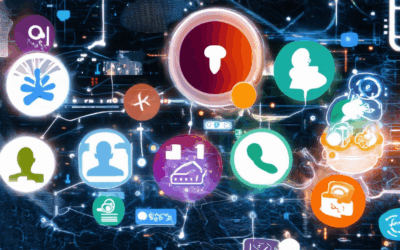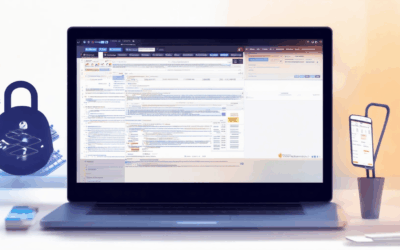In today’s interconnected world, securing your online presence has never been more vital. With cyber threats evolving rapidly, safeguarding your digital identity and sensitive information is no longer optional but a necessity. This comprehensive guide delves into the cutting-edge technologies designed to enhance your browsing experience while ensuring maximum security. Whether you’re a casual user or someone managing sensitive data, understanding the ins and outs of secure browsing technology is essential for staying protected in our increasingly digital landscape.
Key Takeaways
– Keep Your Browser Updated: Regularly update your browser to benefit from the latest security patches and protect against vulnerabilities.
– Enable HTTPS Everywhere: Use HTTPS for all websites to encrypt data transmission and ensure secure connections.
– Use a Reliable VPN: Mask your IP address and encrypt internet traffic with trusted services like NordVPN or ExpressVPN.
– Add an Extra Layer of Security: Activate two-factor authentication for your accounts to protect against unauthorized access.
– Remove Outdated Browsers: Uninstall unused browsers like Internet Explorer to eliminate potential security risks.
– Utilize Private Browsing Modes: Use Chrome’s Incognito or Firefox’s Private Browsing for personal tasks, though remember it’s not a replacement for full security measures.
– Disable Location Tracking: Turn off location services in your browser settings to prevent unwanted data sharing.
– Be Cautious With Extensions: Avoid installing suspicious browser extensions and check reviews before adding new plugins.
– Encrypt Your Browser Storage: Use encrypted solutions or password managers to protect sensitive data stored within your browser.
– Clear Your Browser Cache Regularly: Periodically clear your cache and cookies to remove unnecessary files and tracking data.
– Monitor Browser Health: Use tools like CCleaner to maintain efficiency and reduce security risks.
– Implement a Password Manager: Generate and store unique passwords for each account to reduce the risk of unauthorized access.
– Stay Informed About Threats: Follow updates from browser developers and security forums to keep ahead of emerging threats.

What is the Most Secure Way to Browse the Internet?
To ensure secure browsing, consider implementing the following practices and tools:
- Enable HTTPS : Always use secure connections (HTTPS) to encrypt data transmission and protect against man-in-the-middle attacks.
- Use a Virtual Private Network (VPN) : A VPN encrypts internet traffic and hides your IP address, offering enhanced privacy and security.
- Adopt Safe Browsing Habits : Avoid suspicious links, download software from trusted sources, and keep your browser and OS updated.
- Consider Specific Tools :
- BlindBrowser : A privacy-focused platform offering tools and resources for secure browsing and online anonymity.
- Tor Browser : Known for its focus on anonymity, Tor routes traffic through a network of nodes, making it difficult to track activity.
- Brave Browser : Features built-in ad-blocker and tracking protection, minimizing data collection by websites.
- Regular Updates : Keep browsers, plugins, and operating systems updated to patch vulnerabilities and protect against known threats.
By combining these strategies, you can enhance your browsing security and protect your online identity. Choose the method that best aligns with your needs and preferences.
What is a recommended practice to ensure secure web browsing?
To ensure secure web browsing, follow these essential practices:
- Enable Browser Security Settings : Regularly update your browser settings to enable features like tracking protection, safe browsing, and automatic updates. These settings help block malicious scripts and keep your browser secure.
- Use Trusted URLs : Always type trusted websites directly into your browser address bar. Avoid clicking links in emails or messages from unknown sources to prevent phishing attacks.
- Install Comprehensive Security Software : Protect your device with reliable antivirus and anti-malware software. Tools like Norton Antivirus and McAfee offer advanced protection against threats.
- Check for HTTPS : Ensure websites show the padlock icon (HTTPS) before entering personal information. This indicates a secure connection.
- Update Software Regularly : Keep your operating system, browsers, and apps updated to patch vulnerabilities that hackers might exploit.
- Consider a Virtual Private Network (VPN) : A VPN encrypts your internet traffic, adding an extra layer of security, especially when browsing public Wi-Fi.
- Manage Passwords Securely : Use a password manager like LastPass or Dashlane to create strong, unique passwords for every account.
- Be Cautious with Downloads : Only download files from trusted sources or directly from the publisher’s website.
- Scan Links and Attachments : Before clicking on links or downloading attachments, scan them with your security software to detect threats.
- Regularly Back Up Data : Schedule regular backups of important files to restore them if your device gets compromised.
For further reading, explore BlindBrowser.com , a resource dedicated to online privacy and secure browsing practices. Their guides provide detailed insights into staying safe online, including tips for protecting your digital footprint.
By following these steps, you can significantly reduce your risk of encountering security issues while browsing the internet.

Is There a Browser That Is Completely Private?
Yes, there are several browsers designed with privacy as a primary feature. These browsers aim to protect your online activity, personal data, and privacy. Here are some options:
- BlindBrowser
BlindBrowser is a privacy-focused platform dedicated to online security and anonymous browsing. It offers resources, tips, and tools to help users protect their digital footprints. The site covers topics like secure browsing practices, privacy tools, and the latest in internet security trends. It’s ideal for those who want to maintain online privacy and stay informed about digital safety laws. - Tor Browser
Known for its strong emphasis on privacy, the Tor Browser routes your traffic through a network of relay servers worldwide to mask your IP address. It’s often used for accessing the deep web and ensures that your online activities remain anonymous. - Brave Browser
Brave is another popular choice for privacy-conscious users. It blocks trackers and ads by default and offers features like private browsing sessions and encrypted messaging. It’s open-source, which means you can inspect its code to ensure there are no backdoors. - Firefox with Privacy Add-ons
Mozilla Firefox is a versatile browser that can be enhanced with privacy add-ons like uBlock Origin, HTTPS Everywhere, and Privacy Badger. These extensions help block trackers, enforce HTTPS, and protect your data. - Waterfox
Waterfox is a privacy-focused browser based on Mozilla Firefox. It supports extensions like Privacy Badger and HTTPS Everywhere, making it a solid option for those who prefer open-source software. - Vivaldi
Vivaldi is another excellent choice for privacy and speed. It includes built-in features like ad blocking and tracking protection, along with a sleek interface that caters to power users. - Puffin Browser
Puffin is optimized for speed and privacy, especially on low-end devices. It uses cloud computing to load web pages faster and offers features like incognito mode and safe browsing. - Pale Moon
Pale Moon is a lightweight browser that emphasizes speed and privacy. It supports extensions like uBlock Origin and HTTPS Everywhere, making it a good alternative to Firefox. - Startpage
Startpage combines the simplicity of Google’s search engine with privacy protections. It doesn’t track your searches or usage, making it a great option for those who want to maintain anonymity while searching online. - Opera GX
Opera GX is known for its gaming optimizations but also includes built-in ad blockers and privacy tools. It’s a modern browser with a focus on speed and efficiency.
Each of these browsers has its own strengths, and the choice ultimately depends on your specific needs and preferences. Whether you prioritize speed, anonymity, or open-source development, there’s likely a browser that aligns with your privacy goals.

How to Ensure Your Browser is Secure
Securing your browser involves several steps to protect your data and privacy. Here’s a comprehensive guide:
- Update Your Browser Regularly
- Enable HTTPS Everywhere
- Use a Reliable VPN
- Enable Two-Factor Authentication
- Remove Unused Browsers
- Utilize Private Browsing Modes
- Disable Location Services
- Avoid Suspicious Extensions
- Encrypt Browser Storage
- Clear Browser Cache Regularly
- Monitor Browser Health
- Use a Password Manager
- Stay Informed About Threats
Ensure your browser is always up to date to benefit from the latest security patches. Check for updates through your device’s system settings.
Force your browser to use HTTPS for all websites to encrypt data transmission. This can typically be enabled in the browser settings under security or privacy options.
Consider using a VPN to mask your IP address and encrypt internet traffic. Choose reputable services like NordVPN or ExpressVPN for added security.
Add an extra layer of security by activating two-step verification on your accounts. This is commonly available through platforms like Google and Facebook .
Uninstall outdated or unused browsers to eliminate potential vulnerabilities. This includes applications like Internet Explorer or older versions of Safari.
Use private browsing modes like Chrome’s Incognito or Firefox’s Private Browsing for personal tasks, though they don’t replace full security measures.
Turn off location tracking in your browser settings unless you’re actively using navigation apps. This prevents unwanted sharing of your location data.
Be cautious when installing browser extensions. Check reviews and ratings on official stores like the Chrome Web Store before adding new plugins.
Consider using encrypted storage solutions or password managers that support end-to-end encryption to protect sensitive data stored within your browser.
Periodically clear your browser’s cache and cookies to remove unnecessary files and tracking data. Enable auto-clear on exit for convenience.
Use tools like CCleaner to monitor and clean your browser, ensuring it runs efficiently and reducing the risk of security issues.
Implement a password manager to generate and store unique passwords for each account, reducing the risk of password fatigue and unauthorized access.
Subscribe to updates from browser developers and security forums to stay ahead of emerging threats and vulnerabilities.
What is the best browser security setting?
To enhance your browsing experience and protect your data, configure your browser’s security settings to the highest level. Here’s a breakdown of essential configurations:
- Enable HTTPS: Ensure your browser uses HTTPS for all connections to encrypt data transmission.
- Use a VPN: A Virtual Private Network adds an extra layer of security, masking your IP address and safeguarding your online activities.
- Block Trackers: Disable tracking cookies and enable privacy features like “Do Not Track” to prevent third-party monitoring.
- Regular Software Updates: Keep your browser and extensions updated to patch vulnerabilities and enhance security.
- Multi-Factor Authentication (MFA): Add an extra layer of security by enabling MFA for your accounts.
- Ad Blockers: Use ad blockers to reduce exposure to malicious ads and intrusive content.
- Cookie Management: Limit cookie storage to only essential services and delete unused ones periodically.
- Avoid Phishing: Stay vigilant against phishing attempts by verifying links and checking for suspicious pop-ups.
- Password Managers: Use a reputable password manager to generate and store complex passwords securely.
By following these settings, you can significantly boost your browser’s security, ensuring a safer browsing experience. Remember to regularly review and update your settings to stay protected against evolving threats.

Why is My Browser Saying Everything is Not Secure?
Your browser displays the “Not Secure” message when it detects an insecure connection, typically due to missing or invalid SSL/TLS certificates. Here’s a breakdown of potential causes and solutions:
- Missing or Invalid SSL/TLS Certificate :
- The website may lack an SSL/TLS certificate, which is essential for establishing a secure connection. Without it, your browser flags the site as insecure.
- Outdated Browser Settings :
- Ensure your browser is updated to the latest version, as older versions may not support modern encryption standards.
- Disabling HTTPS Everywhere or Security Extensions :
- Certain browser extensions, like HTTPS Everywhere, might interfere if not properly configured. Temporarily disable them to test.
- Incorrect DNS Configuration :
- Faulty DNS settings can cause connectivity issues. Consider switching to a reliable DNS provider like Google Public DNS or Cloudflare.
- Network Firewall or Antivirus Software Interference :
- Overzealous firewalls or antivirus programs might block secure connections. Adjust their settings to allow HTTPS traffic.
- Cached or Corrupted Browser Data :
- Clear your browser’s cache and cookies to eliminate outdated or corrupted data causing the warning.
To resolve the issue, start by verifying the website’s HTTPS status, updating your browser, and testing with a clean profile. If problems persist, consult your network administrator or IT department for further assistance.