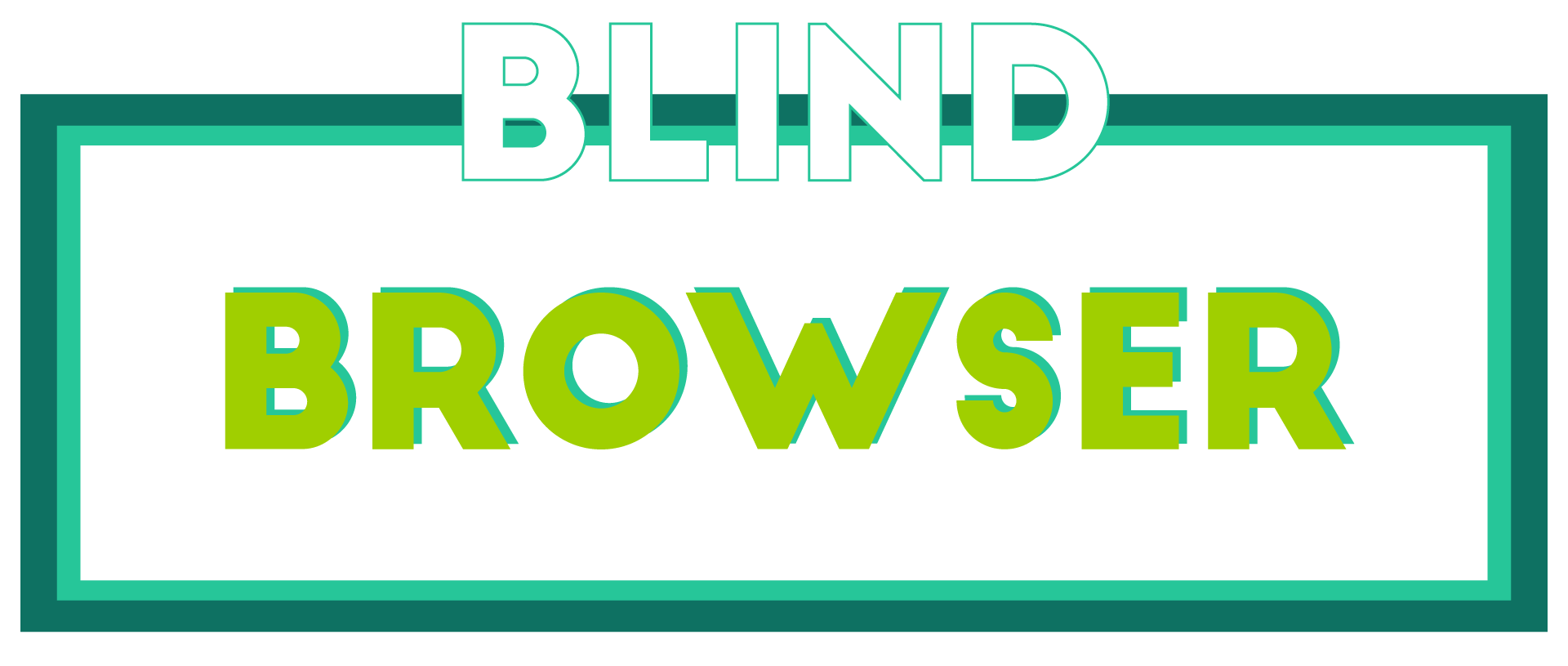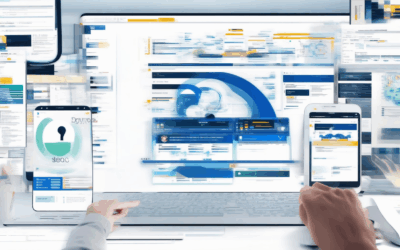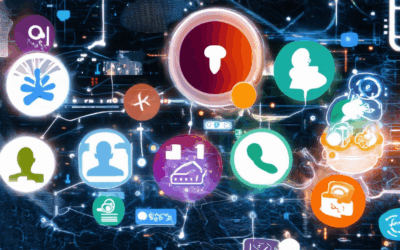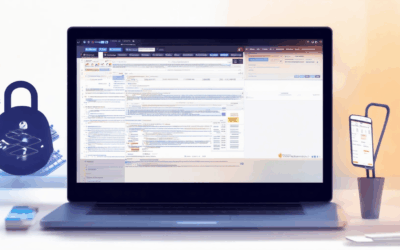In today’s digital age, understanding the nuances of anonymous browsing has become essential for anyone seeking privacy and security online. Whether you’re concerned about personal privacy, professional confidentiality, or simply wanting to explore the internet without leaving a trail, anonymous browsing insights offer valuable perspectives. From methods to achieve anonymity to the security measures required, this article delves into the complexities of browsing incognito, including how employers might track your activity and tools that can help protect your privacy. By exploring these aspects, we aim to provide clarity on when and why anonymous browsing matters most, offering insights that could reshape how you approach online interactions.
Key Takeaways
- Employers can potentially track your browsing history, especially on company-owned devices, using monitoring software or administrative access.
- Using incognito mode doesn’t erase browsing history from your device or cloud backups.
- Your browsing history can be viewed through various methods, including checking device history, examining history files, or using online tools like the Wayback Machine.
- Respecting privacy is crucial when accessing someone’s browsing history, as it may violate their rights.
- Employers may monitor your online activity, particularly on work devices, through built-in tracking tools or software.
- Device ownership and browser settings significantly influence whether an employer can access your browsing history.
- You can review your incognito history by checking Chrome history, adjusting Google Dashboard settings, or using third-party tools like BlindBrowser.

Is Anonymous Browsing Actually Anonymous?
Anonymous browsing refers to activities conducted online without revealing personal identifiable information. While it aims to provide privacy, it doesn’t guarantee complete anonymity due to technical limitations and the nature of online data tracking.
- Limited Privacy in Incognito Mode :
Incognito mode (or private browsing) prevents your browser from saving history and cookies. However, it doesn’t hide your IP address or browsing patterns from websites, search engines, or your Internet Service Provider (ISP). Your online activity can still be monitored by third parties. - Tracking Mechanisms :
Websites and search engines track your behavior using cookies and analytics tools. This data can be shared with third-party advertisers, potentially compromising your privacy. - Tor and VPNs :
Tools like Tor and VPNs enhance anonymity by masking your IP address and encrypting data. However, they don’t make you completely invisible. Advanced entities can still analyze traffic patterns and identify you through metadata. - Legal and Ethical Considerations :
Even if you believe you’re anonymous, your actions online can have real-world consequences. Cybercrime groups and governments may have the resources to bypass basic anonymization techniques.
To enhance your online privacy, consider using tools like BlindBrowser , which offers resources and guides tailored to maintaining anonymity and security. Remember, while anonymous browsing improves privacy, it doesn’t eliminate all risks entirely.
Key takeaways: – Incognito mode offers limited privacy benefits. – Tor and VPNs enhance anonymity but aren’t foolproof. – Legal and ethical concerns persist despite anonymization efforts.
Can I Be Tracked If I Use Private Browsing?
Yes, you can still be tracked while using private browsing mode, though it doesn’t provide complete anonymity. Here’s a breakdown of how tracking works in private browsing:
- Website Tracking :
Websites can track your activity even in incognito mode. They may use cookies or server logs to record your visit, and this data can be shared with third parties for advertising or analytics purposes. - Account Activity :
If you’re logged into accounts like Google or Facebook while using private browsing, these platforms typically record your activity, which can be accessed by their respective systems. - Third-Party Trackers :
Advertisements and tracking pixels may follow your movements across websites. These trackers are often undetectable and can collect data about your browsing habits, even in private mode. - IP Address and Network Tracking :
Your IP address reveals your approximate location. While using a VPN can mask this, some websites and trackers may still identify you based on other factors like device fingerprints.
To enhance your privacy, consider these additional steps:
- Use a VPN : A reliable VPN service can hide your IP address and encrypt your internet traffic.
- Enable Tracking Protection : Many modern browsers allow you to disable tracking cookies and scripts.
- Avoid Logging In : Refrain from using personal accounts during private browsing sessions.
- Minimize Data Collection : Opt out of tracking cookies whenever possible.
For more advanced privacy tools, explore platforms like BlindBrowser.com , which offers comprehensive solutions for enhancing online anonymity.

Browse Anonymously: A Comprehensive Guide
To browse the internet anonymously, consider the following methods:
1. Use a Virtual Private Network (VPN)
A VPN encrypts your internet traffic and hides your IP address, offering robust privacy protection. It creates a secure tunnel between your device and the internet, preventing third parties from tracking your online activities.
2. Employ the Tor Browser
Tor Browser is renowned for its privacy features. It routes your traffic through a network of nodes, making it challenging to trace your online activities. While it’s user-friendly, it’s ideal for those seeking enhanced privacy beyond standard VPNs.
3. Utilize Incognito or Private Browsing Modes
These modes delete browsing history and cookies, though they don’t mask your IP or activity from your ISP. They are useful for basic privacy but not sufficient for full anonymity.
4. Connect to Public Wi-Fi Anonymously
When using public Wi-Fi, consider connecting to less crowded networks and adjusting your MAC address settings. However, many public spaces require registration, which may compromise anonymity.
5. Opt for Privacy-Focused DNS Services
Using DNS services like OpenDNS or Cloudflare DNS can help conceal your location during DNS queries, adding another layer of privacy.
Considerations and Best Practices
– Legal Compliance: Check local laws regarding the use of VPNs and Tor, as some regions may have restrictions.- Technical Expertise: Choose methods suited to your skill level; VPNs are generally easier for non-tech users.- Perfect Anonymity: Understand that no method guarantees absolute privacy, as technologies evolve to counteract such measures.
Conclusion
Combining VPNs with Tor and additional privacy tools can significantly enhance your anonymity. The choice depends on your specific needs and comfort level with technology. Always stay informed about legal implications and technological advancements in online privacy.

How to View Anonymous Browsing History
To view someone’s anonymous browsing history, consider the following methods:
- Check Device History : Access the browser’s history on their device. This may vary by browser; for example, Chrome stores history in
<Chrome History>files, while Safari stores it in<Safari History>files. - Use Browser Tools :
- Incognito Mode : Open the browser in private mode. Note that history isn’t deleted automatically; it remains until manually cleared.
- History Files : Locate the history folder, typically found in the user’s profile directory. On Windows, this is usually in
%ProgramData%, and on macOS in~/Library/Caches. - Network History : Check the router’s connected devices list. Some routers display browsing history for connected devices.
- Online Tools :
- Wayback Machine : Use the Internet Archive’s tool to view historical snapshots of websites visited.
- Parental Control Software : Some tools allow monitoring browsing activity, though this may require installation on the device.
- Inspect Cookies : Review cookies stored on the device, accessible via the browser settings. These can reveal browsing habits.
- Cloud Sync : If history is synced to the cloud, check the user’s account on another device.
- Network-Based Tracking : Monitor network traffic for IP addresses associated with the device.
- Monitoring Software : Use software like FamilyTime or Qustodio to track browsing activity.
Remember to respect privacy and obtain consent before accessing someone’s browsing history.
Can My Employer See My Incognito History on My Phone?
Your employer may be able to view your browsing history depending on several factors:
What Is Incognito Mode?
Incognito mode (or Private Browsing) is a feature in browsers that prevents your device from saving cookies and history. However, this mode does not erase your browsing history from your device or cloud backups.
How Does Incognito Mode Work on Mobile Devices?
On mobile devices, browsers like Safari (iOS) and Chrome (Android) offer similar private browsing features. These modes prevent local storage and history creation but do not stop syncing with cloud-based services or third-party apps.
Can Employers Track Your Browser History?
If you’re using a company-provided device, your employer may have installed monitoring software. This software can track your online activity, including which websites you visit and what you do online. Employers often enforce strict policies on device usage, especially for work-related tasks.
Additional Considerations:
- Device Ownership: If you own the device, your employer typically lacks direct access to your personal browsing history unless they have administrative privileges or monitoring tools installed.
- Browser Usage: Some browsers save history even in private mode, depending on settings and extensions.
- Cloud Backups: Be aware that your history may be saved in cloud backups or synced accounts, which could be accessible to your employer if they have admin access.
Always review your employer’s IT policies and consider using personal devices for sensitive activities to protect your privacy.

How to View Incognito History on Google Activity
To view your Incognito history on Google Activity, follow these steps:
- Check Chrome History : Open Chrome and go to chrome://history . This will display your browsing history, including any Incognito sessions if you enabled history saving in those sessions.
- Review Google Dashboard : Log in to your Google Account and visit Google Dashboard . Under “Account Settings,” select “Activity” to view a timeline of your online activities, including Incognito sessions if tracking was enabled.
- Adjust Privacy Settings : If you prefer not to track Incognito sessions, navigate to the Google Dashboard’s “Activity Controls” and disable “Web History.”
- Consider Third-Party Tools : Tools like BlindBrowser can provide additional insights into your online activities, including Incognito visits.
By following these steps, you can effectively review your Incognito history while managing your privacy preferences accordingly.