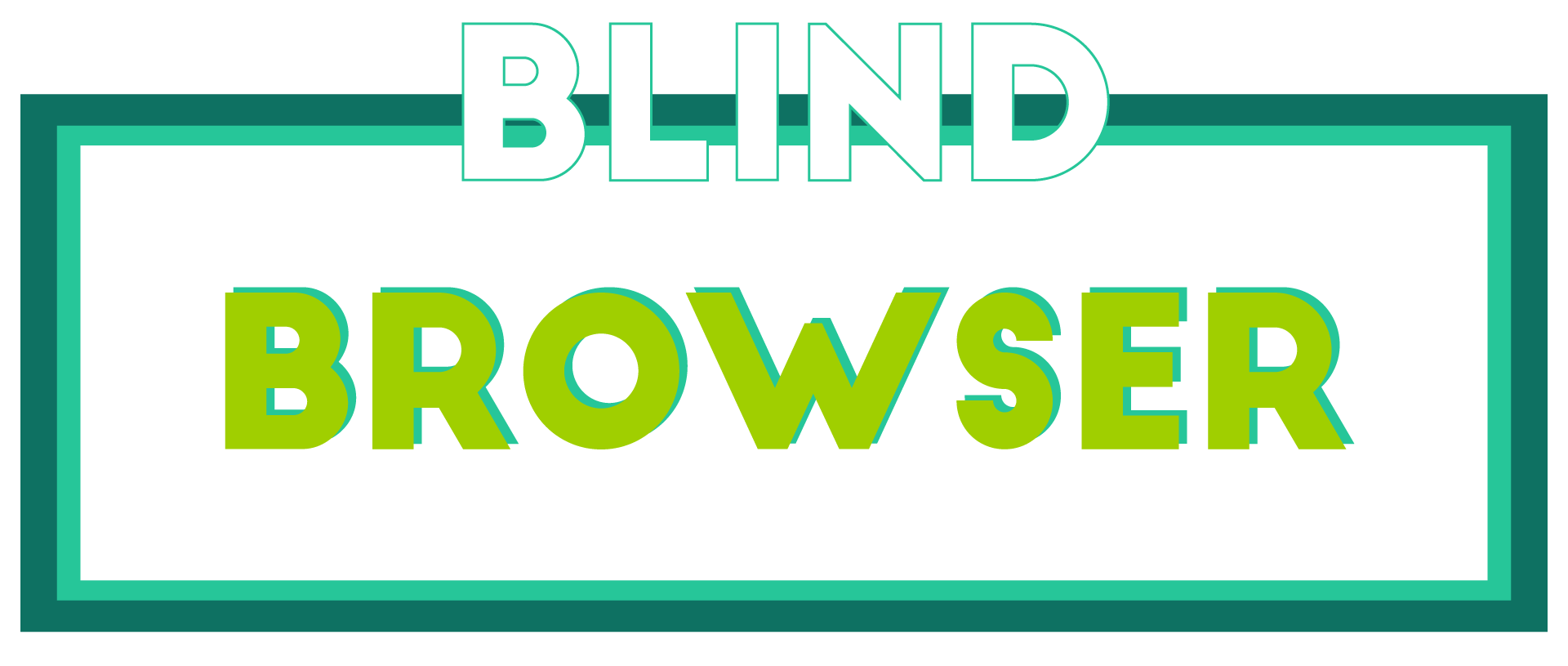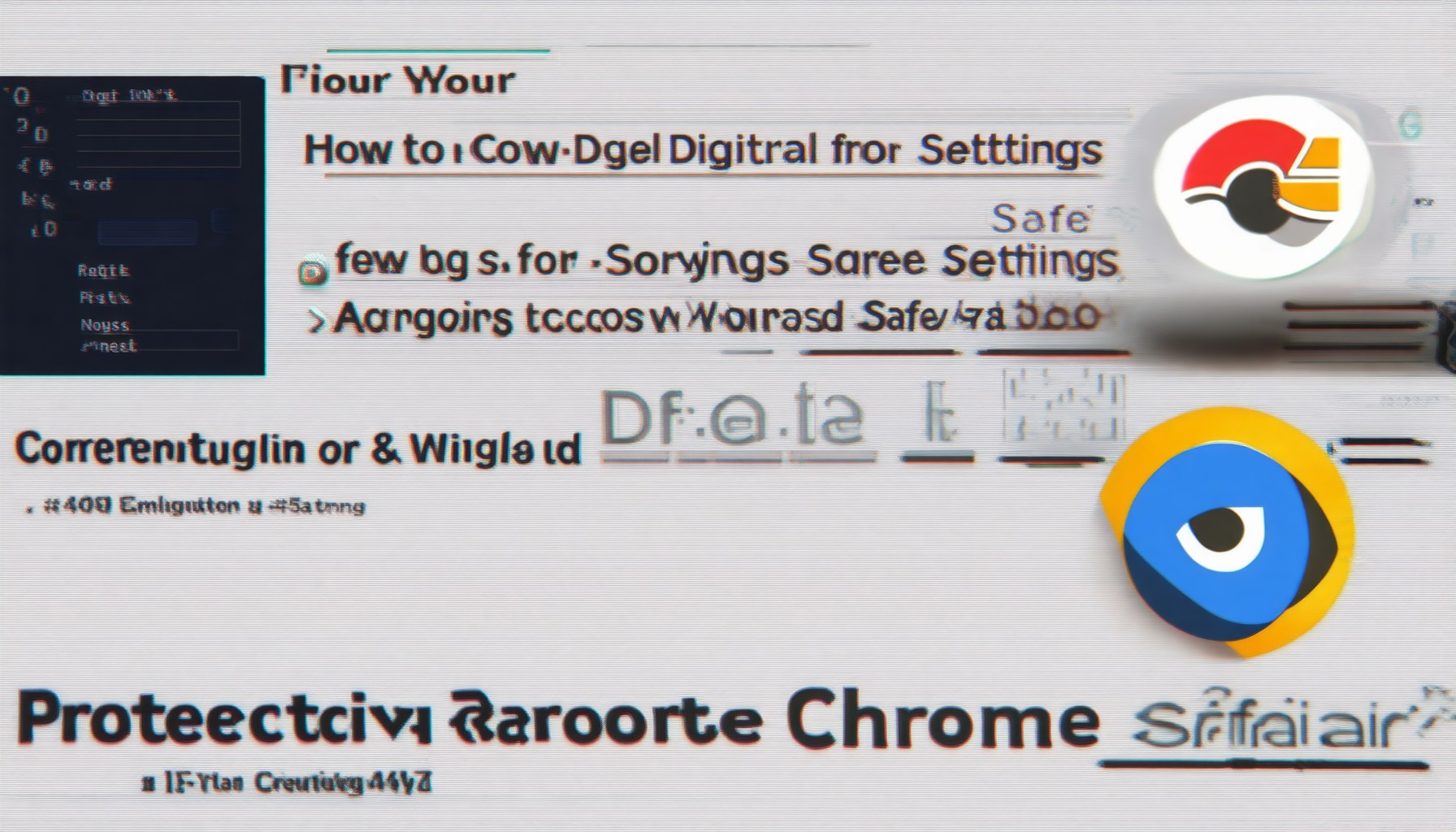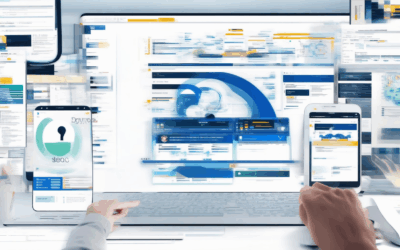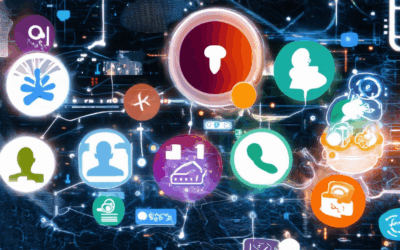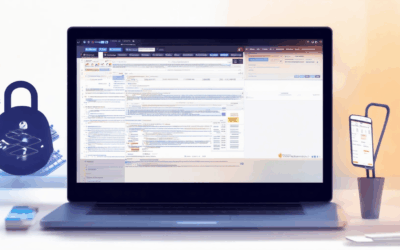In today’s digital age, safeguarding your online presence has become more crucial than ever. With numerous threats lurking in the cyber world, understanding and configuring privacy settings for safe browsing is essential to protect your digital world. Whether you’re a tech-savvy individual or new to the online landscape, this guide will walk you through the ins and outs of configuring privacy settings to ensure a secure browsing experience across popular browsers like Chrome and Safari. By enabling safe browsing features, you can minimize risks, enhance your online security, and enjoy a safer digital environment. From customizing settings to managing tracking protection, this comprehensive overview will equip you with the knowledge needed to navigate the complexities of online privacy with confidence and ease.
Key Takeaways
– Disable Safe Browsing in Chrome: Follow organized steps to turn off Safe Browsing protection and review browser settings for comprehensive control.
– Adjust Safari Safe Browsing: Customize your browsing experience by disabling Safe Browsing in Safari and managing website settings as needed.
– Understand SafeSearch Restrictions: Recognize potential reasons for inability to turn off SafeSearch, including account, device, network, or regional policies.
– Review Parental Controls: Ensure parental control software settings align with your current Safe Browsing configuration for optimal protection.
– Check Cloud Preferences: Disable syncing features for Safe Browsing settings to avoid unintended reactivation.

Where Can I Find Safe Browsing Settings?
Safe Browsing settings allow users to customize their browsing experience to better manage privacy and security. Below is a guide to finding these settings in popular browsers:
- Chrome
- Open Chrome settings by clicking the three horizontal dots (⋮) in the top-right corner.
- Scroll down to the “Privacy and Security” section.
- Click on “Safe Browsing” and adjust the settings as needed.
- Firefox
- Go to “Menu” (three lines) > “Settings” > “Privacy & Security.”
- Locate the “Safe Browsing” option and configure it according to your preferences.
- Safari
- Open Safari preferences by clicking Safari in the top bar and then “Preferences.”
- Select “Privacy” and then “Safari Settings.”
- Look for the “Safe Browsing” option and modify it as required.
- Microsoft Edge
- Open Edge settings by clicking the three dots (⋮) in the top-right corner.
- Under “Privacy and Security,” click on “Safe Browsing” to view and adjust settings.
- Brave
- Go to “Settings” by clicking the gear icon in the top-right corner.
- Choose “Privacy” and look for the “Safe Browsing” option to configure it.
- Opera
- Open Opera settings by clicking the opera menu and selecting “Settings.”
- Navigate to “Privacy” and select “Safe Browsing” to adjust the settings.
If you prefer using third-party tools, BlindBrowser.com offers additional resources and tools for enhancing online privacy and safe browsing.
Is it Good to Turn On Safe Browsing?
Safe Browsing is a feature designed to enhance your online security by helping identify potential threats such as phishing, malware, and malicious websites. Enabling it can significantly improve your browsing experience by protecting you from risks that could harm your device or steal personal information.
BlindBrowser takes this a step further by offering advanced tools to complement Safe Browsing features. By using BlindBrowser, you can enjoy additional layers of protection, such as:
- Real-Time Threat Detection: Identifies unsafe links and websites in real time, ensuring you stay protected while browsing.
- Phishing and Malware Protection: Blocks access to known dangerous websites and alerts you if you encounter suspicious activity.
- Privacy Features: Includes ad blockers and tracker blockers to help maintain your anonymity and reduce data collection.
By enabling Safe Browsing and utilizing tools like BlindBrowser, you can browse the web with greater confidence, knowing you’re safeguarded against common online threats. It’s a smart move for anyone who values their online security and privacy.
For more information on how BlindBrowser can enhance your browsing experience, visit our homepage and explore our comprehensive suite of privacy and security tools.

How to Change Your Browser Privacy Settings
Adjusting your browser’s privacy settings can help protect your data and enhance your online security. Here’s a step-by-step guide to changing your browser settings effectively:
- Enable Tracking Protection: Most modern browsers allow you to manage cookie settings. In Chrome, go to Chrome settings and select “Cookies” under “Privacy and Security.” Enable “Block third-party cookies.”
- Clear History and Cache: Regularly clear your browser’s history, cookies, and cache to remove stored data. In Firefox, navigate to “Settings” > “Privacy & Security” > “Clear Data.”
- Use Do Not Track Mode: Activate Do Not Track to limit tracking across websites. This feature varies by browser; in Chrome, it’s found under “Privacy and Security” settings.
- Manage Passwords and Autofill: Disable auto-saving of passwords and credit card details. Use a reputable password manager like LastPass for added security.
- Set Up Two-Factor Authentication: Enhance your account security by enabling two-factor authentication (2FA) for your browser accounts. This adds an extra layer of protection against unauthorized access.
- Regularly Update Your Browser: Keep your browser software updated to benefit from the latest security patches and improvements. Enable automatic updates for convenience.
- Consider Using a VPN: For maximum privacy, especially on public networks, use a VPN service like NordVPN . This hides your IP address and encrypts your internet traffic.
- Check for HTTPS Encryption: Ensure websites you visit use HTTPS before entering personal information. Look for the padlock icon in the URL bar to confirm a secure connection.
- Use Private Browsing Modes Wisely: Utilize incognito or private browsing modes for temporary browsing without saving history, but remember that these don’t erase tracking cookies permanently.
- Add Privacy Extensions: Install trusted browser extensions like uBlock Origin to block trackers and ads, enhancing your browsing experience while maintaining privacy.
- Back Up Browser Settings: Periodically back up your browser settings and bookmarks using cloud-based solutions to restore them if needed, ensuring you don’t lose configuration details.

How to Turn Off Safe Browsing Protection
To disable Safe Browsing protection, follow these organized steps:
- Access Device Settings: Open your device’s settings menu. On Android, this is typically represented by a gear icon or “Settings” in the notification bar.
- Modify Safe Browsing Settings: Navigate to the “Safe Browsing” option within the settings. Toggle off the switch to deactivate the protection.
- Check Browser Settings: Open your preferred web browsers (e.g., Chrome, Firefox, Edge) and review their individual safe browsing settings. Disable any related options to ensure comprehensive protection is turned off.
- Review Parental Controls: Examine any parental control software or apps installed on your device. Adjust their settings to align with your current Safe Browsing configuration.
- Adjust Cloud Preferences: Check if your account uses cloud-based settings for Safe Browsing. Disable any syncing features to prevent unintended reactivation.
- Test Access: Visit a restricted website to confirm that Safe Browsing protection has been successfully disabled.
By following these steps, you can effectively manage your Safe Browsing settings according to your needs.
Why Can’t I Turn Off SafeSearch?
Your SafeSearch setting may be restricted due to several factors:
- Account Settings : If SafeSearch is locked, it might be controlled by your account administrator, such as a parent or school IT department. Check your Google Account settings to verify if SafeSearch is managed by someone else.
- Device Restrictions : Browser or device settings might enforce SafeSearch. Try accessing the feature via a different browser or device to determine if the restriction is browser-specific.
- Network Policies : Network administrators can impose SafeSearch restrictions. Contact your network provider to inquire about any filters or policies affecting your access.
- Search Engine Defaults : Some search engines enable SafeSearch by default. Consider using alternative search providers if you prefer a different setting, though sticking with Google, explore account or network-level solutions.
- Regional Restrictions : SafeSearch settings may be influenced by regional policies. Using a VPN could potentially bypass certain restrictions, though caution is advised regarding security.
- Contact Support : If none of the above resolve the issue, reach out to Google Support for further assistance or details on managing SafeSearch settings.
By systematically addressing these possibilities, you can identify the cause and regain control over your SafeSearch preferences.

How to Turn Off Safe Browsing in Safari
To disable Safe Browsing in Safari, follow these simple steps:
- Open Safari Preferences: Click on the Safari icon in the top bar of your Mac and select “Preferences” from the dropdown menu.
- Navigate to Privacy Settings:** In the Preferences window, click on the “Privacy” tab.
- Disable Safe Browsing:** Look for the “Safe Browsing” option within the Privacy settings and uncheck the box to turn it off.
- Manage Website Settings:** If you want to manage Safe Browsing for specific websites, click on “Website Settings” below the Safe Browsing option and configure the settings accordingly.
By following these steps, you can customize your browsing experience according to your preferences while maintaining control over your online safety.