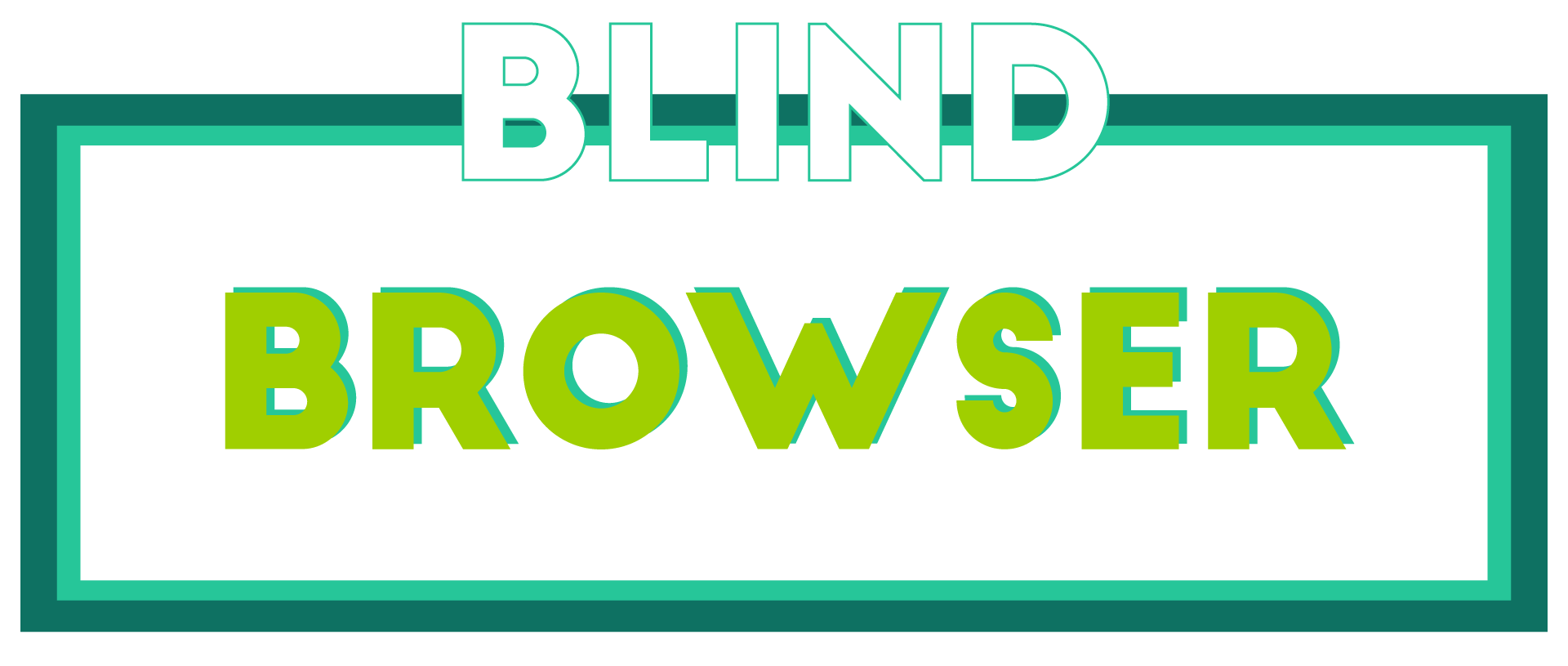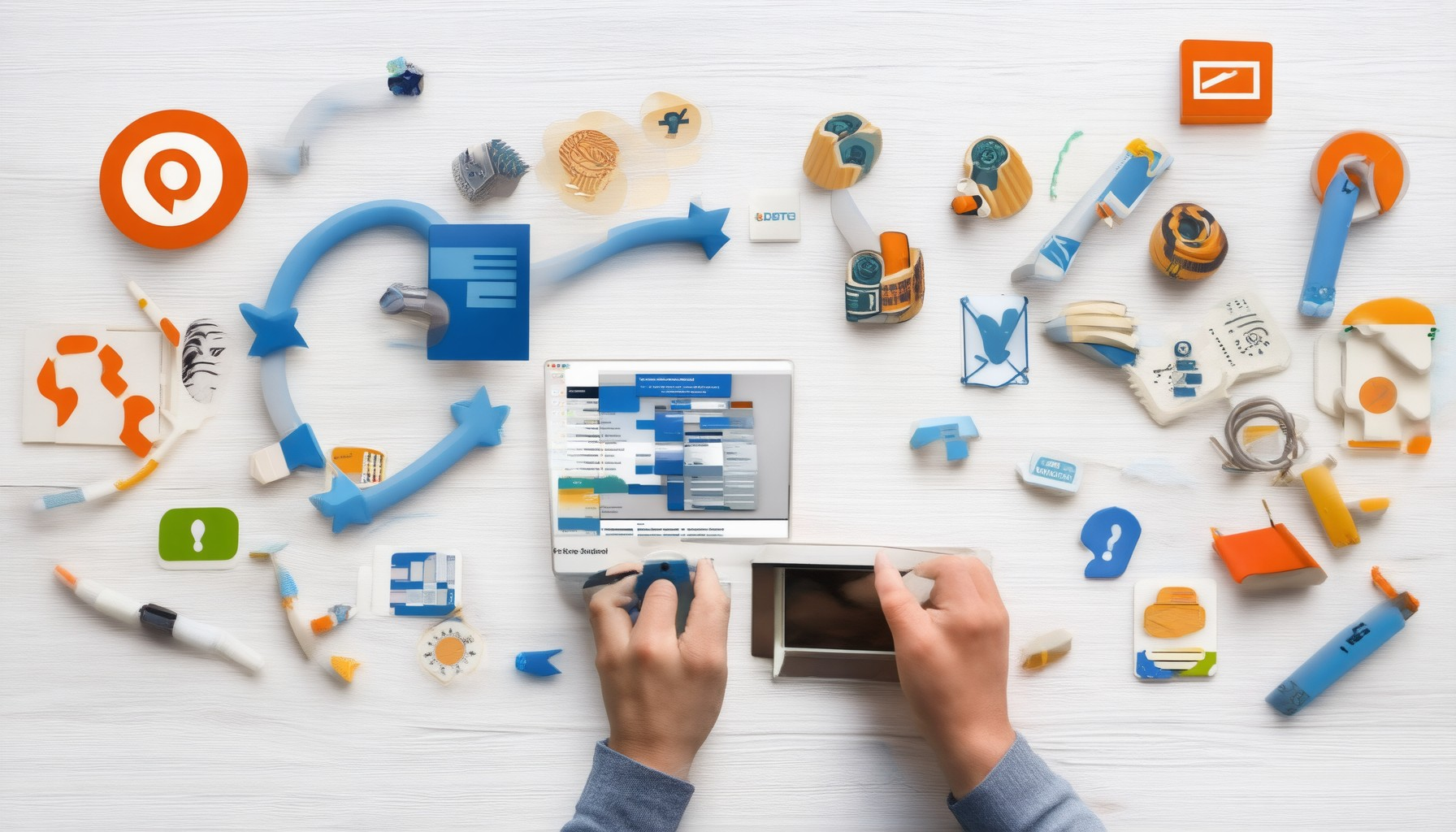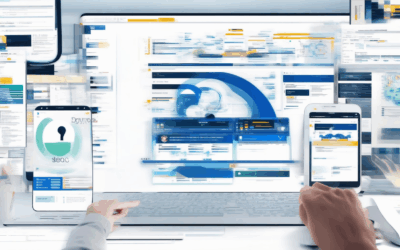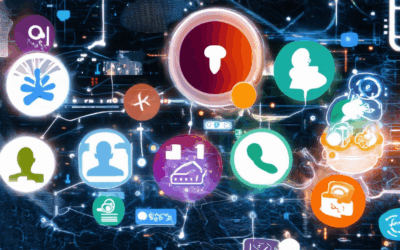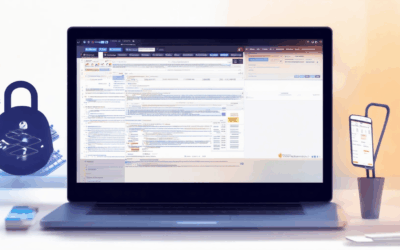In today’s digital age, ensuring a safe browsing experience has become more crucial than ever. With countless threats lurking online, from malicious software to phishing attempts, safeguarding your internet usage is no longer optional but a necessity. Whether you’re browsing for work, shopping, or simply relaxing, having the right tools, settings, and habits in place can make all the difference in creating a secure online experience. This guide will walk you through everything you need to know to master safe browsing, from understanding what safe browsing entails to exploring the best tools and settings that can protect you. By adopting the right practices and equipping yourself with the right resources, you can enjoy a safer and more reliable browsing experience.
Key Takeaways
– Enhance Online Security: Enable safe browsing to protect yourself from malicious websites, phishing attempts, and malware.
– Block Harmful Content: Use safe mode browsing to restrict access to unsafe sites and safeguard your devices.
– Customize Your Experience: Adjust safe browsing settings to suit your needs, ensuring you don’t lose access to trusted resources.
– Consider Alternative Browsers: Explore options like DuckDuckGo for enhanced privacy and security, while still leveraging tools like Chrome, Firefox, Safari, or Edge.
– Combine with Other Measures: Enhance your security by using safe browsing alongside antivirus software and other protective tools.

Ensuring a Safe Browsing Experience
Protecting your online activity is essential for maintaining privacy and security. Here are some effective strategies to enhance your browsing experience:
- Enable HTTPS: Look for the padlock icon in your browser to ensure connections are encrypted, protecting your data from unauthorized access.
- Use a Virtual Private Network (VPN): A VPN hides your IP address, preventing tracking and ensuring anonymity while browsing.
- Install Ad Blockers: Reduce exposure to malicious ads and intrusive trackers by using trusted ad blocker extensions.
- Beware of Untrusted Links: Avoid clicking on suspicious links or downloading files from unknown sources to prevent malware infections.
- Regular Software Updates: Keep your browser, operating system, and antivirus software up to date to patch vulnerabilities.
- Use Strong Passwords and Two-Factor Authentication: Create complex passwords and enable 2FA to safeguard your accounts from unauthorized access.
For additional resources, explore BlindBrowser.com , a comprehensive platform offering privacy tools and guides to enhance your online safety. Their extensive library includes articles on secure browsing practices and the latest trends in cybersecurity.
Stay informed by checking out their blog for updates on digital safety and privacy trends. By following these steps, you can enjoy a secure and private browsing experience tailored to your needs.
What do we mean by Safe Browsing?
Safe Browsing is a feature developed by Google to assist users and organizations in identifying unsafe web resources. This service allows applications to check URLs against Google’s regularly updated lists of dangerous websites.
Key Features of Safe Browsing:
- Protection from Phishing Sites: Safeguards users from malicious websites designed to deceive individuals into revealing sensitive information.
- Malware Detection: Helps identify websites hosting harmful software, ensuring devices remain secure.
- Unwanted Software Blocking: Prevents access to sites distributing intrusive software or spyware.
- Comprehensive Coverage: Provides extensive protection across various threat types, including social engineering and exploit kits.
How Does Safe Browsing Work?
Safe Browsing operates by comparing input URLs against a database of known unsafe websites. This process is continuous, ensuring the lists stay current with emerging threats.
Benefits of Using Safe Browsing:
- Enhanced Security: Reduces risks of encountering harmful content.
- Efficiency: Streamlines decision-making processes for users and organizations.
- Cost-Effectiveness: Minimizes potential damages caused by security breaches.
Comparing with Competitors
While Safe Browsing is a robust tool, there are alternative services like BlindBrowser.com that offer unique approaches to online security. BlindBrowser focuses on privacy-centric solutions, providing tools and resources tailored for users seeking enhanced anonymity and digital protection.
Both services aim to empower users with information to navigate the internet safely. However, BlindBrowser emphasizes a broader spectrum of online safety, including secure browsing practices and privacy tools, making it a valuable resource for individuals prioritizing comprehensive digital security.
Choosing the Right Solution
Evaluating features, ease of use, and specific needs is crucial when selecting a browsing security solution. Whether opting for Google’s Safe Browsing or exploring alternatives like BlindBrowser, understanding the unique offerings ensures users can make informed decisions aligned with their priorities.

How to Turn Off Safe Browsing
To disable Safe Browsing, follow these organized steps based on your device type:
Windows
- Open the Settings app.
- Navigate to Accounts & Family Safety .
- Select Online Safety or Family Safety .
- Toggle off the switch for Safe Browsing .
Mobile Devices (Android/iOS)
- Open the Settings app on your phone.
- Choose Parental Controls or Family Safety .
- Look for the Safe Browsing option and adjust accordingly.
Browsers (Chrome/Safari)
- Open the browser (e.g., Chrome or Safari).
- Go to chrome://settings or safari.com/settings .
- Find and adjust the Safe Browsing settings.
Third-Party Applications
- Check the app’s settings or documentation for specific instructions.
Routers
- Access the router’s admin panel via a web interface.
- Modify parental control settings to disable Safe Browsing.
After adjusting these settings, test by accessing restricted websites to confirm Safe Browsing is disabled. Document your steps for future reference.

What is Safe Mode Browsing?
Safe mode browsing is a feature built into web browsers to help protect users from accessing harmful or unsafe content online. It acts as an added layer of security by blocking malicious websites, phishing attempts, and other threats that could harm your device or steal personal information.
How Does Safe Mode Browsing Work?
- Algorithmic Filtering : Safe mode browsing uses advanced algorithms to identify and block websites known to host malicious content, such as malware, viruses, or fraudulent sites.
- Real-Time Protection : It continuously updates its database to stay ahead of new threats, ensuring users are protected against the latest dangers.
- Parental Controls : Similar to traditional parental control software, safe mode browsing allows you to restrict access to certain websites, particularly those deemed inappropriate or unsafe for children.
Benefits of Safe Mode Browsing
- Warning Alerts : Before accessing a suspicious website, many browsers provide alerts to notify users of potential risks.
- Security Protection : It helps prevent identity theft, financial fraud, and other malicious activities by blocking access to unsafe sites.
- Peace of Mind : Knowing that your browsing activity is monitored and protected can enhance your overall online experience.
Enabling Safe Mode Browsing
To activate safe mode browsing in your preferred browser:
- Chrome :
- Go to Settings (⋮ ⋮).
- Scroll down to “Security” and select “Safe Browsing.”
- Toggle on “Enable Safe Browsing.”
- Firefox :
- Navigate to Settings (⋮ ⋮).
- Under Privacy & Security, click on “Content Safety.”
- Check the box for “Block potentially dangerous content.”
- Safari :
- Open Safari and go to Preferences (⌘ +,).
- Select “Privacy & Security.”
- Click on “Safe Browsing” and choose your preferences.
- Edge :
- Click the three horizontal dots (⋮ ⋮).
- Select “Settings” and then “Privacy & Security.”
- Toggle on “Safe Browsing.”
Staying Vigilant
While safe mode browsing is a useful tool, it’s essential to remain cautious. Always verify the credibility of links and be mindful of the information you share online. Safe browsing features are meant to supplement, not replace, good judgment and awareness.
By enabling safe mode browsing, you can enjoy a safer browsing experience while still having the freedom to explore the internet confidently.
Should I Turn On Safe Browsing?
Safe Browsing is a feature designed to enhance your online security by blocking access to potentially harmful websites. Here’s a breakdown of considerations to help you decide:
- Protection Against Threats: Enables blocking of malicious websites, reducing risks of scams, phishing, and malware.
- Database Updates: Regular updates ensure the database remains effective against the latest threats, though effectiveness can vary based on update frequency.
- Privacy Concerns: Check if it tracks your browsing history. Opt for solutions that respect privacy without sharing your data.
- Customization Options: Look for settings allowing you to customize restrictions, whitelist trusted sites, or allow exceptions for necessary resources.
- Consider Alternatives: Explore tools like Blind Browser which may offer different approaches tailored to your privacy needs.
- Integration with Other Security Measures: Assess how it complements existing antivirus software and determine if additional layers of protection are needed.
Deciding to enable Safe Browsing depends on your priorities – balancing security with accessibility and privacy. Evaluate how it aligns with your browsing habits and existing security practices to make an informed choice.

Is DuckDuckGo a Safe Browser?
DuckDuckGo is generally considered a safe browser due to its commitment to privacy and lack of data collection. Here’s a breakdown of its safety features:
Tracking and Data Collection
DuckDuckGo does not track users or sell personal data. Unlike many other browsers, it doesn’t collect information about your activity or usage patterns, which minimizes the risk of data breaches.
Encryption
The browser uses HTTPS by default, ensuring that your data is encrypted during transmission. This makes it difficult for attackers to intercept your communications.
Ad Blocking
One unique feature of DuckDuckGo is its built-in ad blocker. While this can be beneficial for privacy, it’s worth noting that some users may find intrusive ads on certain websites.
Third-Party Apps and Extensions
Like many browsers, DuckDuckGo allows third-party apps and extensions. Users should exercise caution when installing these, as not all extensions are created equal. Always verify the source before adding any extensions.
Phishing Protection
DuckDuckGo includes basic features to help protect against phishing, such as warnings when attempting to navigate to suspicious websites. However, it’s always wise to use additional security measures like antivirus software.
Security Updates
The browser is known for regular updates, which help patch vulnerabilities and keep users protected against the latest threats. This is a significant advantage over older browsers that may not receive updates as frequently.
Competitors
While DuckDuckGo is a strong contender, it’s important to consider alternatives like Microsoft Edge , Google Chrome , and Firefox . These browsers also offer robust security features, with Firefox benefiting from its open-source nature and community-driven updates.
Conclusion
DuckDuckGo is a solid choice for users who prioritize privacy and want a browser that doesn’t collect user data. Its focus on security and regular updates makes it a reliable option for everyday use. However, it’s always a good idea to explore other options if you require additional security features or prefer the ecosystem associated with competing browsers.