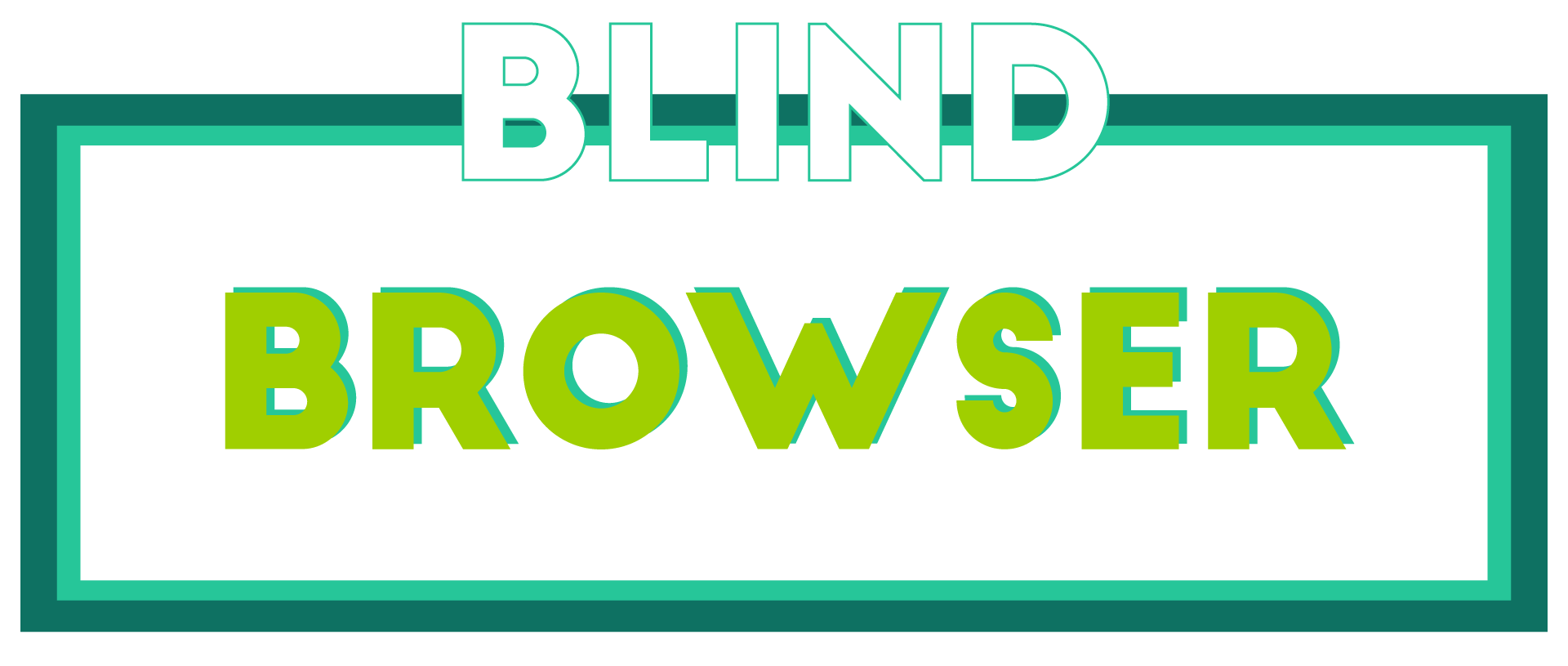In today’s digital age, online security has become a top priority for individuals and businesses alike. As we navigate the vast expanse of the internet, it’s essential to stay ahead of potential threats and protect our sensitive information from falling into the wrong hands. One crucial aspect of maintaining online security is ensuring that our web browsing habits are secure and safe. This involves understanding the importance of secure browsing recommendations, implementing effective browser security features, and staying up-to-date with the latest security updates.

Recommended Practice for Secure Web Browsing
As a responsible internet user, I take my online security seriously, and I want to share with you the best practices for secure web browsing.
- Keep Your Browser Up-to-Date: Regularly update your browser to ensure you have the latest security patches and features.
- Enable HTTPS: Make sure the website you’re visiting uses HTTPS encryption by checking the padlock icon in the URL bar.
- Use Strong Passwords: Create unique and complex passwords for each account, and consider using a password manager to keep track of them.
- Be Cautious with Downloads: Only download files from trusted sources, and be wary of suspicious emails or attachments.
- Use Two-Factor Authentication (2FA): Enable 2FA whenever possible to add an extra layer of security to your accounts.
- Monitor Your Online Activity: Keep an eye on your browsing history, cookies, and other online activities to detect potential security threats.
- Use a VPN: Consider using a virtual private network (VPN) to encrypt your internet traffic and protect your identity.
- Regularly Back Up Your Data: Protect your important files and data by regularly backing them up to a secure location.
- Stay Informed: Stay up-to-date with the latest security news and trends to stay ahead of potential threats.
By following these best practices, you can significantly reduce the risk of falling victim to online security threats and enjoy a safer browsing experience.
Additional Tips for Enhanced Security
- Use a Firewall: Enable the firewall on your device to block unauthorized access to your computer or network.
- Disable JavaScript and Cookies: Temporarily disable JavaScript and cookies to prevent malicious scripts from running on your device.
- Use a Secure Search Engine: Use a search engine that prioritizes security and anonymity, such as DuckDuckGo.
- Clear Your Cache Regularly: Clear your browser cache regularly to remove stored data that could potentially compromise your security.
Staying Safe Online with Blind Browser
At Blind Browser, we understand the importance of online security and offer a range of tools and resources to help you stay safe online.
- Blind Browser Extension: Our extension provides an additional layer of security and anonymity for your browsing sessions.
- Secure Search: Our search engine prioritizes security and anonymity, giving you peace of mind when searching online.
- Data Encryption: We use end-to-end encryption to protect your data and keep it confidential.
By following these best practices and utilizing our tools and resources, you can enjoy a safer and more secure browsing experience with Blind Browser.
The Most Secure Browser to Use
I’m often asked which browser is the most secure to use, and my answer is always the same – it depends on your needs and preferences.
- Blind Browser : As a privacy-focused browser, I’m biased towards recommending our own product. However, we take security seriously and offer features like end-to-end encryption, a built-in VPN, and regular security updates to keep your data safe.
- Tor Browser : Tor is a popular choice among those who want to browse anonymously. It uses a network of volunteer-run servers to route your traffic through multiple nodes, making it difficult for anyone to track your activity.
- Brave Browser : Brave is a fast and secure browser that blocks ads and trackers by default. It also has a built-in ad blocker and a unique feature called “Brave Rewards” that allows you to earn cryptocurrency for watching videos and interacting with ads.
- Firefox : Firefox is a well-established browser that has a strong focus on security. It offers features like tracking protection, sandboxing, and regular security updates to keep your data safe.
- Chrome : Chrome is a popular browser that has a strong focus on security. It offers features like sandboxing, regular security updates, and a built-in phishing filter to protect you from malicious websites.
When choosing a secure browser, consider the following factors:
- Encryption**: Look for browsers that offer end-to-end encryption to protect your data from interception.
- Tracking protection**: Choose browsers that block trackers and ads by default to reduce your online footprint.
- Sandboxing**: Select browsers that use sandboxing to isolate your browsing session from the rest of your system.
- Regular security updates**: Opt for browsers that receive regular security updates to stay ahead of emerging threats.
- Privacy features**: Consider browsers that offer features like private browsing modes, incognito windows, and password managers to enhance your online security.
In conclusion, the most secure browser to use is one that meets your specific needs and preferences. By considering the factors outlined above, you can choose a browser that keeps your data safe and secure.

Protecting Your Online Privacy
As someone who values their online anonymity, I understand the importance of keeping your browsing history private. With the rise of surveillance capitalism and data breaches, it’s essential to take control of your digital footprint. In this article, I’ll share five effective ways to hide your internet search history and maintain your online security.
Tip 1: Use a Private Browser
One of the simplest ways to keep your browsing history private is to use a private browser like Blind Browser . This browser is specifically designed to protect your online identity and prevent tracking. By using a private browser, you can browse the web without leaving behind a trail of cookies, cache, and other identifying information.
Tip 2: Clear Your Browsing Data Regularly
Another way to keep your browsing history private is to regularly clear your browsing data. Most browsers allow you to delete your browsing history, cookies, and cache with just a few clicks. Make it a habit to clear your browsing data every week or two to ensure your online activities remain private.
Tip 3: Use a VPN
A Virtual Private Network (VPN) is a powerful tool that encrypts your internet traffic and masks your IP address. By using a VPN, you can browse the web anonymously and prevent your ISP from monitoring your online activities. Look for a reputable VPN provider that offers strong encryption and a no-logs policy.
Tip 4: Disable Tracking Cookies
Tracking cookies are small files that websites store on your device to track your online behavior. To disable tracking cookies, go to your browser settings and look for the option to block third-party cookies. You can also use a cookie-blocking extension like uBlock Origin to prevent tracking cookies from being stored on your device.
Tip 5: Use Incognito Mode
Incognito mode is a feature offered by most browsers that allows you to browse the web privately. When you’re in incognito mode, your browsing history and cookies are not saved, and your online activities are not tracked. However, keep in mind that incognito mode is not foolproof, and some websites may still be able to track your activities.
By following these five tips, you can significantly reduce the risk of your browsing history being exposed. Remember to always stay vigilant and adapt to the latest online threats to maintain your online security and anonymity.

Secure Browsing Practices
I always prioritize my online security by enabling two-factor authentication on my accounts, which adds an extra layer of protection against unauthorized access. This simple step significantly reduces the risk of hacking and identity theft.
- Use strong, unique passwords for each account, and consider using a password manager to securely store them.
- Keep my operating system, browser, and other software up-to-date with the latest security patches and updates.
- Be cautious when clicking on links or downloading attachments from unknown sources, as they may contain malware or phishing scams.
- Regularly review my account activity and report any suspicious transactions or login attempts to the respective service providers.
- Consider using a virtual private network (VPN) when accessing public Wi-Fi networks to encrypt my internet traffic and protect my data from interception.
- Use reputable antivirus software to scan my device regularly and detect potential threats.
- Avoid using public computers or public Wi-Fi networks for sensitive activities, such as online banking or shopping.
- Use a firewall to block unauthorized access to my device and prevent malicious software from communicating with external servers.
- Back up my important files and data regularly to prevent loss in case of a security breach or device failure.
- Stay informed about the latest online security threats and best practices through reputable sources, such as Blind Browser .
By following these secure browsing practices, I can significantly reduce the risk of online threats and protect my personal data.
Safe Browsing Practices
I’m committed to helping you browse the internet safely and securely.
-
Be Cautious with Links
When clicking on links, make sure they’re coming from trusted sources. Be wary of suspicious emails, messages, or pop-ups that ask for personal info or try to download software.
Always verify the authenticity of a website before entering sensitive information, such as passwords or credit card numbers.
-
Keep Software Up-to-Date
Regularly update your operating system, web browser, and other software to ensure you have the latest security patches and features.
This helps prevent vulnerabilities that hackers could exploit to gain access to your device or steal your data.
-
Use Strong Passwords
Create unique, complex passwords for each account, and consider using a password manager to keep track of them.
Avoid using easily guessable information, such as your name, birthdate, or common words.
-
Enable Two-Factor Authentication
Add an extra layer of security to your accounts by enabling two-factor authentication (2FA).
This requires you to enter a code sent to your phone or email, in addition to your password, to log in.
-
Use a VPN
Consider using a virtual private network (VPN) when accessing public Wi-Fi networks or sharing sensitive information online.
A VPN encrypts your internet traffic, making it harder for hackers to intercept your data.
-
Monitor Your Accounts
Report any unauthorized transactions or changes to the relevant authorities immediately.
-
Stay Informed
Stay up-to-date with the latest cybersecurity news and trends to stay ahead of potential threats.
Follow reputable sources, such as CISA and US-CERT , for the latest information and advice.
By following these safe browsing practices, you can significantly reduce the risk of falling victim to cyber attacks and enjoy a safer online experience.

Is Google Safer Than Google Chrome?
I’m often asked whether Google is safer than Google Chrome, and my answer is that it depends on how you use these two services.
- Google is a search engine that indexes and provides access to vast amounts of information on the web. While it’s true that Google can track your search history and location, this data is anonymized and aggregated to improve its services.
- On the other hand, Google Chrome is a web browser that stores your browsing history, cookies, and login credentials locally on your device. This means that if your device is compromised, hackers may gain access to sensitive information stored in Chrome.
Key Differences Between Google and Google Chrome
- Privacy: Google has implemented various measures to protect user privacy, including encryption and data anonymization. However, Chrome stores user data locally, which can be vulnerable to hacking.
- Security: Both Google and Chrome have robust security features, such as two-factor authentication and password managers. However, Chrome’s reliance on local storage makes it more susceptible to malware and phishing attacks.
- Functionality: Google is primarily a search engine, whereas Chrome is a full-fledged web browser with features like extensions, bookmarks, and incognito mode.
Best Practices for Using Google and Google Chrome Safely
- Use strong passwords and enable two-factor authentication for both Google and Chrome accounts.
- Regularly update Chrome to ensure you have the latest security patches and features.
- Clear your browsing history and cookies regularly to prevent tracking and data collection.
- Consider using a VPN (Virtual Private Network) to encrypt your internet traffic and protect your identity.
Conclusion
In conclusion, while Google and Google Chrome share some similarities, they have distinct differences in terms of privacy, security, and functionality. By understanding these differences and implementing best practices for safe usage, you can minimize risks associated with both services and enjoy a secure online experience.