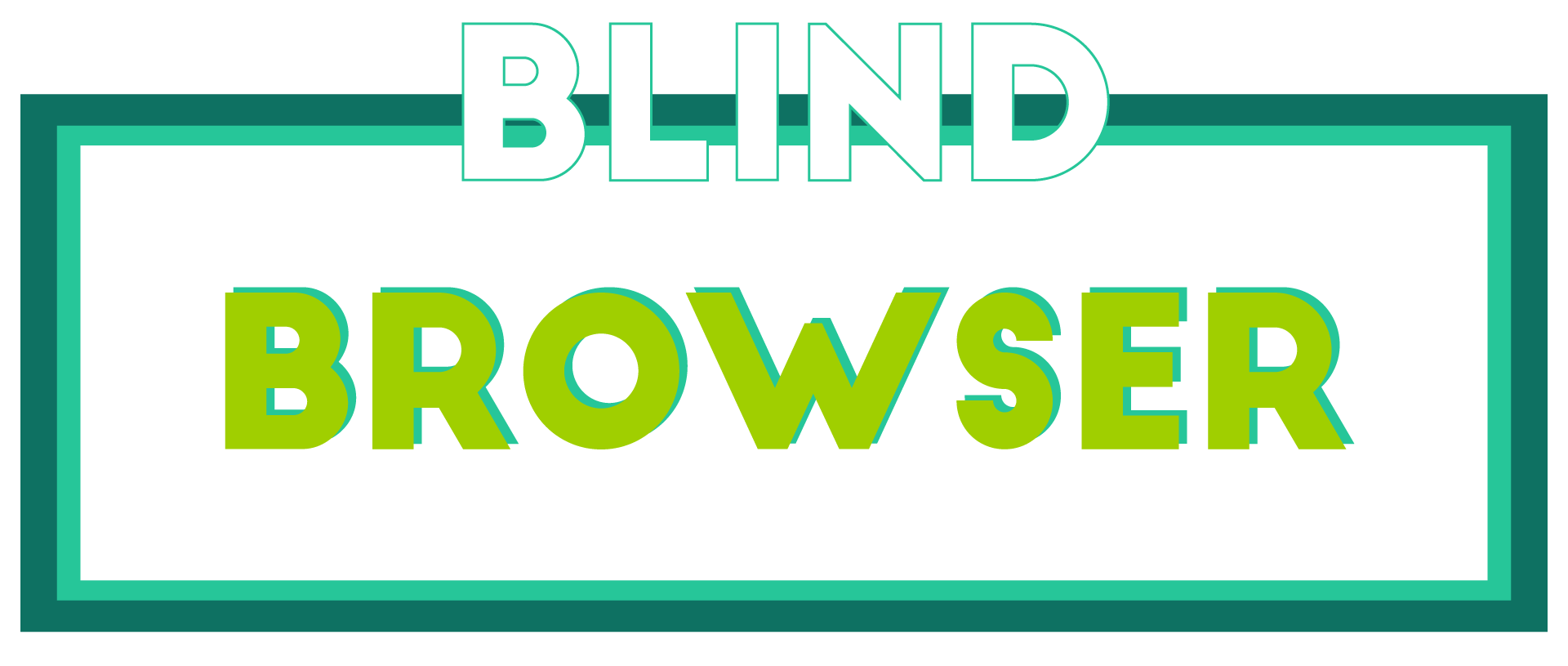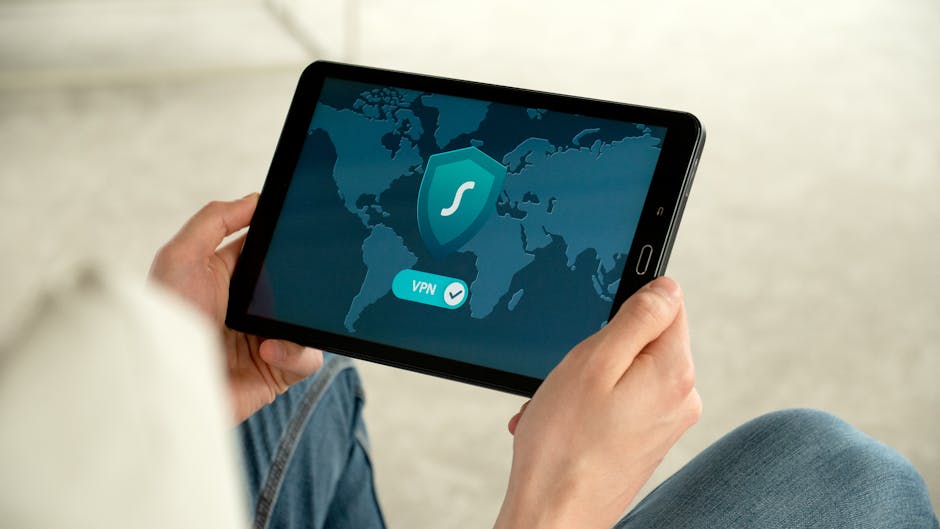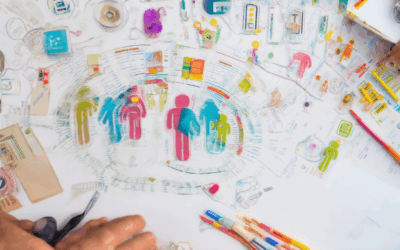As we navigate the vast expanse of the internet, it’s easy to get caught up in the thrill of discovery and exploration, but beneath the surface lies a complex web of online threats and malware waiting to strike. In today’s digital age, staying safe while browsing the internet has become an essential practice, and one of the most effective ways to achieve this is by utilizing safe browsing tools. These innovative solutions provide a vital layer of protection against malicious websites, phishing scams, and other online dangers, allowing users to browse with confidence and peace of mind.

What is Google’s Safe Browsing Tool?
Google’s Safe Browsing tool is a service that allows client applications to check URLs against Google’s constantly updated lists of unsafe web resources.
- The tool helps protect users from phishing scams, malware, and other online threats by blocking access to known hazardous websites.
- Safe Browsing works by comparing the URL of a website against Google’s database of known malicious sites, preventing users from accessing potentially dangerous content.
How Does Safe Browsing Work?
When a user attempts to visit a website, the Safe Browsing tool checks the URL against Google’s database of known malicious sites.
- If the URL matches a known malicious site, the tool blocks access to the site, protecting the user from potential harm.
- If the URL does not match a known malicious site, the tool allows access to the site, enabling the user to safely browse the web.
Benefits of Using Safe Browsing
The benefits of using Safe Browsing include:
- Protection from phishing scams and malware
- Prevention of unauthorized access to sensitive information
- Improved overall online security and safety
Alternatives to Safe Browsing
Other alternatives to Safe Browsing include:
- Mozilla’s Observatory
- Microsoft’s SmartScreen
- Avast’s SafeZone
These tools offer similar functionality to Safe Browsing, helping to protect users from online threats and promote safe browsing habits.
Conclusion
Google’s Safe Browsing tool is an essential component of online security, helping to protect users from phishing scams, malware, and other online threats.
What is the Best Safe Browsing?
Safe browsing is crucial in today’s digital landscape, and there are several options available to users.
- Blind Browser : As a privacy-focused platform, we offer a secure and private browsing experience, protecting our users’ digital footprints and online activities.
- Edge : Microsoft Edge is a popular choice among users, offering robust security features and regular updates to keep users safe from malware and other threats.
- Chrome : Google Chrome is another widely-used browser that prioritizes security, with features like sandboxing and automatic updates to prevent malicious activity.
- Safari : Apple’s Safari browser is known for its strong emphasis on security and privacy, making it a great option for users who value these aspects.
When it comes to choosing the best safe browsing option, consider factors like security features, privacy policies, and user interface.
- Security Features: Look for browsers with robust security features, such as sandboxing, automatic updates, and malware protection.
- Privacy Policies: Check the browser’s privacy policy to see how they handle user data and online activities.
- User Interface: Consider the browser’s user interface and how easy it is to navigate and use.
Ultimately, the best safe browsing option depends on individual needs and preferences.
Key Takeaways:
- Safe browsing is essential in today’s digital landscape.
- Several browsers offer robust security features and private browsing experiences.
- Consider factors like security features, privacy policies, and user interface when choosing a safe browsing option.
Additional Resources:
For more information on safe browsing and online security, visit our security tips page or check out our privacy policy .

Turning Off Safe Browsing
To disable Safe Browsing on Blind Browser, follow these steps:
- Navigate to the settings menu by clicking on the three dots in the top-right corner of the browser window.
- Select “Settings” from the dropdown menu.
- In the Settings page, scroll down to the “Security” section.
- Toggle the switch next to “Safe Browsing” to the “Off” position.
- Confirm that you want to disable Safe Browsing by clicking on the “Turn off” button.
Alternatively, you can also disable Safe Browsing by going to the URL bar and typing “chrome://settings/safebrowsing” (without quotes), then pressing Enter. From there, toggle the switch to the “Off” position.
Keep in mind that disabling Safe Browsing may expose you to potential security risks, so use caution when browsing the web without this feature enabled.
For more information on how to manage your browser settings and stay safe online, visit our Resources page.
You can also check out other popular browsers that offer robust security features, such as Mozilla Firefox and Google Chrome .
At Blind Browser, we’re committed to providing you with the most secure and private browsing experience possible. If you have any questions or concerns about Safe Browsing or any other aspect of our browser, feel free to reach out to us through our Contact Us page.

Should I Turn On Google Safe Browsing?
If online security is a priority for you, then the answer is yes.
- The standard Safe Browsing feature offers decent protection, but the enhanced version is a step up.
- Especially beneficial for those who often find themselves on unfamiliar websites or frequently download files from the internet.
Why Enable Google Safe Browsing?
Google Safe Browsing helps protect you from malicious websites, phishing scams, and other online threats.
- Prevents malware infections and ransomware attacks.
- Blocks access to known phishing and scam websites.
- Warns you about suspicious downloads and file types.
What Are the Benefits of Enhanced Safe Browsing?
The enhanced version of Safe Browsing offers additional features and benefits, including:
- Improved detection and blocking of malicious websites and files.
- Enhanced warnings and alerts for suspicious activity.
- Better protection against phishing and scam attempts.
How to Enable Google Safe Browsing?
To enable Google Safe Browsing, follow these steps:
- Open your Google account settings.
- Navigate to the Security tab.
- Select the option to enable Safe Browsing.
Conclusion
Enabling Google Safe Browsing is a simple yet effective way to enhance your online security and protect yourself from potential threats.
Checking Your Safe Browsing Protection
To verify whether your Safe Browsing protection is enabled, follow these steps:
- Open the Blind Browser settings.
- Navigate to the Security tab.
- Look for the Safe Browsing option and check its status.
- If it’s enabled, you’ll see a toggle switch in the “On” position.
- Alternatively, you can also check your browser’s extensions or add-ons to see if the Blind Browser extension is installed and active.
For added peace of mind, consider enabling our advanced security features, such as:
- Phishing and malware detection
- Password management and auto-fill
- Two-factor authentication
By taking these precautions, you can enjoy a safer and more private browsing experience with Blind Browser.
Learn more about our security features and how to customize your settings to suit your needs.
Visit our Security Page for more information.
Stay safe online with Blind Browser!

Should I Have SafeSearch On or Off?
SafeSearch is a feature offered by Google that helps filter out explicit content from search results.
- When enabled, SafeSearch filters out content that includes nudity, graphic sex acts, or sexually explicit material, as well as violence and gore.
- This feature is particularly useful for individuals who want to limit exposure to mature themes, such as parents or guardians looking to restrict access to explicit content for their children.
Benefits of Enabling SafeSearch
- Reduces exposure to explicit content
- Helps maintain a safe browsing environment
- Can be useful for individuals working in industries where explicit content may be distracting or inappropriate
Considerations for Disabling SafeSearch
- Might limit access to relevant information
- Could lead to frustration if explicit content is inadvertently filtered out
- May not be suitable for individuals seeking mature or adult-oriented content
Alternatives to SafeSearch
- Blind Browser offers a private browsing mode that allows users to browse the web without leaving a trail of cookies or other tracking data.
- Other browsers offer similar features, such as Tor or Brave, which prioritize user anonymity and security.
Conclusion
The decision to enable or disable SafeSearch ultimately depends on individual preferences and needs.
If you’re concerned about exposure to explicit content, enabling SafeSearch might be a good option.
However, if you require access to mature or adult-oriented content, disabling SafeSearch could be a better choice.
Ultimately, it’s essential to weigh the benefits and drawbacks of each approach and choose the setting that works best for you.