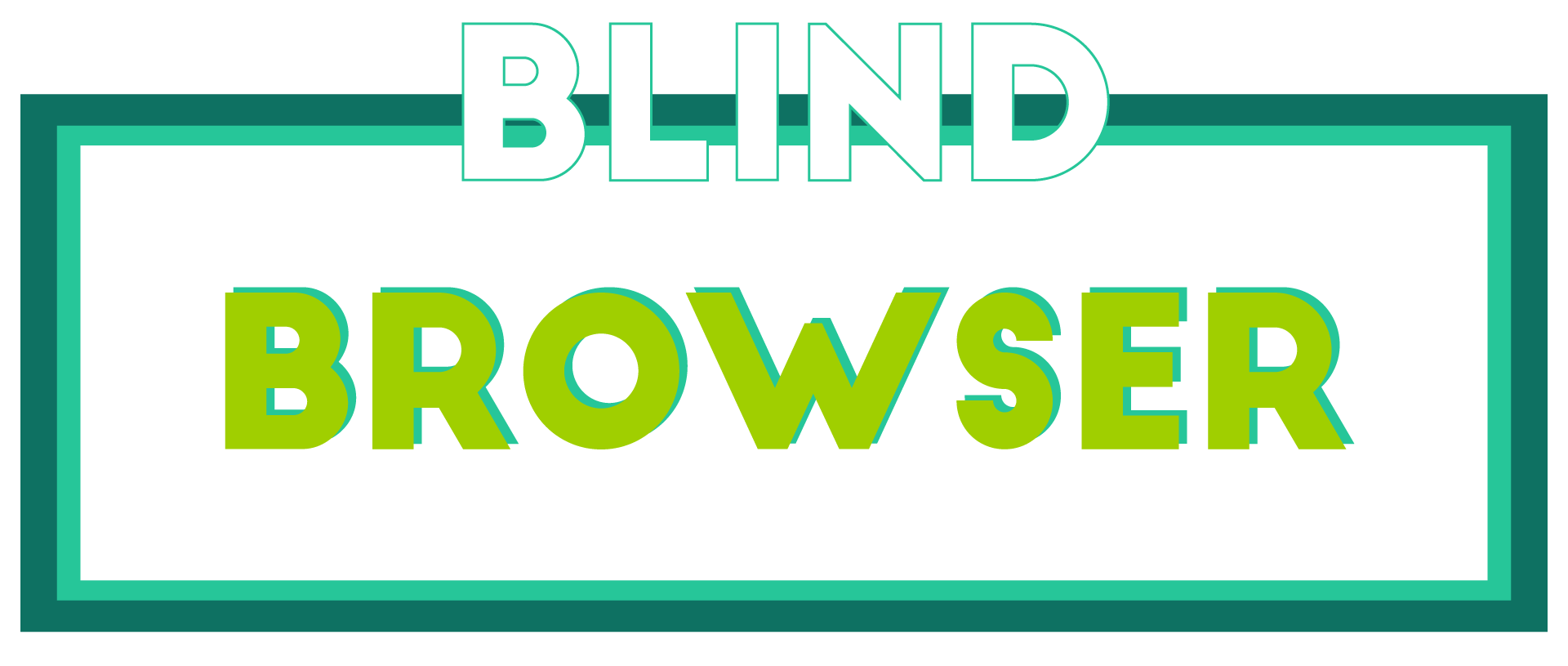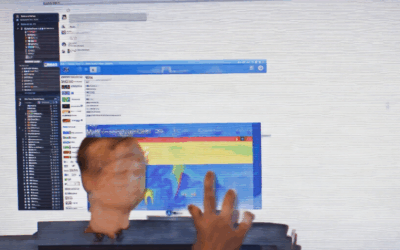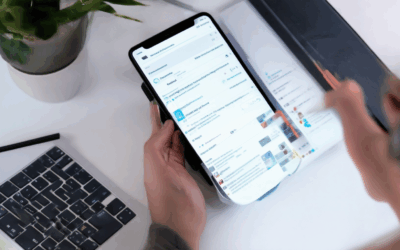As we increasingly rely on the internet for our daily lives, it’s becoming imperative to understand and manage our internet privacy settings. With the rise of cyber threats and data breaches, protecting our online identity has never been more crucial. In this comprehensive guide, we’ll delve into the world of internet safety, exploring the best practices for securing your digital presence, navigating through complex privacy settings, and understanding the importance of online privacy. Whether you’re a tech-savvy individual or just starting to explore the online realm, this guide will equip you with the knowledge and tools necessary to safeguard your personal information and maintain control over your online experience.

Changing My Privacy Settings on the Internet
To change my privacy settings on the internet, I need to access my account settings on various platforms.
- Google Account: To adjust my Google account settings, I can go to myaccount.google.com and select “Data & personalization” from the menu.
- Browsing History: I can delete my browsing history by going to chrome://settings/privacy and selecting “Clear browsing data.”
- Cookies and Site Data: To manage cookies and site data, I can visit Mozilla Support for instructions.
- Tracking Protection: I can enable tracking protection in my browser by visiting Microsoft Edge Support.
Additional Tips for Enhanced Online Security
- Regularly review and update my account passwords.
- Enable two-factor authentication whenever possible.
- Be cautious when clicking on links or downloading attachments from unknown sources.
- Keep my operating system and software up-to-date with the latest security patches.
Best Practices for Maintaining Online Anonymity
By following these steps and staying informed about online security best practices, I can effectively change my privacy settings and maintain a safe and private online presence.
Should Privacy Settings Be On or Off?
As someone who values online security and anonymity, I believe that having control over my privacy settings is crucial.
-
I recommend keeping your privacy settings on, but adjusting them according to your preferences and needs.
-
This allows you to balance your desire for online freedom with the need to protect sensitive information.
Why Keep Privacy Settings On?
-
Protecting personal data is essential in today’s digital age, where cyber threats and data breaches are increasingly common.
-
By keeping your privacy settings on, you can limit the amount of personal data shared with third-party apps and services.
-
This includes location data, browsing history, and contact information, which can be used for targeted advertising or malicious purposes.
Adjusting Privacy Settings for Optimal Balance
-
You can customize your privacy settings to allow certain apps or services to access specific types of data, while restricting others.
-
This approach enables you to enjoy the benefits of online services while minimizing potential risks to your personal data.
-
For example, you may choose to share your location data with mapping apps or social media platforms, but restrict access to your browsing history or contact information.
Best Practices for Online Security
-
Regularly review and update your privacy settings to ensure they align with your evolving online habits and preferences.
-
Be cautious when granting permissions to new apps or services, and carefully evaluate their data collection policies before sharing sensitive information.
-
Consider using a virtual private network (VPN) or a reputable antivirus software to enhance your online security and protect against malware and phishing attacks.
Conclusion
In conclusion, keeping your privacy settings on and adjusting them according to your needs is a responsible and proactive approach to online security.
By taking control of your personal data and being mindful of online threats, you can enjoy a safer and more enjoyable online experience.

Protecting Your Online Privacy
As someone who values their online anonymity, I understand the importance of safeguarding your personal data and browsing habits.
- Use a VPN: A Virtual Private Network (VPN) encrypts your internet traffic, making it difficult for hackers and third-party entities to intercept your sensitive information.
- Enable two-factor authentication: This adds an extra layer of security to your accounts, requiring both a password and a verification code sent to your phone or email to access your account.
- Keep your software up-to-date: Regularly update your operating system, browser, and other applications to patch security vulnerabilities and prevent exploitation by malicious actors.
- Be cautious with public Wi-Fi: Public networks often lack robust security measures, making it easier for attackers to intercept your data. Consider using a VPN or a mobile hotspot when accessing sensitive information in public.
- Monitor your credit report: Regularly check your credit report for suspicious activity and dispute any errors or unauthorized transactions.
- Use strong, unique passwords: Avoid using easily guessable information like your name, birthdate, or common words. Instead, opt for complex passwords that combine uppercase and lowercase letters, numbers, and special characters.
- Limit social media sharing: Be mindful of what you share on social media platforms, as this information can be used to target you with ads or compromise your online security.
- Use a password manager: A reputable password manager can securely store and generate complex passwords for all your online accounts, reducing the risk of password-related breaches.
- Regularly back up your data: Use an external hard drive or cloud storage service to regularly back up your important files and documents, ensuring you have a copy in case of a security incident or hardware failure.
Additional Tips for Enhanced Security
- Use a browser extension to block trackers: Tools like uBlock Origin or Ghostery can help block tracking scripts and cookies, reducing the amount of data collected about your online activities.
- Implement a firewall: A firewall acts as a barrier between your device and the internet, blocking unauthorized incoming and outgoing network traffic.
- Use a secure browser: Consider switching to a browser like Tor or Brave, which prioritizes user privacy and security features.
- Set up a secure home network: Configure your router to use WPA2 encryption and set a strong password to prevent unauthorized access to your network.
Conclusion
By implementing these measures, you can significantly enhance your online privacy and security. Remember to stay vigilant and adapt to emerging threats and technologies to maintain a safe and secure online presence.

Checking Your Privacy Settings on the Internet
As someone who values online anonymity and security, it’s essential to regularly review and adjust your privacy settings on the internet.
- Google Account Settings: Start by checking your Google account settings, which can be accessed through the Google Safety Center. Here, you’ll find various options to manage your data and privacy preferences.
- Data Collection: Take a look at the data collected from your activity across Google services, including search history, location data, and device information. You can opt out of certain types of data collection or delete your activity records altogether.
- Privacy Controls: Explore the various privacy controls available on Google, such as two-factor authentication, password management, and account recovery options.
- Third-Party App Permissions: Review the permissions granted to third-party apps connected to your Google account, and revoke access to any apps you no longer use or trust.
Additional Tips for Maintaining Online Anonymity
- Use a VPN: Consider using a virtual private network (VPN) to encrypt your internet traffic and mask your IP address.
- Browsing Habits: Be mindful of your browsing habits, avoiding suspicious websites and downloading software from untrusted sources.
- Password Management: Use strong, unique passwords for each account and consider implementing a password manager to keep track of your credentials.
- Regularly Update Software: Keep your operating system, browser, and other software up-to-date to ensure you have the latest security patches and features.
Recommended Resources for Online Security and Anonymity
- Google Account Settings
- Google Data Collection and Usage
- Blind Browser – A Privacy-Focused Platform
- VPN Unlimited – A Secure VPN Service
Checking Your Privacy Settings
As a valued user of Blind Browser, I want to ensure that you have control over your online privacy.
-
Step 1: Access Your Account Settings
-
To start, log in to your Blind Browser account and navigate to the “Account” or “Settings” section.
-
This is usually located at the top right corner of the dashboard, represented by a gear icon or a profile picture.
-
Step 2: Review Your Privacy Options
-
Once you’re in the account settings, look for the “Privacy” or “Security” tab.
-
This section typically includes options for managing your personal data, tracking cookies, and ad preferences.
-
Step 3: Customize Your Settings
-
Browse through the available options and adjust them according to your comfort level.
-
You can choose to allow or block certain types of cookies, opt-out of personalized ads, or restrict access to your location data.
-
Step 4: Save Your Changes
-
After making your selections, click the “Save” or “Apply” button to implement your changes.
-
Your updated settings will take effect immediately, giving you greater control over your online presence.
-
Tips for Enhanced Security
-
Consider enabling two-factor authentication (2FA) to add an extra layer of protection to your account.
-
Regularly review and update your password to prevent unauthorized access.
-
Be cautious when clicking on suspicious links or downloading attachments from unknown senders.
-
Keep your operating system, browser, and antivirus software up-to-date to ensure you have the latest security patches.
-
Monitor your account activity regularly and report any suspicious behavior to our support team.
By following these steps and taking proactive measures, you’ll be well on your way to securing your online identity and protecting your sensitive information.
For more information on online security and privacy best practices, visit Google’s Privacy Center or Electronic Frontier Foundation’s Online Privacy Guide.
At Blind Browser, we’re committed to helping you stay safe and private online. If you have any questions or concerns, feel free to reach out to our support team anytime.
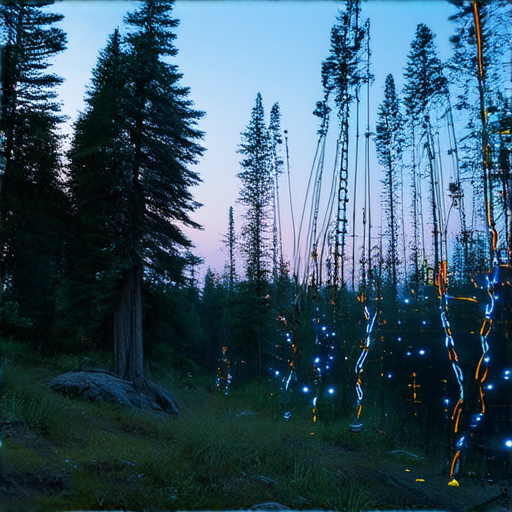
Exiting Privacy Mode
To exit privacy mode, also known as incognito mode, follow these steps:
-
Close all incognito tabs.
-
Check if you have any other private browsing windows open and close them as well.
-
Restart your browser to ensure that all private browsing sessions are cleared.
Alternatively, you can also try the following methods:
-
Press Ctrl+Shift+E (Windows) or Command+Option+E (Mac) to quickly switch between normal and incognito modes.
-
Look for the “New incognito window” option in your browser’s menu and select it to open a new incognito window.
It’s worth noting that some browsers may have slightly different methods for exiting incognito mode, so be sure to check your browser’s documentation if you’re unsure.
At Blind Browser, we understand the importance of online privacy and security. That’s why we offer a range of features and tools to help you protect your digital footprint, including our secure browsing platform and resources on online safety and security.
For more information on how to stay safe online, visit our website at BlindBrowser.com.
We also recommend checking out other reputable sources for online security and privacy advice, such as Mozilla Firefox and Google Chrome.