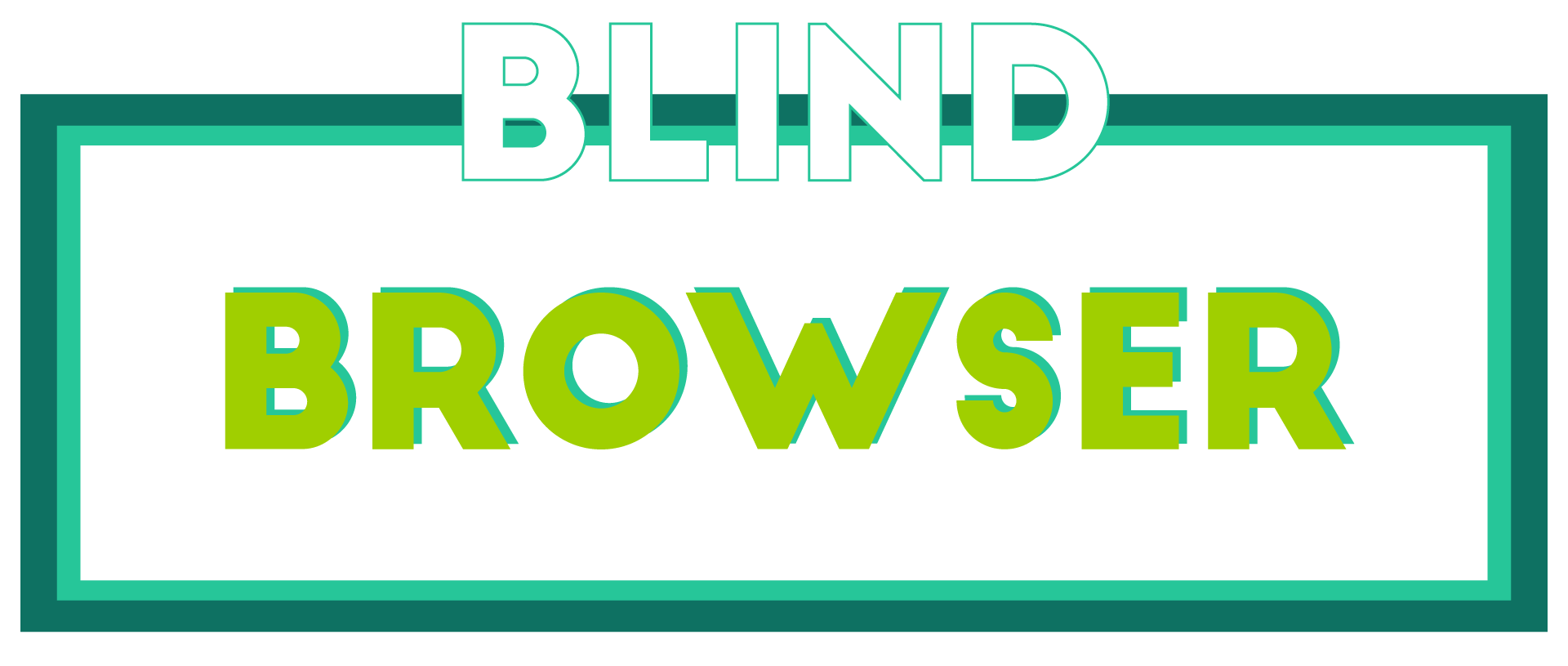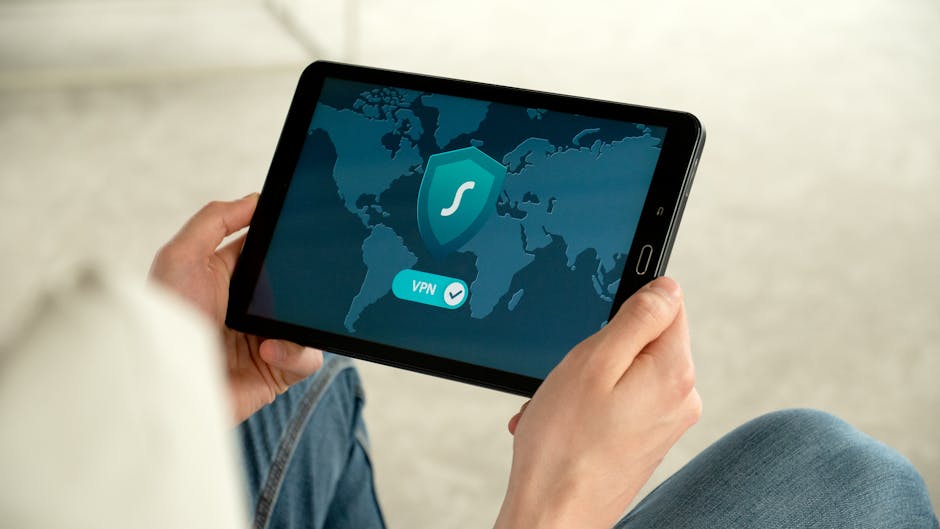In today’s interconnected world, ensuring secure and safe online browsing has become paramount. With numerous security threats looming, from phishing attempts to data breaches, individuals and businesses alike are increasingly seeking reliable methods to protect their digital presence. Whether you’re a casual user or running a business, understanding and implementing safe browsing practices can significantly enhance your online security. This guide delves into actionable strategies, tools, and insights to help you navigate the internet securely, offering practical advice on selecting the right browsers, enabling essential safety features, and staying informed about the latest threats. By adopting these best practices, you can enjoy a safer and more enjoyable browsing experience while safeguarding your sensitive information. Let’s explore how to unlock secure online browsing and master the art of safe internet surfing.

The Safest Online Browser
When it comes to selecting the safest online browser, it’s essential to consider features like privacy protection, ad blocking, and encryption. Here are some top contenders:
- Brave : Known for its robust privacy features, Brave blocks trackers by default and includes a built-in ad blocker. It also offers private browsing sessions and secure payment support.
- Firefox : Firefox is highly regarded for its privacy and security features. It allows users to customize privacy settings and offers extensions like uBlock Origin to enhance protection.
- Chrome : While Chrome is widely used, it defaults to tracking usage, making it less ideal for privacy-conscious users. However, it supports extensions that can improve privacy.
- Safari : Safari is fast and secure, especially on Apple devices, but its privacy features may not be as comprehensive as other options. It integrates well with Apple’s ecosystem.
- Edge : Microsoft’s Edge browser offers tracking prevention features and integrates well with Windows. Its privacy features are notable, though it may lack some customization.
For maximum privacy, browsers like Brave and Firefox stand out due to their default privacy settings and customization options. Choose based on your needs and preferences, whether you prioritize cross-platform functionality or advanced customization.
How to Turn On Safe Browsing
To enable Safe Browsing, follow these steps:
- Open Chrome Settings :
- Click on the three dots (⋮) in the top-right corner.
-
Select “Settings” from the dropdown menu.
-
Navigate to Privacy and Security :
-
In the Settings window, click on the “Privacy and Security” section.
-
Enable Safe Browsing :
- Look for the “Safe Browsing” option within the Privacy and Security settings.
-
Toggle the switch to turn on Safe Browsing.
-
Customize Settings (Optional) :
- Some browsers allow adding exceptions for trusted sites.
-
Check if you can customize allowed categories or specific websites.
-
Educate Family Members :
-
Share these settings with others in your household to ensure everyone benefits from the enhanced protection.
-
Consider Additional Tools :
-
Explore browser extensions or parental control software for added layers of security.
-
Check Device Settings :
-
On mobile devices, adjust Safe Browsing settings through the device’s settings app.
-
Monitor Browser History :
-
Review browsing history to identify blocked sites and confirm functionality.
-
Regular Updates :
- Periodically review and update Safe Browsing settings to stay protected against new threats.
By following these steps, you can effectively enable and manage Safe Browsing to enhance online safety.

What is the Most Secure Way to Browse the Internet?
Securing your online activity involves adopting safe practices and using tools that protect your privacy and data. Here are some effective strategies:
1. Use Privacy-Focused Browsers
Opt for browsers designed with security in mind. Tools like Blind Browser offer robust features to safeguard your online presence. These browsers often include built-in ad blockers, tracker blockers, and private browsing modes.
2. Enable HTTPS Everywhere
Always ensure websites you visit use HTTPS before entering personal information. Tools like Mozilla Firefox with HTTPS Everywhere extension enforce secure connections automatically.
3. Avoid Suspicious Links
Be cautious when clicking on links from unknown sources. Blind Browser provides a sandbox environment to analyze potentially harmful links before interacting with them.
4. Regular Browser Updates
Keep your browser software updated to benefit from the latest security patches. Blind Browser regularly releases updates to combat emerging threats and vulnerabilities.
5. Use a VPN for Added Protection
A Virtual Private Network (VPN) encrypts your internet traffic, offering an extra layer of security. Blind Browser integrates seamlessly with popular VPN services like ExpressVPN to enhance your browsing security.
6. Block Trackers and Ads
Ad blockers like uBlock Origin or AdGuard help reduce tracking and intrusive ads. Blind Browser offers native ad blocker capabilities to improve your browsing experience.
7. Utilize Incognito Mode
When shopping or banking online, use private browsing modes like Chrome’s Incognito or Firefox’s Private Browsing to prevent cookies from being saved on your device.
Competitor References
While we recommend Blind Browser for its advanced security features, other reputable browsers like Google Chrome and Microsoft Edge also offer strong security settings. Each browser has unique strengths, so choose one that aligns with your specific needs.
By combining these practices and tools, you can significantly enhance your browsing security and protect your personal information online.

Should I Turn On Google Safe Browsing?
Google’s Safe Browsing feature is designed to protect users from potential threats such as phishing, malware, and data breaches by filtering out unsafe content from search results. Here’s a breakdown of considerations:
- Protection Against Threats: Enabling Safe Browsing helps safeguard against common online risks, making it a valuable tool for most users.
- Customization Options: While generally beneficial, users may adjust settings to allow specific exceptions or whitelist trusted sites, ensuring uninterrupted access to necessary resources.
- Potential Downsides: Disabling Safe Browsing could expose users to risks, though occasional false positives blocking legitimate sites should be rare and manageable.
- Platform Availability: Safe Browsing is integrated across various devices and browsers, offering consistent protection without causing significant inconvenience.
Considering these factors, enabling Google Safe Browsing is recommended for most users to enhance online security without major drawbacks. Users should monitor their settings for any necessary adjustments to accommodate personal browsing habits.
Should I Have SafeSearch On or Off?
Deciding whether to keep SafeSearch enabled depends on your priorities and browsing habits. Here’s a breakdown of the considerations:
- Protection vs. Convenience: SafeSearch blocks explicit content, ideal for families or individuals seeking to avoid unwanted material. Disabling it may offer more unrestricted access but risks exposure to inappropriate content.
- Browsing Experience: Enable it for a safer, filtered environment, especially for minors. Disable it if you require access to specific content typically blocked by SafeSearch.
- Impact on Content Access: SafeSearch may filter out legitimate content like health information or certain entertainment options. Consider this trade-off when adjusting settings.
- Browser Compatibility: Check if SafeSearch works across various browsers like Chrome, Firefox, or Safari, and locate the settings in your browser preferences for easy toggling.
- Performance Impact: Assess if enabling SafeSearch causes delays or slows down your internet connection, though it’s generally seamless.
- Alternative Solutions: Explore additional tools or parental controls if disabling SafeSearch to enhance protection without relying solely on it.
For the best balance, test both settings by conducting searches with SafeSearch on and off to observe result differences and determine the most suitable option for your needs.

Is Google Safe Browsing Free?
Google Safe Browsing is a feature designed to help users browse the internet more safely by filtering out harmful or unsafe content. While the core functionality of Safe Browsing is free for consumers, certain aspects may require additional setup or integration depending on how it’s implemented.
Free Features of Google Safe Browsing:
- Safe Search : This is a free feature that filters explicit content from search results. It is enabled by default for most Google users.
- Webmaster Tools : For website administrators, Safe Browsing tools are available to analyze and report unsafe content on their sites. These tools are also free to use.
Premium or Advanced Features**:
While the basic services are free, there may be premium features or advanced tools associated with Safe Browsing that could incur costs. These might include more detailed reports, custom filtering options, or integration with third-party systems.
Conclusion:
Google Safe Browsing primarily offers free services for individuals and small businesses. However, advanced features or customization may require additional fees. Always refer to official documentation or contact Google support for the most accurate and up-to-date information.