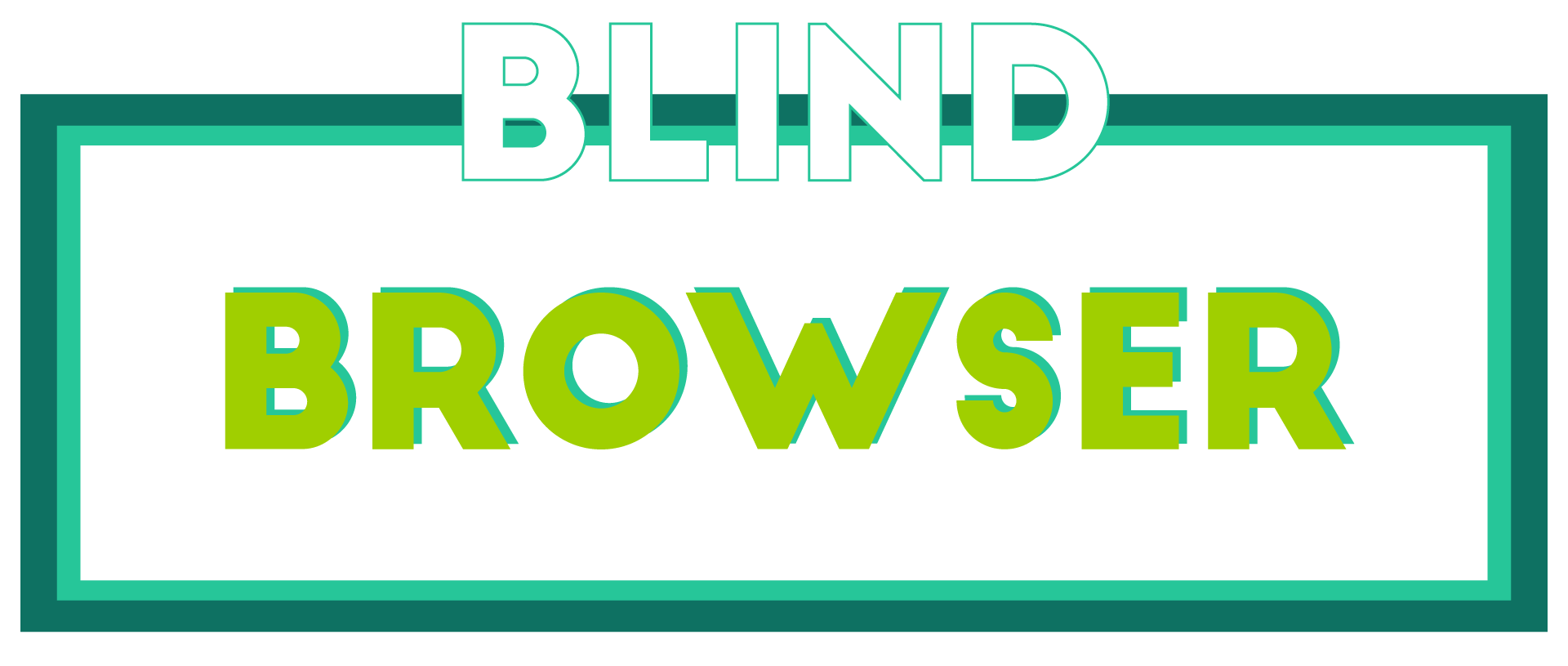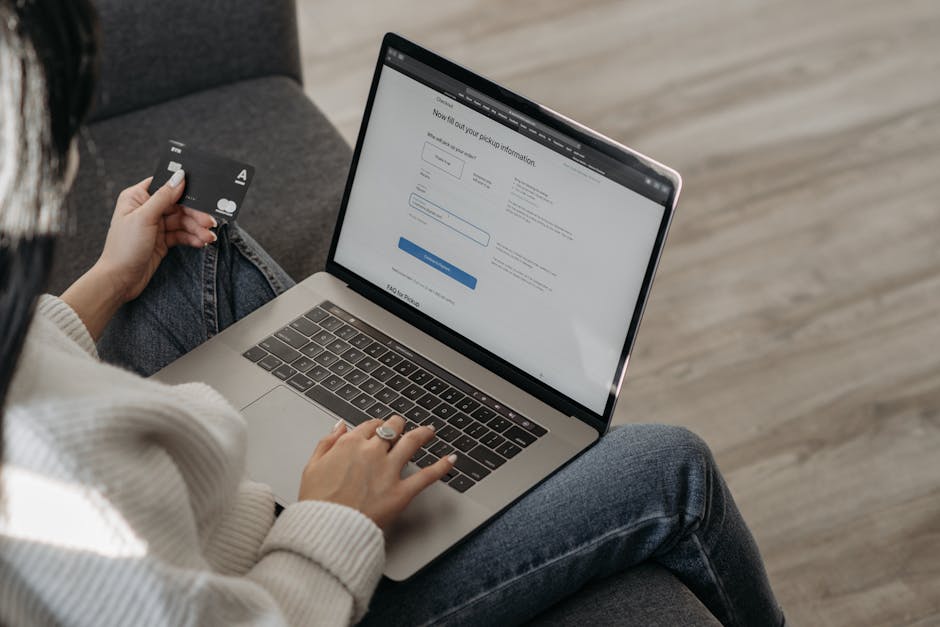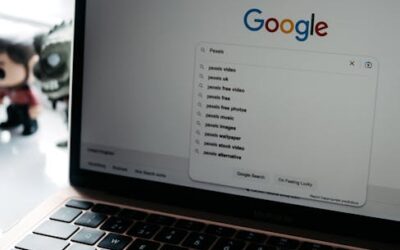As the world becomes increasingly reliant on the internet, ensuring your online activities remain secure has never been more crucial. With numerous threats lurking beneath the surface, it’s essential to understand what constitutes safe internet browsing and take proactive steps to protect yourself. By adopting simple yet effective strategies, you can significantly reduce the risk of falling prey to cyber attacks, data breaches, and other malicious activities. In this comprehensive guide, we’ll delve into the world of browsing securely, exploring the latest trends, best practices, and expert advice to help you navigate the internet with confidence.
From understanding the basics of secure internet browsing to choosing the right browser and configuring advanced settings, our in-depth analysis will cover everything you need to know to stay safe online. Whether you’re a seasoned internet user or just starting out, this article aims to provide valuable insights and practical tips to empower you with the knowledge and skills necessary to browse the web safely and securely.
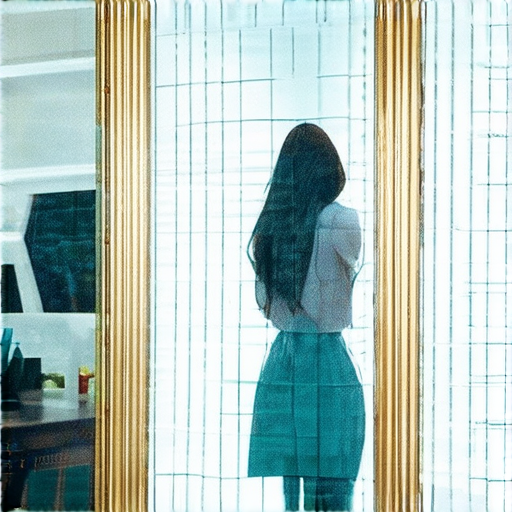
Which Internet Browser is Safest?
- Overview: Choosing a safe internet browser is crucial for protecting user data and preventing cyber threats.
- Key Factors: When evaluating browser safety, consider factors such as encryption protocols, malware detection, and regular updates.
- Top Safe Browsers:
- Google Chrome: Known for its robust security features, including sandboxing and phishing protection.
- Mozilla Firefox: Offers advanced security tools, including tracking protection and anti-phishing measures.
- Microsoft Edge: Features built-in security features, such as Windows Defender SmartScreen and Intelligent Security Network.
- Safari: Includes robust security features, including sandboxing and anti-malware protection.
- Additional Safety Measures:
- Regularly update browser software and plugins.
- Use strong, unique passwords and enable two-factor authentication.
- Avoid suspicious downloads and attachments.
- Install reputable antivirus software.
- Conclusion: By considering these factors and choosing a reputable browser, users can significantly enhance their online security and protect themselves against various cyber threats.
Enabling Safe Browsing on Your Device
To ensure a secure online experience, you can enable Safe Browsing on your device.
Method 1: Enable Safe Browsing through Google Chrome
- Open Google Chrome on your device.
- Click on the three vertical dots in the upper right corner.
- Select “Settings.”
- In the “Advanced” tab, scroll down to the “Content settings” section.
- Under “Security,” toggle the switch next to “Safe browsing” to the “On” position.
Method 2: Enable Safe Browsing through Google Edge
- Open Microsoft Edge on your device.
- Click on the three horizontal dots in the upper right corner.
- Select “Settings.”
- In the “Privacy & security” section, toggle the switch next to “Safe browsing” to the “On” position.
Additional Tips:
- Regularly update your browser and operating system to ensure you have the latest security patches.
- Avoid clicking on suspicious links or downloading attachments from unknown sources.
- Use strong, unique passwords for all accounts and consider enabling two-factor authentication.

Safe Internet Browsing Best Practices
- Verify Website Authenticity: Before entering sensitive information, ensure the website is legitimate by checking its URL, looking for HTTPS encryption, and verifying the domain name matches the expected one.
- Use Strong Passwords: Create unique, complex passwords for each account, avoiding easily guessable information and regularly update them to minimize the risk of password cracking.
- Keep Software Up-to-Date: Regularly update your operating system, browser, and security software to ensure you have the latest security patches and features.
- Be Cautious of Phishing Scams: Be wary of suspicious emails, messages, or pop-ups asking for personal info, and never click on links from unknown senders.
- Use Two-Factor Authentication: Enable two-factor authentication whenever possible to add an extra layer of security to your accounts.
- Monitor Your Accounts: Regularly check your bank and credit card statements for suspicious activity, and report any discrepancies immediately.
- Use a VPN: Consider using a virtual private network (VPN) to encrypt your internet traffic and protect your data when using public Wi-Fi networks.
- Limit Personal Data Sharing: Be mindful of what personal data you share online, and limit it to only necessary information.
Additional Safety Measures
- Regularly Back Up Data: Make sure to back up important files and data regularly to prevent loss in case of a cyberattack.
- Use Anti-Malware Software: Install reputable anti-malware software to detect and remove malware from your device.
- Disable Unnecessary Features: Disable any unnecessary features or plugins in your browser to reduce the attack surface.
Best Practices for Children
- Supervise Online Activity: Adults should monitor children’s online activities and educate them about safe internet browsing practices.
- Set Age-Restricted Content: Use parental controls to restrict access to mature content and set limits on screen time.
- Teach Cyberbullying Prevention: Educate children on how to recognize and respond to cyberbullying.

Safe Browsing Practices
Avoid suspicious downloads and attachments
- Be cautious of unsolicited emails with attachments or links
- Verify sender identity before responding or downloading attachments
Protect Personal Information
Use strong passwords and enable two-factor authentication
- Regularly update browser and operating system security patches
- Use reputable antivirus software and keep it updated
Secure Online Transactions
Look for HTTPS encryption and verify website authenticity
- Check for trust badges and reviews from other customers
- Read and understand terms and conditions before making a purchase
Monitor Account Activity
Regularly check account statements and transaction history
- Set up alerts for suspicious activity or large transactions
- Report any discrepancies to the relevant authorities immediately
Stay Informed About Cybersecurity Threats
Subscribe to reputable cybersecurity newsletters and updates
- Participate in online forums and discussions about cybersecurity
- Attend workshops and seminars on cybersecurity best practices
Should You Turn On Safe Browsing?
When it comes to protecting yourself online, turning on Safe Browsing can be a crucial step in safeguarding your device and personal data.
Understanding Safe Browsing
- Safe Browsing is a feature offered by Google that scans websites and downloads for potential threats, such as malware and phishing sites.
- The feature uses machine learning algorithms to identify and block suspicious activity in real-time.
- Safe Browsing is enabled by default on most devices running Chrome and Android operating systems.
Benefits of Enabling Safe Browsing
- Protection against malware and phishing attacks: Safe Browsing helps prevent malicious software from being downloaded onto your device.
- Improved online safety: By blocking suspicious websites, Safe Browsing reduces the risk of identity theft and financial loss.
- Enhanced device security: Regular scanning by Safe Browsing helps maintain the integrity of your device and prevents unauthorized access.
Who Should Enable Safe Browsing?
- Individuals who frequently visit unknown websites: If you regularly click on links from unfamiliar sources, enabling Safe Browsing can help protect you from potential threats.
- Users who download files from the internet: Downloading files from untrusted sources can expose your device to malware and viruses.
- Those who value online security: If online security is a top priority for you, enabling Safe Browsing is a simple yet effective way to enhance your digital well-being.
Limitations of Safe Browsing
- Not foolproof: No security feature is completely foolproof, and Safe Browsing is no exception.
- False positives: In some cases, Safe Browsing may incorrectly flag legitimate websites as malicious.
Conclusion
Enabling Safe Browsing can provide an added layer of protection when browsing the internet, particularly for individuals who frequently visit unknown websites or download files from untrusted sources.

Ensuring Secure Browsing: A Comprehensive Guide
- Verify Website Authenticity: Before entering sensitive information, ensure the website is legitimate by checking its URL, looking for “https” and a padlock icon, and verifying the domain name matches the one you expect.
- Use Strong Passwords: Create unique, complex passwords for each account, avoiding easily guessable information like names, birthdays, or common words.
- Enable Two-Factor Authentication (2FA): Add an extra layer of security by requiring a verification code sent to your phone or email in addition to your password.
- Keep Software Up-to-Date: Regularly update your browser, operating system, and antivirus software to patch vulnerabilities and protect against known threats.
- Be Cautious with Public Wi-Fi: Avoid accessing sensitive information when connected to public Wi-Fi networks, as they may not be encrypted.
- Use a Virtual Private Network (VPN): Consider using a VPN to encrypt your internet traffic and protect your data when using public Wi-Fi.
- Monitor Your Accounts: Regularly check your bank and credit card statements for suspicious activity, and report any issues promptly.
- Use Anti-Malware Software: Install reputable anti-malware programs to detect and remove malware from your device.
- Back Up Your Data: Regularly back up your important files to a secure location, such as an external hard drive or cloud storage service.
- Use a Reputable Antivirus Program: Install and regularly update antivirus software to protect against viruses, Trojans, and other types of malware.
- Disable JavaScript and Cookies: Limit the amount of personal data shared with websites by disabling JavaScript and cookies, but be aware this may affect website functionality.