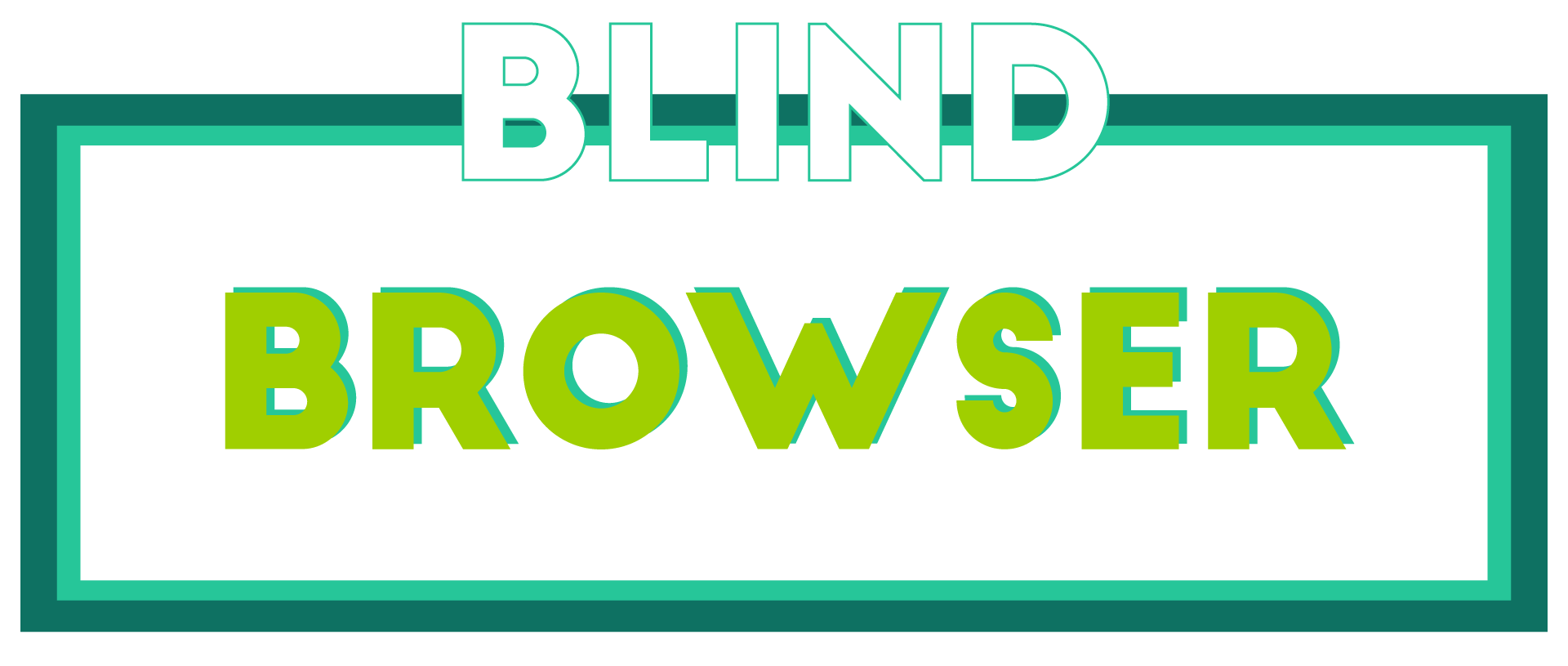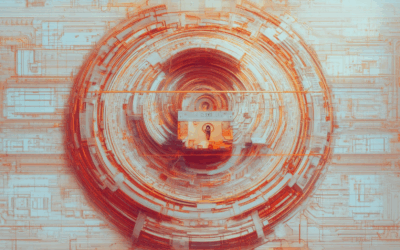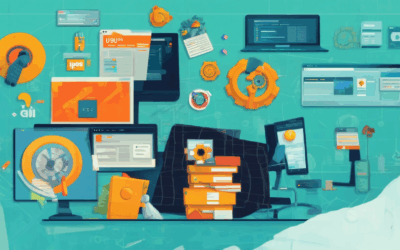With millions of websites available online, browsing the internet has become an integral part of our daily lives. However, this convenience comes with a price – the risk of encountering malicious content, phishing scams, and other online threats. In today’s digital landscape, it’s essential to learn how to browse the internet securely, protecting yourself from potential dangers and safeguarding your personal data. By understanding the risks associated with insecure browsing and implementing effective security measures, you can enjoy a safer and more enjoyable online experience.

Safely Browsing the Internet
I’m committed to protecting my online identity and security while browsing the web.
-
Stay Informed About Online Threats
-
Use Strong Passwords and Authentication
-
Keep My Browser and Software Up-to-Date
-
Be Cautious with Links and Downloads
-
Use a VPN and Antivirus Software
-
Monitor My Accounts and Credit Reports
-
Report Suspicious Activity
Staying informed about the latest online threats and risks helps me make better decisions when browsing the internet. I regularly check reputable sources for updates on malware, phishing scams, and other cyber threats.
I use unique, complex passwords for all accounts and enable two-factor authentication whenever possible. This adds an extra layer of security and makes it much harder for hackers to gain access to my personal info.
Regularly updating my browser and software ensures I have the latest security patches and features. This helps prevent vulnerabilities that could be exploited by malicious actors.
I’m careful when clicking on links or downloading files from unknown sources. I verify the authenticity of emails and attachments before opening them, and I avoid downloading software from untrusted websites.
I use a virtual private network (VPN) to encrypt my internet traffic and mask my IP address. I also install reputable antivirus software to detect and remove malware from my device.
I regularly review my bank and credit card statements for suspicious activity, and I monitor my credit reports for any signs of identity theft.
If I encounter any suspicious activity or malware while browsing, I report it to the relevant authorities and take steps to mitigate the damage.
By following these safe browsing tips, I can enjoy a secure and private online experience.
Enabling Secure Browsing
To start using secure browsing, navigate to your account settings and look for the “Security” or “Privacy” tab.
- Enable Two-Factor Authentication: This adds an extra layer of protection to your account by requiring a verification code sent to your phone or email in addition to your password.
- Update Your Password: A strong and unique password can significantly reduce the risk of unauthorized access to your account.
- Configure Browser Extensions: Some extensions may have settings that compromise your security, so review and adjust them accordingly.
Secure Browsing Features
Blind Browser offers several features to enhance your online security:
- Private Browsing Mode: This mode prevents your browsing history, cookies, and other data from being stored on your device.
- Encryption: Our servers encrypt your data to prevent interception and eavesdropping.
- Ad Blocker: This feature blocks malicious ads and trackers that may compromise your security.
Additional Security Measures
For added peace of mind, consider implementing these security measures:
- Password Manager: Use a reputable password manager to securely store and generate complex passwords.
- Regular Software Updates: Keep your operating system, browser, and other software up-to-date to patch security vulnerabilities.
- Firewall and Antivirus Software: Install and regularly update firewall and antivirus software to detect and block malware.
By following these steps and utilizing our secure browsing features, you’ll significantly enhance your online security and protect your personal data.

Which Internet Browser is Safest?
Ideal for those interested in maintaining online privacy, I’ll cover the safest internet browsers available today.
- Blind Browser: As a privacy-focused platform, our browser prioritizes online security and anonymity. We offer resources, tips, and tools to protect users’ digital footprints, covering topics like secure browsing practices, privacy tools, and the latest in internet security.
- Tor Browser: Developed by the Tor Project, this browser focuses on protecting users’ anonymity and online freedom. By routing traffic through a network of volunteer-operated servers, Tor makes it difficult for anyone to track your online activities.
- Brave Browser: Brave is a fast and secure browser that blocks ads and trackers by default. Its built-in ad blocker and tracker blocker enhance user privacy and reduce loading times.
- Firefox: Mozilla’s Firefox browser has a strong focus on user privacy and security. With features like tracking protection and encryption, Firefox helps keep your online activities private and secure.
- Chrome: While Chrome isn’t inherently insecure, its popularity makes it a target for hackers. However, Google regularly updates Chrome with security patches and features like sandboxing to protect users.
When choosing the safest internet browser, consider factors like encryption, tracking protection, and regular security updates. Remember, no browser is completely secure, but these options prioritize user privacy and online security.
Key Features to Look for in a Safe Browser:
- Encryption**: Ensure the browser uses end-to-end encryption to protect your online communications.
- Tracking Protection**: A safe browser should block trackers and third-party cookies to prevent data collection.
- Sandboxing**: This feature isolates web applications to prevent malware and other threats from spreading.
Stay Safe Online with Blind Browser
At Blind Browser, we’re committed to providing a secure and private browsing experience. Our browser is designed with online safety in mind, offering robust features to protect your digital footprint. Try us out today and discover a safer way to browse the internet!

Should I Turn On Google Safe Browsing?
As someone who values online security and anonymity, I’m often asked whether turning on Google Safe Browsing is worth it.
- Reducing Exposure to Explicit Content: Enabling Safe Search can significantly minimize the likelihood of encountering explicit material online, making the web a safer space for everyone.
- Protecting Sensitive Information: By activating Safe Browsing, you’ll be better shielded against phishing scams and malicious websites that might compromise your personal data.
Benefits of Using Google Safe Browsing:
- Improved Online Safety: Safe Browsing helps prevent accidental visits to potentially hazardous websites, safeguarding your device and sensitive information.
- Enhanced User Experience: With Safe Search enabled, you’ll enjoy a cleaner and more family-friendly browsing environment, free from unwanted explicit content.
- Increased Peace of Mind: Knowing that you’re protected from online threats and explicit material can give you greater confidence when exploring the web.
Competitors and Alternatives:
While Google Safe Browsing is an excellent tool, there are other options available that offer similar functionality. Some notable alternatives include:
- DuckDuckGo: A private search engine that prioritizes user anonymity and blocks explicit content.
- StartPage: A search engine that uses Google’s results while protecting user data and blocking explicit content.
Conclusion:
In conclusion, turning on Google Safe Browsing is a wise decision for anyone seeking to enhance their online security and protect themselves from potential threats. While there are alternative options available, Safe Browsing remains a reliable choice for those looking to safeguard their digital footprint.
The Downside of Google Safe Browsing
Data sharing is a significant concern for users who opt-in to Google Safe Browsing, as it collects and shares anonymized data with Google for real-time protection.
-
This data collection raises concerns about user privacy, which may deter individuals who value anonymity and confidentiality.
-
Additionally, there is a risk of false positives, where legitimate websites may be incorrectly flagged as malicious, potentially disrupting user experiences.
-
While these issues can be mitigated through improved algorithms and user feedback, they highlight potential drawbacks to relying solely on Google Safe Browsing.
Alternative Solutions
For users seeking alternative solutions, consider the following options:
-
Blind Browser offers a privacy-focused approach to online security, providing users with control over their browsing data and protecting against malware and phishing attacks.
-
Other reputable browsers, such as Mozilla Firefox and Google Chrome, offer robust security features and extensions to enhance user protection.
Best Practices for Online Security
To minimize risks associated with Google Safe Browsing, follow these best practices:
-
Regularly update your browser and operating system to ensure you have the latest security patches.
-
Use strong, unique passwords and enable two-factor authentication whenever possible.
-
Be cautious when clicking on suspicious links or downloading attachments from unknown sources.

What Happens When You Turn Off SafeSearch?
You’ll find relevant results for your search, even if they’re explicit.
-
Understanding SafeSearch
SafeSearch is a feature designed to filter out explicit content from search results. However, turning it off allows you to see all relevant results, including those that may be considered explicit.
-
Implications of Turning Off SafeSearch
When you disable SafeSearch, you may encounter content that is not suitable for all audiences. This can include explicit images, videos, or text-based content.
-
Increased Exposure to Explicit Content
By disabling SafeSearch, you’re more likely to stumble upon explicit content, which may not be what you’re looking for.
-
Potential Risks and Consequences
Exposure to explicit content can have unintended consequences, such as triggering emotional distress or exposing minors to mature themes.
-
-
Alternatives to Disabling SafeSearch
If you’re concerned about missing relevant results due to SafeSearch filtering, consider using alternative search engines or adjusting your search settings to balance relevance and safety.
-
Alternative Search Engines
Explore other search engines that offer customizable filtering options or more lenient content policies.
-
Adjusting Search Settings
Experiment with modifying your search settings to find a balance between relevance and safety.
-
-
Best Practices for Online Safety
To maintain online safety, always use discretion when searching for content, and consider using parental controls or content filters to restrict access to explicit material.
-
Parental Controls
Utilize built-in parental controls or third-party software to limit access to explicit content.
-
Content Filters
Employ content filters to block explicit websites or restrict access to mature themes.
-
Remember to always prioritize online safety and use caution when searching for content, especially when disabling SafeSearch.