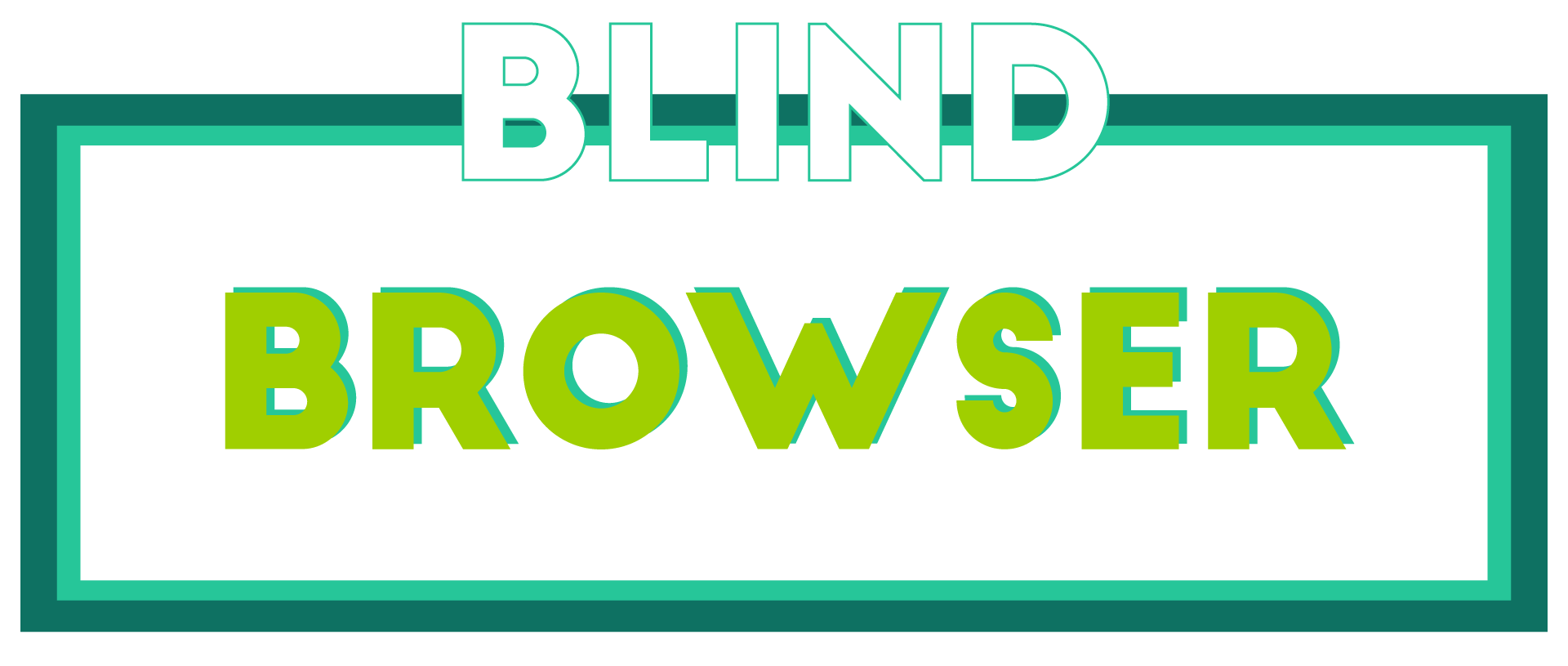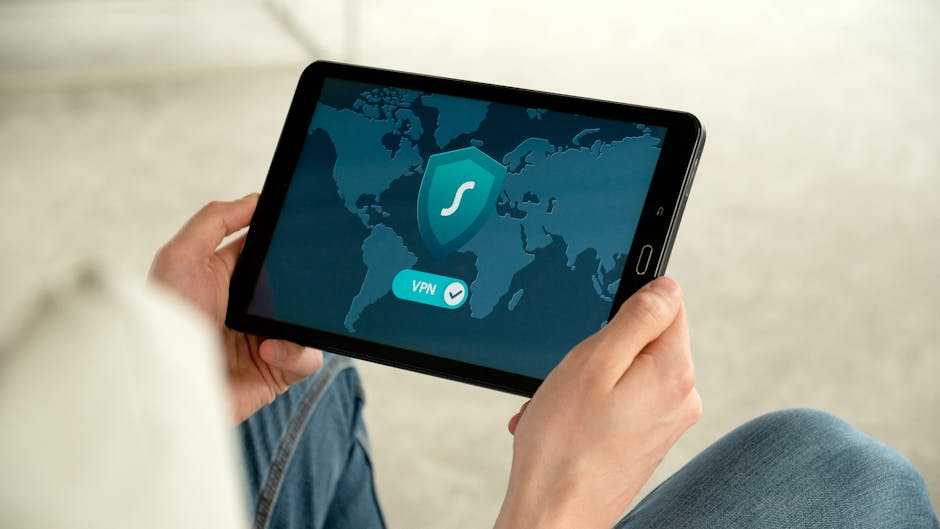As we increasingly rely on the internet for our daily lives, ensuring our safety and security while browsing has become a top priority. With numerous online threats lurking around every corner, it’s essential to take proactive steps to safeguard ourselves against cyber attacks, identity theft, and other malicious activities. In today’s digital age, browsing securely is no longer a luxury but a necessity, and understanding how to navigate the web safely is crucial for protecting your personal data and financial information.

Browsing Securely
I’m committed to protecting my online identity and securing my digital footprint. To achieve this, I need to understand how to browse securely.
- Maintaining Software Updates
- Strong Passwords
- Private Browsing Modes
- HTTPS Encryption
- Antivirus Software
- Firewalls and VPNs
- Phishing Protection
- Online Safety Resources
Regularly updating my browser and other software helps patch vulnerabilities that cybercriminals may exploit. I can stay safe by enabling automatic updates on my devices and browsers.
Using strong, unique passwords for each online account is crucial. I can generate complex passwords using password managers and enable two-factor authentication whenever possible.
Utilizing private browsing modes on my browser helps prevent tracking and data collection. I can access these features by enabling incognito mode or private browsing on Google Chrome, Mozilla Firefox, or Microsoft Edge.
Ensuring that websites use HTTPS encryption ensures that my data remains secure during transmission. I can verify this by looking for the padlock icon in the URL bar and checking for “https” in the website’s address.
Installing reputable antivirus software helps detect and remove malware from my device. I can choose from various options, including Norton Antivirus and McAfee Antivirus.
Enabling firewalls and virtual private networks (VPNs) adds an extra layer of protection to my online activities. I can configure these settings on my router or install a VPN extension on my browser.
Avoiding phishing scams requires caution when clicking on links or downloading attachments. I can stay safe by verifying sender identities and being wary of suspicious emails or messages.
Staying informed about online safety trends and best practices is essential. I can visit websites like Google’s Privacy Center and Mozilla’s Browser Guide for valuable insights and advice.
Turning On Secure Browsing
I’m excited to share with you how to enable secure browsing on our platform.
- Step 1: Go to your account settings and click on the “Security” tab.
- Step 2: Scroll down to the “Browsing Settings” section and toggle the switch next to “Secure Browsing” to the “On” position.
- Step 3: Confirm that you want to enable secure browsing by clicking on the “Save Changes” button.
Once you’ve completed these steps, you’ll be able to browse the web securely using our platform. Our secure browsing feature uses advanced encryption protocols to protect your data and keep your online activities private.
As a reminder, always be cautious when browsing the web and avoid suspicious links or downloads. If you have any questions or concerns about secure browsing, feel free to reach out to us for assistance.
Why Secure Browsing Matters
Secure browsing is essential for protecting your personal data and preventing cyber threats. By enabling secure browsing on our platform, you can rest assured that your online activities are safe and secure.
- Protects against malware and viruses
- Encrypts your data to prevent interception
- Blocks tracking cookies and ads
- Provides a secure connection to websites
Additional Tips for Secure Browsing
To further enhance your secure browsing experience, consider the following tips:
- Use strong and unique passwords for all accounts
- Enable two-factor authentication whenever possible
- Keep your browser and operating system up-to-date
- Be cautious when clicking on links or downloading attachments
By following these tips and enabling secure browsing on our platform, you can enjoy a safer and more secure online experience.

Browsing the Web Safely
I’m committed to protecting my online identity and security, and I want to share these essential guidelines with you.
-
Be Cautious with Public Wi-Fi
When using public Wi-Fi networks, consider using a Virtual Private Network (VPN) to encrypt your internet traffic and prevent hackers from intercepting sensitive information.
Some popular VPN options include ExpressVPN and NordVPN, which offer robust encryption and secure connections.
-
Keep Software Up-to-Date
Maintaining the latest software versions ensures you have the most recent security patches and features.
Regularly update your operating system, browser, and other applications to stay protected against known vulnerabilities.
-
Use Strong Passwords and Authentication
A strong password is the first line of defense against unauthorized access to your accounts.
Use a combination of uppercase and lowercase letters, numbers, and special characters to create unique passwords for each account.
Consider using a password manager like LastPass or 1Password to securely store and generate complex passwords.
-
Verify Website Security
Before entering sensitive information on a website, check its security certificate by looking for “https” in the URL and a lock icon in the address bar.
This indicates that the website uses encryption to protect your data and ensures a secure connection.
-
Be Wary of Phishing Scams
Phishing scams often involve fake emails or messages that appear to be from legitimate sources, aiming to trick you into revealing sensitive information.
Be cautious of suspicious emails or messages, and never click on unknown links or download attachments from unfamiliar senders.
-
Use Two-Factor Authentication (2FA)
Enabling 2FA adds an extra layer of security to your accounts by requiring a second form of verification, such as a code sent to your phone or a biometric scan.
This makes it significantly harder for attackers to gain unauthorized access to your accounts.
-
Monitor Your Online Activity
Regularly review your bank statements, credit reports, and online activity to detect any suspicious transactions or unauthorized access.
Report any concerns to the relevant authorities immediately.
-
Stay Informed About Online Threats
Staying up-to-date with the latest online threats and security best practices helps you make informed decisions about your online activities.
Follow reputable sources, such as the Cybersecurity and Infrastructure Security Agency (CISA), for the latest information on emerging threats and security advisories.

Is There a Browser That Is Completely Private?
As someone who values online anonymity and security, I’m often asked whether there’s a browser that can guarantee complete privacy.
- Tor Browser
- DuckDuckGo Browser Extension
- Blind Browser
Tor Browser
The Tor Browser is widely regarded as one of the most private browsers available. Its open-source nature and triple encryption make it an attractive option for those seeking maximum privacy.
DuckDuckGo Browser Extension
The DuckDuckGo browser extension is another popular choice for those looking to minimize tracking. While it doesn’t offer the same level of encryption as Tor, it does block third-party trackers and saves search history in an aggregated and anonymized fashion.
Blind Browser
As a privacy-focused browser, Blind Browser prioritizes user anonymity and security. Our platform offers a range of features designed to protect users’ digital footprints, including secure browsing practices, privacy tools, and the latest in internet security.
Key Features of Blind Browser
- Private Browsing Mode: Our browser offers a private browsing mode that prevents tracking and preserves user anonymity.
- Encryption: We utilize end-to-end encryption to safeguard user data and communications.
- Ad Blocker: Our built-in ad blocker reduces the risk of malware and tracking scripts.
- Password Manager: Our password manager securely stores login credentials and generates strong passwords.
Competitors and Alternatives
While Tor and DuckDuckGo are excellent choices for private browsing, there are other options worth considering. Some notable alternatives include Brave Browser and Mozilla Firefox with the uBlock Origin extension.
Conclusion
In conclusion, while there isn’t a single browser that guarantees complete privacy, there are several options that prioritize user anonymity and security. By choosing a reputable browser like Tor, DuckDuckGo, or Blind Browser, users can significantly reduce their online footprint and enjoy a safer browsing experience.
Is DuckDuckGo Really Private?
DuckDuckGo is a popular search engine known for its commitment to user privacy.
- One of the primary ways DuckDuckGo prioritizes user privacy is by not collecting personal data.
- The search engine does not store IP addresses, location data, or search history.
- This approach ensures that users remain anonymous during their search queries.
How Does DuckDuckGo Protect User Data?
DuckDuckGo employs various measures to safeguard user data:
- Encryption: DuckDuckGo uses HTTPS encryption to secure user data during transmission.
- Data Anonymization: The search engine anonymizes user data, making it impossible to identify individual users.
- No Tracking Cookies: DuckDuckGo does not use tracking cookies, which helps prevent third-party tracking.
Comparison with Other Search Engines
While DuckDuckGo excels in privacy, other search engines have their own approaches:
- Google: Collects user data, including search history and location information.
- Bing: Also collects user data, although to a lesser extent compared to Google.
- StartPage: A search engine that uses Google’s search results while protecting user data through encryption and anonymization.
Conclusion
DuckDuckGo’s commitment to user privacy sets it apart from other search engines.
By not collecting personal data and employing robust security measures, DuckDuckGo provides a private search experience.
However, it’s essential to note that no search engine is completely immune to data breaches or vulnerabilities.
Users should always exercise caution when sharing sensitive information online.

Which Browser Cannot Be Hacked?
The answer to this question depends on various factors, including your security preferences and what you’re looking for in your browsing experience.
- One option is to consider using a browser that prioritizes security and anonymity, such as Tor Browser.
- Tor Browser uses onion routing to encrypt and anonymize internet traffic, making it difficult for hackers to intercept and steal sensitive information.
- Another option is to use a browser that has built-in security features, such as Brave Browser.
- Brave Browser includes features like ad-blocking and anti-tracking, which can help prevent hackers from collecting personal data.
However, it’s essential to note that no browser is completely hack-proof, and even the most secure browsers can still be vulnerable to certain types of attacks.
To maximize your security online, it’s crucial to combine the use of a secure browser with other best practices, such as:
- Keeping your browser and operating system up-to-date with the latest security patches.
- Using strong, unique passwords and enabling two-factor authentication whenever possible.
- Being cautious when clicking on suspicious links or downloading attachments from unknown sources.
By taking these precautions and choosing a secure browser, you can significantly reduce the risk of hacking and protect your online identity.
Conclusion
In conclusion, while there isn’t a single browser that is completely unhackable, options like Tor Browser and Brave Browser offer robust security features that can help protect your online activities.
Remember to always stay vigilant and take steps to safeguard your digital footprint, regardless of the browser you choose to use.