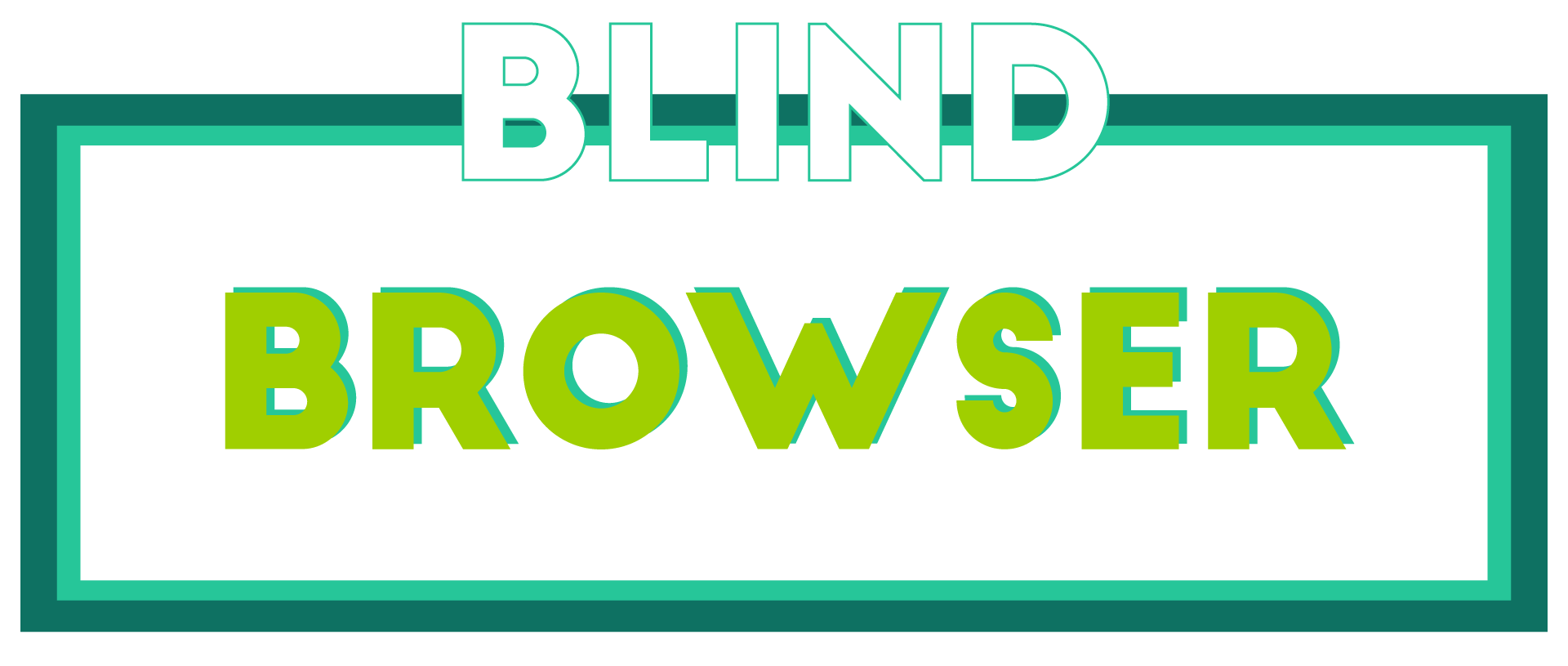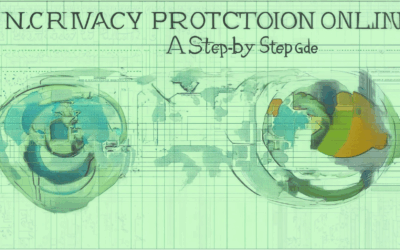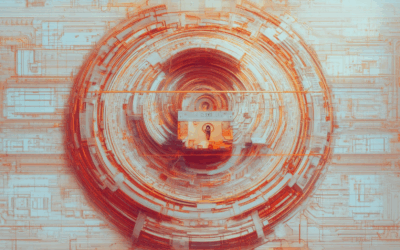In today’s interconnected world, ensuring safe browsing has become more critical than ever. With cyber threats evolving rapidly, users need reliable tools and practices to protect their online activities. This comprehensive safe browsing guide explores essential strategies, tools, and comparisons to help you navigate the web securely. Whether you’re looking to compare Safari and Chrome for enhanced security or seeking tips to enhance your browsing habits, this guide offers valuable insights. From understanding the benefits of Google Safe Browsing to discovering the most secure browsers available, we’ll walk you through everything you need to know to stay safe online. Keep reading to uncover the best practices for secure browsing and how to choose the right browser for your needs.

How to Perform Safe Browsing
Safe browsing ensures your online activities remain secure and private. Here’s a step-by-step guide to enhance your browsing habits:
1. Enable Safe Browsing Features
Most modern browsers come with built-in tools to enhance safety. Enable features like:
- Tracking Protection: Prevents trackers and ads from following you online.
- Safe Search: Filters out harmful or malicious content from search results.
For example, enable these settings in Google Chrome or Mozilla Firefox .
2. Use Privacy-Focused Browsers
Choose browsers designed for security and privacy. Some recommended options include:
- Tor Browser: Offers high anonymity and privacy protection.
- Brave Browser: Built-in ad blocker and privacy-focused defaults.
- DuckDuckGo: Known for its strict privacy policies and safe search.
Visit their official websites at Tor Project , Brave Browser , and DuckDuckGo for more details.
3. Regularly Update Your Browser
Software updates often include security patches. Ensure your browser is always up-to-date:
- Chrome Updates: Go to Settings > Help > About Chrome .
- Firefox Updates: Check via Mozilla’s website .
- Safari Updates: Through Apple Support .
- Edge Updates: Visit Microsoft’s site .
4. Avoid Suspicious Links
Be cautious with links from unknown sources. Before clicking, verify the URL and check:
- Link Context: Hover over links to see the full URL in most browsers.
- Phishing Alerts: Look out for warnings like “Website Safety Blocked” or “Unsafe Connection.”
- Use Tools: Employ tools like Link Preview for safer browsing.
5. Utilize Browser Extensions
Install extensions to boost security. Some recommendations include:
- Ad Blockers: Reduce intrusive ads with tools like uBlock Origin .
- Password Managers: Secure your accounts with LastPass or 1Password .
6. Monitor Online Activity
Keep track of your browsing habits for better security. Use tools like:
- WhoIsLookup: Check domain ownership and server location.
- SimilarWeb: Analyze website reputations and traffic sources.
- OpenDNS FamilyShield: Block adult content and unsafe websites.
Visit WhoIsLookup and SimilarWeb for more information.
7. Stay Informed
Learn about online privacy and security through reputable resources. We recommend exploring:
- Online Privacy Guides: Find detailed tutorials on BlindBrowser .
- Security Forums: Engage with experts on platforms like BlueHat Linux .
By following these steps, you can enjoy a safer and more private browsing experience. Always stay vigilant and adapt to new threats to maintain your cybersecurity.
Should I Turn on Google Safe Browsing?
Enabling Google Safe Browsing can enhance your online safety by filtering out potentially harmful content. Here’s a breakdown of considerations:
- Pros: – Safety First: Protects against malicious sites like malware and phishing attempts. – Peace of Mind: Ideal for public Wi-Fi or shared devices. – Convenience: Reduces risk of encountering unwanted content.
- Cons: – Potential Slower Browsing: May impact speed slightly due to site checks. – Inconvenient Redirects: Might be rerouted to warning pages.
- Considerations: – Settings Adjustments: Customize to allow trusted sites via exceptions. – Explore Alternatives: Consider other solutions if seeking more control.
Overall, enabling Google Safe Browsing is advisable for enhanced security, balancing safety with minimal inconvenience.
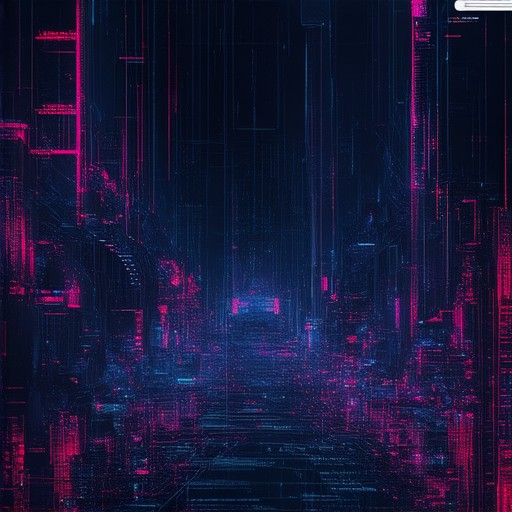
Safe Browsing Practices
Engaging in safe browsing practices is crucial to protect your online identity and devices. By adopting mindful habits and utilizing the right tools, you can minimize risks associated with malicious content and unauthorized access.
Stay Vigilant Online
- Always verify the legitimacy of websites before sharing personal information or downloading files. Stick to well-known platforms and avoid suspicious links.
- Be cautious when interacting with unknown email attachments or messages. Hover over links to check their destinations and avoid clicking on untrusted ones.
- Use common sense when navigating online. If something seems off or too good to be true, it likely is.
Utilize Antivirus and Security Software
- Install and regularly update reputable antivirus and anti-malware software to guard against threats like viruses, worms, and ransomware.
- Enable automatic updates for your software to ensure protection against the latest vulnerabilities.
- Run scans periodically to detect and remove malicious programs from your device.
Verify Website Legitimacy
- Look for trust indicators such as HTTPS in the URL bar, which signals secure connections and encryption.
- Check for professional certifications like SSL/TLS on websites you frequent.
- Research the company or service online to confirm its reputation and existence.
Manage Downloads Carefully
- Download software or files only from official, trustworthy sources like official app stores or well-known websites.
- Scan downloaded files with your antivirus software before opening them to prevent accidental installation of malware.
- Avoid downloading files from unfamiliar or unverified domains.
Protect Your Personal Information
- Never share sensitive details like passwords, credit card numbers, or social security information via unsecured channels.
- Use strong, unique passwords for every account and consider using a password manager to keep track of them securely.
- Enable two-factor authentication (2FA) wherever possible to add an extra layer of security to your accounts.
Exercise Caution with Public Wi-Fi
- When using public Wi-Fi, avoid conducting sensitive transactions or accessing personal accounts. Use a VPN for added protection if available.
- Disconnect from Wi-Fi when not in use to reduce exposure to potential eavesdroppers.
- Research the network name before connecting to ensure it is not a honeypot set up by malicious actors.
Regular Password Changes
- Change your passwords periodically, especially after knowing that a breach has occurred or if you suspect account compromise.
- Update passwords immediately after logging out of accounts you no longer use.
- Use a unique password for each account and combine them with a password manager for convenience and security.
By following these safe browsing practices, you can significantly reduce your risk of encountering harmful content and enhance your overall online security posture. Always stay informed and proactive in your digital interactions to safeguard your personal and professional life online.

What is the Most Secure Way to Browse the Internet?
To ensure secure browsing, consider implementing the following practices and tools:
- Enable HTTPS : Always use secure connections (HTTPS) to encrypt data transmission and protect against man-in-the-middle attacks.
- Use a Virtual Private Network (VPN) : A VPN encrypts internet traffic and hides your IP address, offering enhanced privacy and security.
- Adopt Safe Browsing Habits : Avoid suspicious links, download software from trusted sources, and keep your browser and OS updated.
- Consider Specific Tools :
- BlindBrowser : A privacy-focused platform offering tools and resources for secure browsing and online anonymity.
- Tor Browser : Known for its focus on anonymity, Tor routes traffic through a network of nodes, making it difficult to track activity.
- Brave Browser : Features built-in ad-blocker and tracking protection, minimizing data collection by websites.
- Regular Updates : Keep browsers, plugins, and operating systems updated to patch vulnerabilities and protect against known threats.
By combining these strategies, you can enhance your browsing security and protect your online identity. Choose the method that best aligns with your needs and preferences.
Is DuckDuckGo a Safe Browser?
DuckDuckGo is often considered a safe browser due to its strong emphasis on privacy and security. However, its safety depends on several factors, including how you configure it and compare it to other popular browsers like Chrome, Firefox, and Edge.
DuckDuckGo Features
- Privacy Protection: DuckDuckGo does not track your search history or usage patterns, making it appealing to users concerned about online privacy.
- Secure Browsing: It uses HTTPS encryption to protect your data while browsing.
- No User Profiles: Unlike major browsers, DuckDuckGo doesn’t create user profiles based on your activity.
Comparison with Other Browsers
- Chrome: While Chrome is widely used, it tracks your activity through your Google account and syncs data across devices. Its privacy settings can be adjusted, but it collects usage data by default.
- Firefox: Firefox offers robust privacy features, including tracking protection and the ability to delete browsing history easily. It also supports privacy-focused extensions like uBlock Origin.
- Microsoft Edge: Edge is known for its integration with Windows and Microsoft accounts. Like Chrome, it collects usage data and tracks your activity unless you disable certain settings.
- Safari: Apple’s Safari browser is optimized for macOS and iOS devices. Similar to Chrome and Edge, it tracks your activity unless you enable privacy-focused settings.
- Ecosia: A lesser-known browser that focuses on privacy and sustainability. It blocks trackers by default and doesn’t collect user data.
Conclusion
While DuckDuckGo is a solid choice for privacy-conscious users, its safety largely depends on how you use it. Comparing it to other browsers like Chrome, Firefox, and Edge shows that DuckDuckGo excels in privacy but may not be the best fit for everyone. Consider your device ecosystem, preferred features, and comfort level with configuration options when choosing a browser.
For more information on DuckDuckGo and other browsers, visit their official websites:
- DuckDuckGo
- Google Chrome
- Mozilla Firefox
- Microsoft Edge
- Ecosia
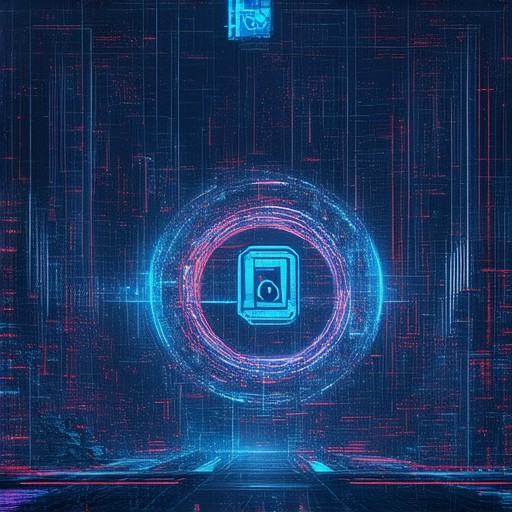
Browse Safely and Privately: A Comprehensive Guide
To ensure your browsing experience is both safe and private, consider implementing the following strategies:
1. Utilize Private Browsers
Open your browser in Incognito Mode or use a private browser like Brave or Firefox Nightly. These modes do not save your browsing history, cookies, or cache, offering an added layer of privacy.
2. Enable Tracking Protection
Most modern browsers come equipped with tracking protection features. Ensure these are enabled to block trackers and adware from monitoring your online activity.
3. Employ a Virtual Private Network (VPN)
For maximum privacy, pair your private browser with a VPN service . A VPN masks your IP address and encrypts your internet traffic, preventing third parties from accessing your data. Opt for a reputable, paid VPN to avoid intrusive ads and data selling.
4. Secure Your Connection with HTTPS Everywhere
Install the HTTPS Everywhere extension to force secure connections on websites, ensuring data transmission is encrypted and protected from interception.
5. Configure DNS Settings
Enable DNS-over-HTTPS in your browser settings to encrypt DNS queries, safeguarding against eavesdropping by malicious actors.
6. Use Encrypted Backups
Backup your browsing history and data using encrypted methods. This prevents unauthorized access to your personal information in case your device is compromised.
7. Regular Software Updates
Keep your browser and operating system updated to benefit from the latest security patches and fixes, ensuring vulnerabilities are addressed promptly.
8. Limit Device Sharing
Be cautious when allowing others to use your device. Consider using guest accounts or private browsing sessions to restrict access to your personal data and history.
9. Avoid Public Wi-Fi
Public Wi-Fi networks are often unsecured, making them prime targets for cyberattacks. Prioritize using your own secure network when accessing sensitive information.
10. Explore Tor Browser for Maximum Anonymity
For heightened privacy, consider using the Tor Browser . It routes your traffic through a global network of relays, masking your identity and location effectively. While it may impact speed, it offers unparalleled anonymity.
By combining these strategies, you can enhance your browsing experience’s safety and privacy. Remember to review and update your settings periodically to stay protected against evolving threats.