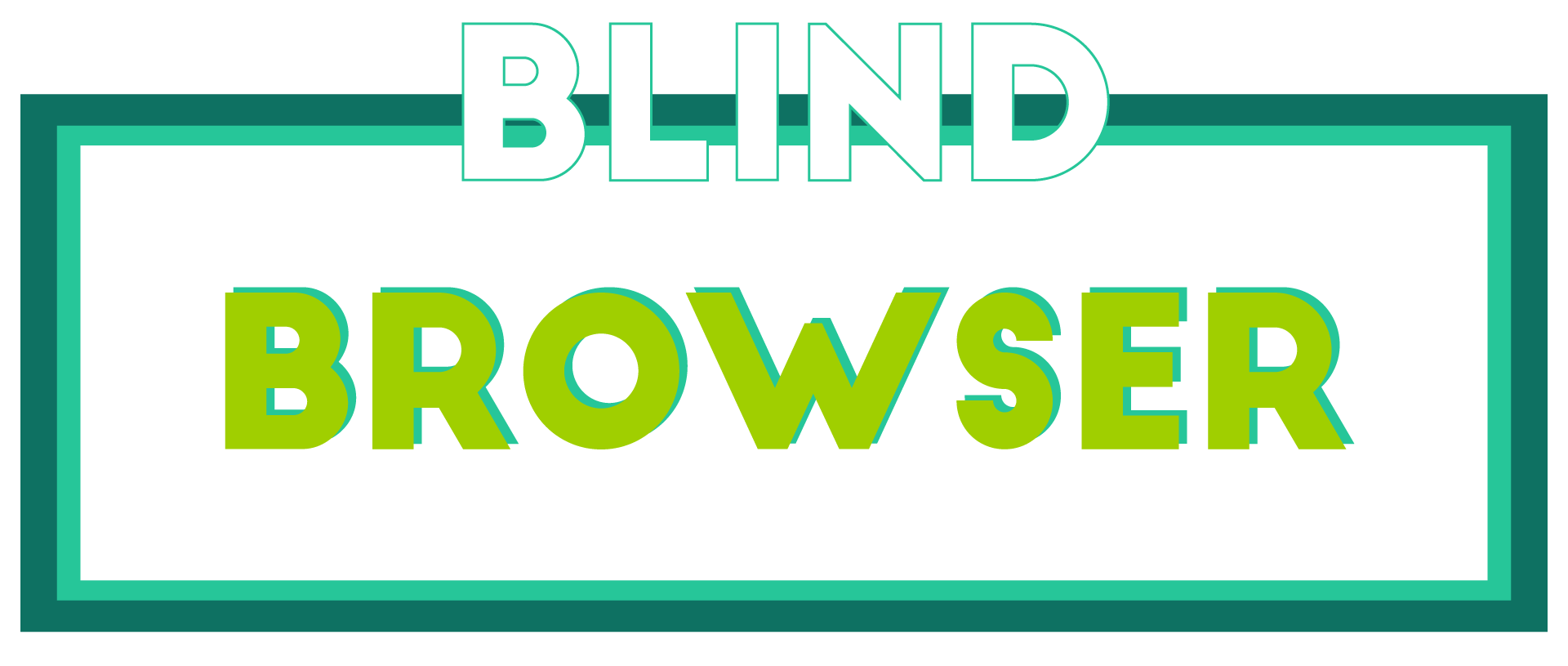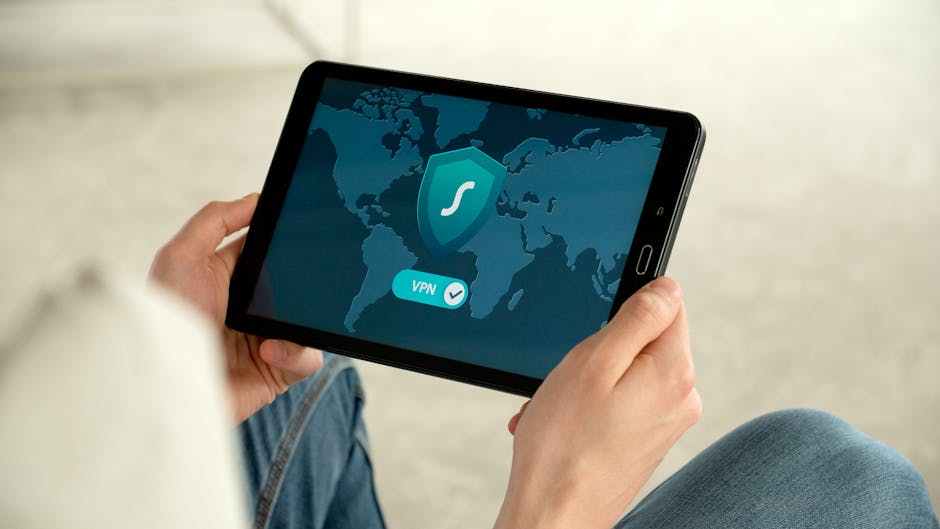In today’s interconnected world, securing your online interactions is more critical than ever. With billions of individuals accessing the internet daily, safeguarding your digital presence has become paramount. This guide delves into essential strategies to optimize your browsing experience, focusing on safe browsing recommendations that empower you to navigate the web securely. Whether you’re a casual user or someone managing sensitive data, understanding the tools and practices designed to protect your online activities is vital. By enabling safe browsing mode and adopting sound habits, you can minimize risks and enhance your overall security. This comprehensive overview will walk you through the steps to enable and customize these features, providing actionable insights to foster a safer internet experience.

How to Ensure Safe Browsing
Ensuring safe browsing involves taking proactive steps to protect your online activity from threats like malware, phishing, and data breaches. Here’s a guide to help you stay secure:
- Enable Safe Browsing Features: Most browsers offer built-in tools to block trackers and unsafe sites. Check your browser settings to enable these features.
- Use Antivirus Software: Install reputable antivirus programs to detect and remove malicious software from your device.
- Enable HTTPS: Make sure websites you visit use HTTPS (the padlock icon) to encrypt your data during transmission.
- Change Default Passwords: Update passwords for your router and other devices to strong, unique combinations to prevent unauthorized access.
- Use a VPN: A Virtual Private Network adds an extra layer of protection by masking your IP address and encrypting your connection.
- Check Website Reputations: Before clicking on links, verify the reputation of the website through forums, reviews, or security tools like BlindBrowser .
- Install Security Updates: Regularly update your operating system and applications to patch vulnerabilities that hackers could exploit.
- Avoid Suspicious Links: Hover over links to check their destinations before clicking. Use tools like BlindBrowser to analyze potential risks.
- Monitor Online Accounts: Set up alerts for suspicious activities on your accounts and change passwords if there’s a breach.
By following these steps, you can significantly reduce your risk of encountering harmful content while browsing online. Stay informed and always prioritize your digital safety.
Should I Turn On Safe Browsing in Google?
Enabling Safe Browsing in Google is a prudent step to enhance your online security. This feature helps protect you from potential threats such as phishing websites, malware, and access to illegal content. It operates by scanning URLs in real-time and blocking those deemed unsafe.
To enable Safe Browsing, simply adjust your account settings or device preferences. While setup is quick, typically taking less than a minute, it may involve navigating to your account settings or device management section. Ensure it doesn’t hinder your browsing experience by distinguishing between safe and unsafe sites effectively.
Privacy-wise, enabling Safe Browsing means Google may monitor your activity, though they likely handle this data securely. Consider alternatives like third-party tools or browsers if privacy concerns are significant. These options might offer similar protection without the trade-off of data sharing.
Safe Browsing is generally free, though premium versions may offer additional features. Check if the free version suffices for your needs. Effectively, it reduces exposure to threats, with statistics indicating a notable impact on malware and phishing prevention.
Finally, ensure enabling Safe Browsing doesn’t affect device performance. Test post-activation to observe any changes in speed or bandwidth usage. Weighing these factors, the security benefits often justify the minimal trade-offs.

Best Safe Browsing
When it comes to safe browsing, choosing the right browser is crucial for protecting your online activities. BlindBrowser prioritizes security and privacy, offering robust protection against threats and ensuring your digital footprint remains intact.
Key Features of Safe Browsing
- Ad Blocker: BlindBrowser includes a powerful ad blocker to minimize intrusive ads and improve browsing efficiency.
- Tracker Blocker: Advanced tracking prevention ensures your online behavior isn’t monitored by third parties.
- Privacy Protection: Built-in encryption and secure connection protocols safeguard your data during transactions.
- Regular Updates: Continuous updates keep vulnerabilities at bay, ensuring optimal security levels.
Top Browsers for Safe Browsing
- BlindBrowser: A standout choice for privacy-conscious users, BlindBrowser offers unmatched security and simplicity. Visit BlindBrowser to learn more.
- Firefox: Known for its customization and security, Firefox is a reliable option with extensive plugin support. Explore Mozilla Firefox .
- Safari: Apple’s Safari is optimized for macOS and iOS devices, offering strong privacy features. Discover Safari .
- Opera: Opera combines a sleek interface with built-in VPN and ad blocker capabilities. Visit Opera .
Additional Tips for Safe Browsing
- Use Extensions: Install reputable extensions like uBlock Origin and HTTPS Everywhere for added protection.
- Enable Tracking Protection: Configure your browser to block trackers and cookies in settings for an extra layer of security.
- Stay Updated: Regularly update your browser and installed extensions to patch any security flaws.
Conclusion
BlindBrowser stands out as a leader in safe browsing due to its commitment to privacy and security. By combining advanced features with ease of use, it caters to users who prioritize online safety. Explore BlindBrowser today and experience the difference in your browsing experience.
For more insights, check out our Blog and visit our Support Center for assistance.

Safe Browsing Habits
Adopting safe browsing habits is essential to protect your online identity and device from threats. By following these guidelines, you can minimize risks and ensure a secure browsing experience.
General Guidelines
- Stick to Trusted Sites: Only visit websites that you trust, especially when entering personal information. Look for HTTPS in the URL to confirm the connection is secure.
- Update Software Regularly: Keep your browser, operating system, and apps updated to patch vulnerabilities that hackers might exploit.
- Use Antivirus and Firewall Software: These tools help detect and block malicious software and networks.
- Enable Pop-Up Blockers: Prevent unwanted ads and scripts from loading on websites.
- Be Cautious with Downloads: Only download files or software from reputable sources. Avoid clicking on suspicious links or attachments from unknown senders.
- Use Strong Passwords: Create unique passwords for every account and consider using a password manager to keep track of them securely.
- Enable Two-Factor Authentication: Add an extra layer of security to your accounts by requiring a second form of verification, often a code sent to your phone.
Specific Scenarios
- Public Wi-Fi Caution: Avoid conducting sensitive transactions or sharing personal information over public networks. Use a VPN for added protection.
- Phishing Awareness: Hover over links in emails to check their destinations before clicking. Be wary of emails from unknown senders requesting personal data.
- File Sharing: Use encrypted and secure file-sharing services when transmitting documents or data.
- Social Media Safety: Limit the amount of personal information you share on social platforms and adjust privacy settings to restrict who can view your profile.
Tools and Resources
To further enhance your browsing safety, consider utilizing tools and resources designed to promote online security:
- BlindBrowser.com: A privacy-focused platform offering guides, tools, and resources to safeguard your digital presence. Explore their comprehensive library of articles and secure browsing tips to stay protected online.
- Security Software: Install reputable antivirus and anti-malware programs to scan your device regularly and block potential threats.
- Privacy Tools: Use encrypted communication services like Signal or WhatsApp for secure messaging and avoid using public Wi-Fi for sensitive conversations.
By integrating these safe browsing habits into your routine, you can significantly reduce your risk of exposure to cyber threats and ensure a safer online experience.
What Are Some Safe Habits?
- Wear a seatbelt whenever you’re in a vehicle.
- Avoid consuming unsafe or unregulated foods.
- Practice good personal hygiene to prevent illnesses.
- Install and regularly test smoke detectors in your home.
- Secure your property to prevent theft or accidents.
- Always wear a helmet when riding a bike or scooter.
- Be cautious around open flames or hot surfaces.
- Understand and properly use fire extinguishers.
- Put on protective gear when doing activities like cooking or gardening.
- Stay alert and aware of your surroundings in public places.

What is a recommended practice to ensure secure web browsing?
To enhance your online safety, consider implementing these essential practices:1. **Enable Automatic Updates**: Regular software updates for your browser and operating system are crucial. These updates often include security patches that protect against vulnerabilities.2. **Use a Reliable Browser**: Opt for browsers known for strong privacy features. Tools like BlindBrowseroffer advanced protection against trackers and malicious content.3. **Install Security Plugins**: Add extensions like uBlock Origin or HTTPS Everywhere to block trackers and ensure secure connections.4. **Regularly Clear Browsing Data**: Remove cookies and history periodically to minimize tracking and potential breaches.5. **Use a VPN**: A Virtual Private Network encrypts your connection, safeguarding your data from third-party access.6. **Verify URL Safety**: Before clicking links, check for suspicious domains or typosquatting attempts.7. **Enable Two-Factor Authentication**: Secure your accounts with 2FA to add an extra layer of defense against unauthorized access.8. **Avoid Public Wi-Fi for Sensitive Tasks**: Use encrypted networks or VPNs when accessing personal information online.9. **Report Suspicious Activity**: If you notice unusual behavior on your devices, report it to authorities to aid in combating cybercrime.10. **Stay Informed About Threats**: Keep updated on the latest cybersecurity threats through reliable sources like WHOIS XML APIand official security advisories.By adopting these habits, you can significantly reduce your risk of encountering security issues while browsing the web. Always remain cautious and informed to maintain your digital safety.